
How to Reset iPhone 13 Without Passcode
Lock Screen is a blessing and a curse. If you see an iPhone Unavailable message on your iPhone X after too many wrong attempts, you have a few ways to get out of it.
iPhone X says iPhone unavailable:
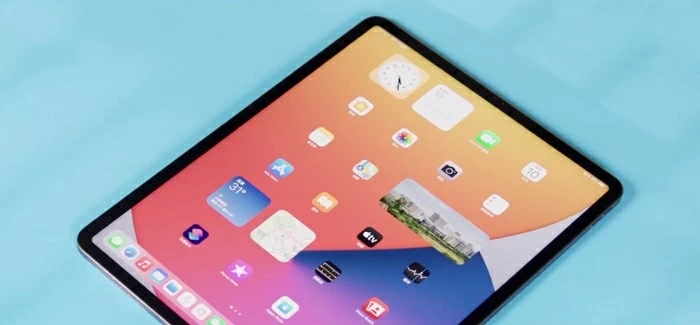
iPhone Unavailable error comes up when you have a passcode set on the iPhone X and you enter it wrong too many times.
There's nothing more annoying than you forgot the passcode for your iPhone X and the device refuses to let you get in. What's worse, if you enter your passcode multiple times incorrectly, only to realize that the iPhone X gives you message "iPhone Unavailable."
You don't have to worry, though. If your iPhone X is unavailable, there are a few easy tips you can try to unlock your device and use it again, even if iTunes or Finder doesn't recognize it when connecting to a computer.
Here's a brief explanation of 4 options to fix an unavailable iPhone X. Instructions in this article apply broadly to all iPhone and iPad models.
The reason why your iPhone X gets the "iPhone Unavailable" message is that incorrect passcode were entered too many times and the phone times out for a little while. The more times you get the passcode wrong, the longer the amount of wait time is.
You can see a message with a timer, as follow:
If you can't recall your passcode, the only recourse is to restore the iPhone X — which removes the passcode and deletes all the data — to be able to use the device again. This is a security measure.
If your iPhone X is running iOS 15.2 or higher, you can use your Apple ID and password that associated with the device to erase and reset your phone. Make sure your iPhone X has a connection with a cellular or Wi-Fi network.
To reset the passcode to your iPhone X, following the instructions below:
From the Lock Screen on the iPhone X, keep entering the password until you see the "Security Lockout" message come up. You will also see iPhone Unavailable or Emergency Calls at the bottom.
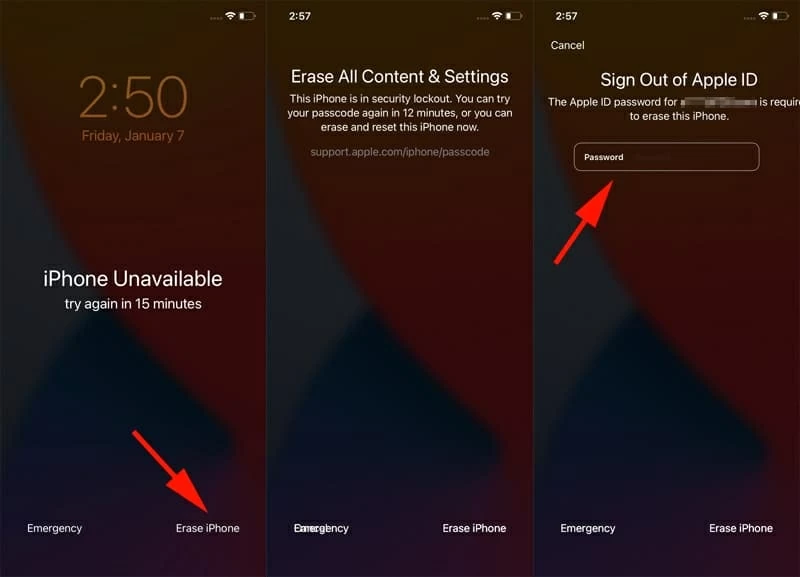
Tap Erase iPhone located at the bottom right corner. Confirm the choice in the next screen.
Next, enter the Apple ID and password you logged into your iPhone X before.
The process of resetting iPhone X can take quite a bit of time depending on the amount of data there is to erase. After that, you can set it up as new.
No options for erasing or entering your passcode on screen? Another way of getting out of iPhone X receiving iPhone Unavailable or Security Lockout message is use Appgeeker iPhone Unlocker, a nice third-party iPhone unlocking application with a simple interface.
Step 1: Launch iPhone Unlocker
First, launch iPhone Unlock and click "Start Unlocking" on the interface.
Go ahead and connect your iPhone X to the computer with a working lightning to USB cable.

You will be prompted to put the device into recovery mode, follow these steps:
Press and release the Volume Up button, and then Volume Down button. Then press the Side button. Keep holding the Side Button a while and you will see the picture of the computer and the cable. At this point you're in recovery mode and you can take your finger off the button.

Step 2: Confirm your device information
Once the iPhone X is recovery mode, check the device information in the program.
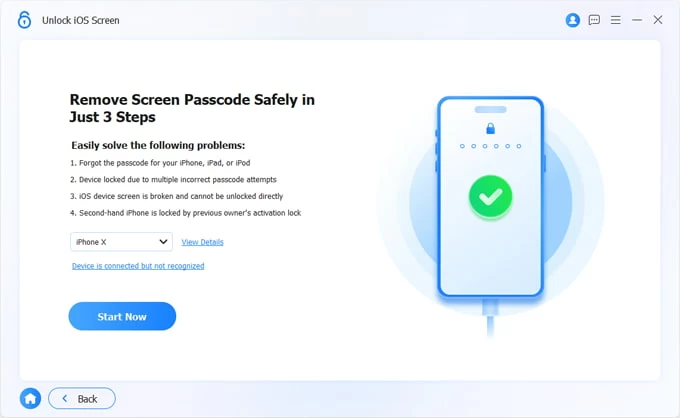
Step 3: Download firmware package
Click "Start Now" button to download iOS firmware for the phone.

Step 4: Begin reset the iPhone X to remove passcode
Once the download is complete, click "OK" button on the interface, confirm the risk, and then click "Confirm Again". It will begin resetting the iPhone X to factory settings.

Once it has completed unlocking iPhone X, you'll be able to set it up and use again.
Without question, another common advice for bypassing iPhone X unavailable screen is to perform a update or restore with iTunes. You will need a Mac or Windows computer to connect the phone. iTunes also enables restoring an unavailable iPad.
As the iPhone X states iPhone Unavailable or Security Lockout due to exceeded passcode attempts, the computer can't recognize the phone to do a regular update or restore. Instead, you will have to enter your iPhone X into recovery mode and restore it.
Follow these steps to unlock iPhone X that has a unavailable screen using iTunes.
1. Open iTunes on your desktop or laptop. If you're using a Mac with 10.15 macOS, open Finder app in the dock.
2. Connect the unavailable iPhone X to the computer.
3. Put the iPhone X into recovery mode to be detected. You can do this by pressing and releasing Volume Up button, pressing and releasing Volume Down button. Then press the Side button. Keep holding it for at least 15 seconds until the recovery mode appears.
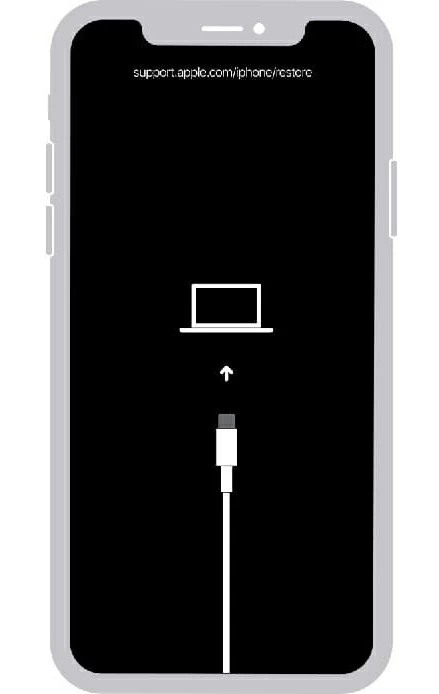
4. When iTunes detects your iPhone X in recovery mode, it should appear a window alerting that the phone has a problem and needed to be updated or restored.
Click Restore button. iTunes will begin downloading iOS software and extracting it to reinstall on your iPhone X. You need to wait a few minutes until it completes.

5. Once done, set up your phone as you did the first time out of the box.
Some of users complain that they try to restore by attaching the phone to computer and boot from recovery mode but iTunes doesn't work. If this is the case, you have another option to unlock the iPhone X screen showing iPhone Unavailable — wipe the phone via Find My feature remotely, which you can do through these steps:
1. Go to Find My iPhone on iCloud.
2. Log in to your account with iCloud details.
3. From "All Devices" list, select your iPhone X that has phone unavailable issue.
4. Click "Erase iPhone."
5. Confirm your choice and click "Erase iPhone" again.
6. Enter your Apple ID password to sign out of your Apple ID.

If your iPhone X doesn't appear in your iTunes or Finder window, it means the device locks itself up. The only way back in is put the phone into recovery mode and factory reset the iPhone without passcode. You can then either start the phone a fresh or restore from a backup.
Start with iOS 15.2, Apple includes a new Erase iPhone feature on the screen to help user quickly wipe an unavailable iPhone completely. If the feature doesn't respond, it could be reason that the device can't connect to a Wi-Fi or cellular network.
You'll have to resort to other Apple ways to restore your iPhone X, either with iTunes or iCloud Find My. You can also use a third-party tool, something like iPhone Unlocker, to help you out.
If Find My is not available, you're unable to erase an iPhone X with unavailable screen using your Apple ID and password. Instead, you will want to connect the device to iTunes on an authorized computer and reinstall the iOS software to remove the iPhone Unavailable screen.
Technically, an iPhone will get iPhone Unavailable message once you type in passcode 6 times incorrectly. If you get it wrong the 7th time, the message will change to iPhone Security Lockout and show you an Erase iPhone option on screen.
No matter what message appearing on your phone, you can use the "Erase iPhone," iTunes, iCloud Find My, and third-party utility to fix the issue and get the phone to work again.