
How to Copy iPhone Music and Playlists Back to iTunes
Wanna to leave your old Google Pixel phone and buy a brand new Sony Android smartphone? If you are a music lover, the first thing you would like to do is to copy your songs from Google Nexus/ Pixel to your Sony Android handset. However, here the problem you may encounter is that how to move music between your two Android phones in an time-saving way other than copying one by one manually especially when there are countless of songs inside your old Google Pixel phone.
Now, the problem mentioned above can be solved with the help of a third party data transferring program called Phone Transfer. It is a powerful and efficient tool allowing you migrate almost all files such as contacts, calendar, text messages, call logs, photos, videos, songs from Google Pixel to Sony mobile phone and vice versa safely in just a few click. What is more, data migration between other Android phones, or even between iOS and Android are supported.
Aside from data migration, Phone Transfer also allows users to backup phone stuff to computer or restore the files with one click whenever you need, and wipe all data from old device without restored to prevent personal information leak out.
Phone Transfer can be download from the button above for both Windows and Mac users. Read the following tutorial to use the program to copy songs between Google Pixel and Sony smartphone and you will benefit a lot from it.
Related Article: How to Get the Music from Your iPhone onto Your Mac
Step 1: Run the program and connect phones to PC
Double click the icon on the desktop to launch the program and you will see a simple interface with four options available to choose from: Phone to Phone Transfer, Back Up Your Phone, Restore From Backups, Erase your Old Phone.

In order to move tracks from the old Pixel phone to the new Sony (Xperia) phone, you should click Phone to Phone Transfer to proceed.
In this step, you are promoted to connect both your Google Pixel and Sony phone to your computer and enable USB debugging mode on them to get access to data inside them.

Step 2: Select Music from the scanned list
Before selecting the Music files you are going to migrate, you need to make sure that your Google Pixel is on the left side as source device and Sony mobile on the right side as the destination device; Use Flip button to make a switch if required.
Once two handsets connected properly, the program will begin scanning the data inside your source Pixel and finally display all the transferrable files including music for copying to Sony phone on the middle pane of the interface.
Next, check the box next to Music, and uncheck other boxed.
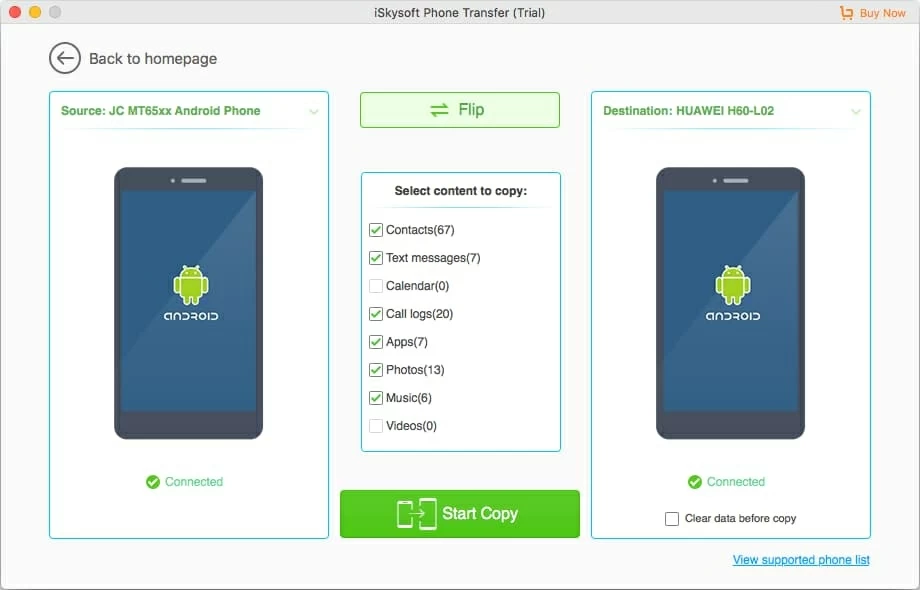
Step 3: Commence the tunes transfer to Sony
Finally, you may click Start Copy button to set about the transfer process. Depending on the speed of your computer and the size of your music, the process of moving all your songs from Pixel to Sony (or Sony to Pixel) phone can take anywhere from a few minutes, to a few hours.

Done! After the process is complete, you can check the music on your Sony smartphone and enjoy your leisure time.