
How to Grab Music from an iPhone and Save on a Mac
For the past decades, smartphones have kept being upgraded and innovated constantly so as to meet people's endless and ever-growing needs for fresher and better experience. If you're a LG Android user and are planning to switch to a new smartphone for a change recently, then, Huawei Android device with high performance at reasonable price is the optimal choice. Owning a new Huawei device sounds terrific, but you may run into difficulty in moving contacts and other stuff from old LG Android phone to the new Huawei. But now it is no longer a problem, Phone Transfer takes care of this task.
Just take a quick look at what Phone Transfer are capable of.
Quick and Direct Transfer Process
Gone are the days when you had to copy contacts from a LG phone to a Huawei phone via SD card or by drag-and-drop on the computer. Now phone transfer can act as a bridge allowing direct and straightforward transfer of contacts using two USB cables. The whole contacts migrating process is quite intuitive and safe without any complicated steps. Of course, aside from contacts, you can migrate other stuff like text messages, video, music, photos, call history, etc.
All Kinds of Phones Supported
In order to satisfy the needs of most mobile phone users, Phone Transfer is specially designed to run smoothly on different kinds of operating systems like iOS, Android, WinPhone, BlackBerry and Symbian and supports all kinds of smartphone brands like Samsung, HTC, Sony, Huawei, Moto, etc.
Cross-platform Compatibility
It have Window and Mac versions to fulfill your needs.
Backup and Restoration
We all know it is unbearable to lose important contacts which means so much to you, so backing up your contacts and other important data on a regular basis is necessary to avoid such thing happening. Phone Transfer understands this and allows you to back up all your stuff to your computer. You can even restore the backup files back when necessary, or just retrieve files from your iTunes, Kies, iCloud, OneDrive to any devices any time you want.
Note: If you lost some contacts numbers on your LG phone, you may check our article on how to recover contacts from LG phone. This guide shows your a professional tool that take care of all the data recovery tasks for Android phones.
Step 1: Plug your LG and Huawei into machine via USB cables
To begin with, download, install and open up the software on your Mac or PC computer.
On its main screen, click the green Phone to Phone Transfer mode to get into the transfer screen.

Both your smartphones are then connected to the computer using two USB cables. Here we connect LG Android phone as the source device and Huawei as the target device.
Please remember to turn on debugging mode on your two mobile phones. If you have no idea how to set it up, see our detailed guide on How to Enable USB Debugging Mode on Android.

Step 2: Select contacts
After the stage of successful connection, you can view your two mobile phone icons on both sides of the screen. See as below. A click of Flip can switch their positions if they're not in the correct position.
The program should scan both your devices deeply automatically and return a list of transferrable data within LG phone in the middle pane including contacts, calendars, sms, videos, songs, photos, apps. Simply check the box beside Contacts option.
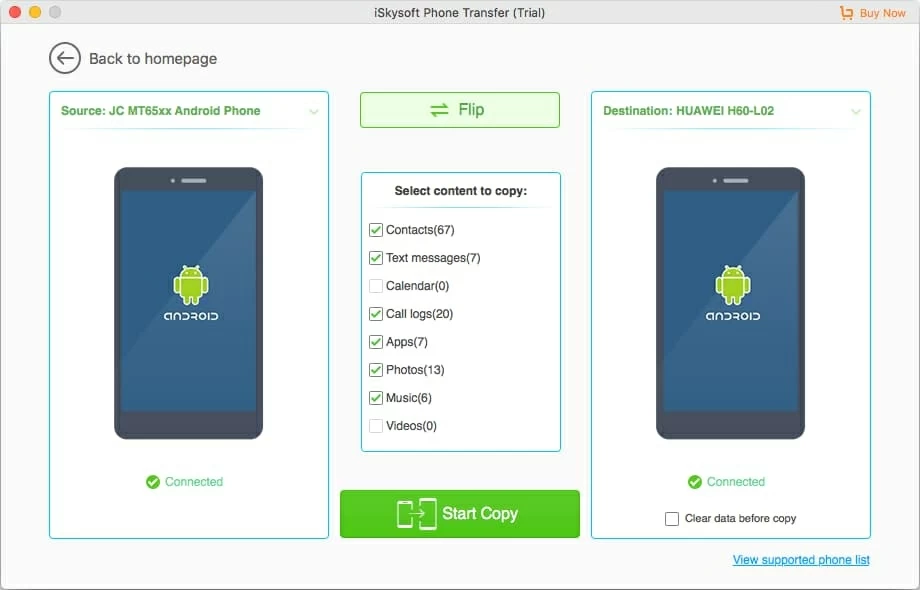
Step 3: Press "Start Copy" button to begin transferring contacts
After you have finished with your checking, click Start Copy button on the bottom. Now your contacts in LG Android phone is being copied to your Huawei phone. The coping process can take a while. Please wait patiently until the progress bar is 100 percent filled.
Happy contacts transferring! Also see: Huawei call logs recovery.

Conclusion
This way, your contacts (and other files) are transferred to new Android phone. Another feature this tool offers is its "Back Up Your Phone" functionality. With it, you're able to select what data types you would like to back up. A pretty neat feature if you don't want to lose your important data and get yourself into a trap in the future.