
How to Put Pictures from iPhone to Your Mac Computer
Samsung Galaxy S8/S8 Plus has been unveiled recently (2017.4). With its launch, it is boasted the most marquee smartphone among the former ones since the revolutionary design of it is from inside and out. It is fitted with a new digital assistant Bixby, which allow users to interact with it using voice. What's more, it is introduced with Qualcomm Snapdragon 835 processor, face and iris scanning and infinity display, as well as the features like water-and-dust resistance and wireless charging.
With the above extraordinary features of Samsung Galaxy S8/S8 Plus, you may want to get one to replace the old phone Sony Xperia phone. To provide you a direct and fast way to transfer data from an old Sony Xperia Android phone to Samsung Galaxy S8/S8 Plus, we are here to pick up Phone Transfer for your convenience.
Phone Transfer is an all-in-one tool to transfer everything from Sony Xperia to Galaxy S8 (plus). With it, you can manage a host of stuff on your smartphones, including contacts, calendar, text messages, call logs, photos, music, videos, apps. It supports not only Android, but also several mobile operating systems on the market like iOS, Windows phone, Blackberry and Symbian.
The tutorial below is about how to migrate content from a Sony Xperia phone to a Samsung Galaxy S8/S8 Plus and vice versa. Before we start, download and install it on your computer.
Step 1
Open up Phone Transfer, on its main interface click the green Phone to Phone Transfer to continue.

Connect your both devices to the computer, as image shown below. Please enable USB Debugging Mode on them.
Note: The Flip button here aims to change the positions of the two devices to let go the proper transferring journey you like.

Step 2: Select your stuff inside Sony Xperia to be transferred
Once attached well, as you can see, the data available for transfer from your old Sony Xperia phone is listed on the center pane of the interface automatically.
By default, all the content types are ticked. You may select the items you want to move.
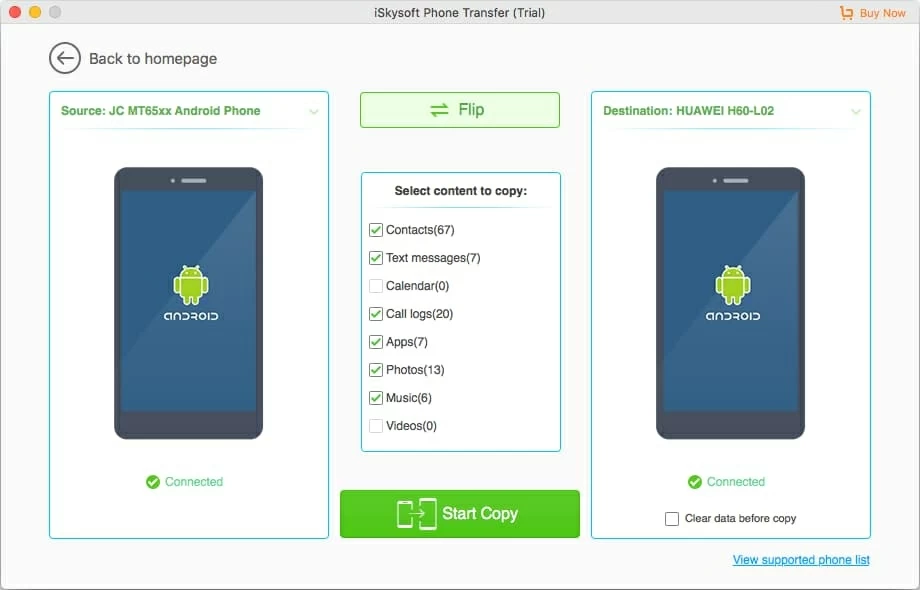
Note: Before go on the last step, you may check Clear data before copy to wipe off the extra files on your target Samsung Galaxy S8 (Plus).
Step 3: Start moving your select types of data to New Galaxy S8/S8 Plus
At this point, just click Start Copy icon on the bottom of the screen to initiate the process of copying stuff from the old Sony Xperia to Galaxy S8 (Plus) phone on your computer. It will take you a few time till the progress bar is 100% filled.
Done!

Once you've finished the data transfer tasks, one last thing to remember is that you'd better back up your new Android phone regularly in case your device is ever lost or damaged.