
How to Transfer Call Logs from an iPhone to An Android
Making the music transfer from one iPhone to another is as simple as connecting two devices, selecting Music item, and start copying, with the help of utility introduced in this article. You can also migrate other kinds of important content as you like.
Since it was released by Apple company ten years ago, iPhone has swept the globe, from a single model to a wide range of different types. Over time, iPhone keeps gaining momentum and has changed the world in some ways. If you have upgraded to a new iPhone, then congratulations.
As a music lover like you, of all the stuff being moved from your old iPhone to the new iPhone, I am sure music is prioritized on the your to-do list. Right now, you may be scratching your head or beating your brains in working out some easy ways to transfer all your music from the old iPhone to the new one. Yeah, iTunes may be helpful if you have iTunes account, but you have to bear the tedious task of music backup and restoration and music downloaded from other sources is not included. Although iCloud keeps track of music titles, you have to download the same songs again into your new iPhone, which may be wasting you a lot of time.
If you are hunting for an efficient and straightforward method to transfer all you saved music from your old iPhone to the new one, then we have the know-how right here for you—Phone Transfer. It is well-received among many smartphone users for its simple user interface and multipurpose service as well as a higher degree of compatibility with most OS including iOS, Android, and WinPhone. In addition to music, Phone Transfer also migrates other stuff, say, text messages, contacts, videos, calendars, etc. With it, such tedious task will be reduced to something of a cakewalk.
Step 1
Initiate Phone Transfer once you have installed it on your computer.
Click on the green phone to phone transfer mode to proceed.

Follow the prompts to connection two devices using two supplied USB cables. Then, tap trust on pop-up notification display on the home screen of both iPhone devices.

Step 2
Now, you see the two connected handsets on the both sides of the interface. make sure your old iPhone and new iPhone fall under source and target device respectively. You can easily fix their positions by clicking Flip button.
After that, you will be brought to all of the transferrable files that are contained in the source iPhone.
Next, tick Music and other content as per your need from the old iPhone for moving to your new iPhone.
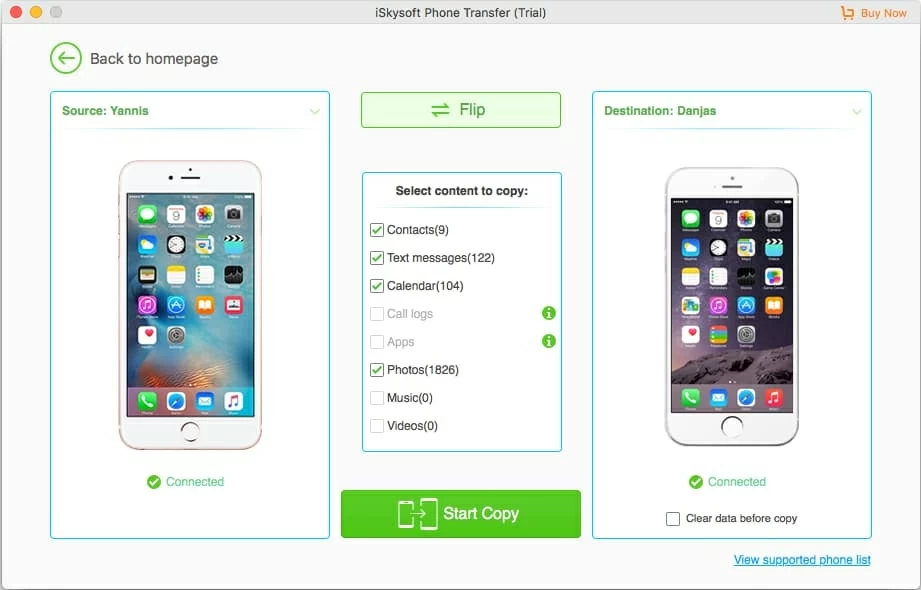
Step 3: Start the music migrating process
Now, simply click the green Start Copy button to begin moving songs from the old iPhone to the new iPhone. Wait until the copying process comes to an end.

That's all there is to it! After the process is complete, you're ready to enjoy your favorite music on the new iPhone. For other methods for transferring music from iPhone to iPhone, see the post entitled "How to Transfer music from one iPhone to another".
If you have local music files on your computer, there is also an easy way to help you transfer tracks to your iPhone from computer quickly without using iTunes.
One thing to be noted: You need to log in with the same iTunes account in your new iPhone to be able to enjoy the music downloaded from iTunes.
Also, you can use iTunes to move music from iPhone to iPhone. Apple has more details about it. Please check out: Transfer content from your previous iOS device to your new iPhone, iPad, or iPod touch.