
A Quick Way to get SMS from iPhone to Galaxy Note20
I just got a new Sony Xperia phone from retail store. Currently I am using iPhone and considering getting the same SMS on the new Sony Xperia. Is there any method to transfer all the messages from iPhone to it. The texts are very central for me.
The only constant is change itself. This is certainly true for smartphone development which is evolving rapidly. With all of these up-to-date smartphones being launched every year, it is hard to stick with a specific model for a long time. If you're planning to switch from iPhone to Sony Xperia Android phone, then this post deserves to be read carefully.
When you make a switch, you certainly don't want to leave all your old SMS messages stored on iPhone behind, and need a way to get those texts on your shiny new Sony Xperia quickly and easily. Here's how to move your iPhone messages to Sony Xperia and vice versa.
The internet is full of all sorts of skills and methods like cloud services or help from carriers, but you can try a simpler and straightforward way to get all the text messages from iPhone transferred over to Sony Xperia phone by using a tool named Phone Transfer. It is an absolute cinch to use.
Highlights about Phone Transfer
Before proceeding to steps, let me first of all give an overview of whole process. Connect both devices to the computer, select what you want to transfer, and then start the transfer process. [Also see: How to retrieve call history from Sony Xperia phone]
Step 1: Run the software
Open the software on computer and pick up the green "Phone to Phone Transfer" section from its opening interface.

Hook up your iPhone and Sony Xperia phone with the computer using USB cables. You'll have to enable USB Debugging Mode on the Sony Xperia phone and tap trust on iPhone to grant access.

Step 2: Scan the iPhone and select "Text Messages" option
The application will identify both handsets and present them on the both sides of the interface. Set iPhone as source device and Sony as destination device using Flip tab if needed.
The software will scan the iPhone automatically and display the results on the center pane.
Next, select text messages and any other file you wish to transfer by marking the box near the option.

Step 3: Start the transfer process
Now, click on the Start Copy button at the bottom center to begin the text messages transferring process from iPhone to Sony Xperia smartphone. If you just selected the text messages option from the list above, the process may takes seconds to minutes to complete.

After the process is done, you are able to disconnect both handsets and check the messages in your Sony Android phone. [Also see: How to restore text messages on iPhone]
Other Options to Transfer iPhone Messages to Sony Xperia
Method 1: Xperia Transfer Mobile
Sony provides an mobile app called Xperia Transfer that helps you keep your precious messages and other important data when you make a move from iPhone to Sony phone. You can extract the data from two sources: iPhone and iCloud.
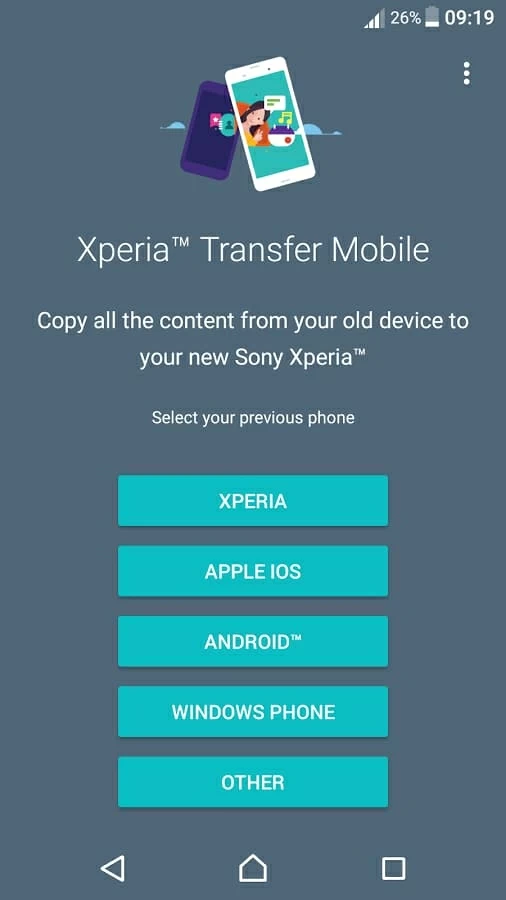
Method 2: Xperia Companion
Sony also offers the data migration tool within its software package: Xperia Companion for PC and Sony Bridge for Mac. The software suite features a combination of tools for your new Sony handset, like software update & repair, backup & restore and data transfer. You can also manage the media files. The Xperia Transfer option from Sony PC Companion allows you to transfer much of your data (contacts, SMS, calendar and media files) from iPhone to the new Sony phone.
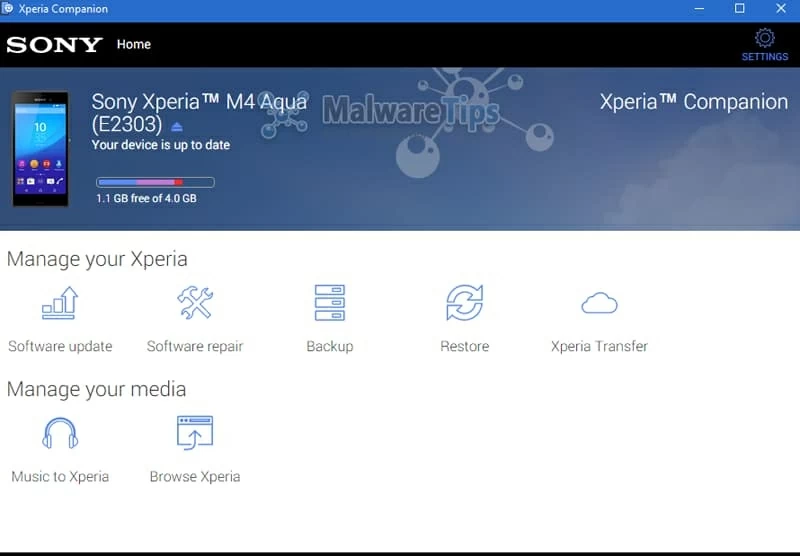
Back up the data
Regardless of what type of phone you're using, it's always a great idea to back up your phone data to ensure your important information is protected. Check out our guide on how to back up your Android phone, or our top picks of the best free iPhone data recovery software if you're looking for several quality options on with which to recover data on iPhone if you lost unexpectedly.
How to Migrate Data from iPhone to Motorola Android
How to Copy All the Messages from iPhone to OnePlus Android Phone
How Can You Recover iPhone X Messages without Backup
Xperia series: Xperia 5, Xperia 1, Xperia 10, Xperia 10 Plus, XZ3, XA2 Plus, XZ2 Premium, XZ2 Compact, XZ2, XA2 Ultra, L2, etc.