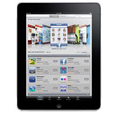
How to Transfer Songs from iPad Over to PC Computer
Upgrading LG to iPhone is not a big deal nowadays, but data transfer can be quite discouraging, especially when you have to take hundreds or thousands of songs from LG to iPhone.
The old manual solution by copy-and-paste doesn't turn not be the appropriate approach to migrate music files from the old LG to the new iPhone, though it might be feasible when you do it from LG to Android.
Reliable and Efficient Data-transfer Tool
There are many useful data-transfer programs for moving your tracks from LG to iPhone and vice versa. Among them, Phone Transfer is most likely to top that list. It offers several options to deal with the content that stays in the device. First and the most important part of this program is its capability to make an easy migration for most smartphone switchers. Whether you are coping tracks from LG over to iPhone, or other files like contacts, SMS, photos, this program helps you achieve the task easily and quickly.
You should be regularly backing up your files to guard against any loss that might happen in the future. Phone Transfer understands this and empowers you to make a copy of the data on the computer where you can retrieve the backups to your device whenever you want.
Using the program is simple enough in three steps, no complicated process: install the software on the computer, establish a stable connection, pick the data type and start copying.
Step 1: Plug the two devices into computer with USB cables
Open up the program on the computer and you will get a simple user interface. You have four modes to choose from, each one of which represents a different task. Since we are transferring songs from old LG to new iPhone, we should select the "Phone to Phone Transfer" mode.

Use two USB cables to connect your both LG and iPhone to the same computer. To let the program access the two devices, you need to turn on USB debugging mode on LG and tap trust on iPhone.

Step 2: Scan the LG phone and select music option
Once the devices have been identified by the software, they will be displayed on both sides. Switch their places with the button Flip if necessary, to make sure LG is on the left and iPhone on the right.
The program will start scanning the source LG Android phone automatically, and finally return a list of transferrable files on the middle pane. In this example, we check the box next to "Music".

Step 3: Begin migrating tracks from LG to iPhone
We come to the last step. Hit the green Start Copy button, the program will then get to work on transferring all music files to iPhone from LG Android phone. Seriously, don't interrupt the process until the loading bar on the pop-up window shows it's completed.
The whole process should be finished in a fast way, be patient.
That's it!

iPhone Series: iPhone 13 lines, iPhone 12 mini, iPhone 12, iPhone 12 Pro, iPhone 12 Pro Max, iPhone SE (2nd generat one 11, iPhone 11 Pro, iPhone 11 Pro Max, iPhone XS (Max), iPhone XR, iPhone X, iPhone 8, iPhone 8 Plus, etc.
How to Transfer iPhone Music and Playlists Over to iTunes Library
How to Recover iPhone X Messages that Were Deleted by Mistake