
How to Convert WMV Video to MP3 Audio on Mac OS X
When switching to a new HTC Android phone from iPhone (iPhone X, 8, 7, whatever), probably one urge thing you want to do is copy music from the old iPhone to the new HTC phone. You can't afford to lose all of your favorite tunes on the old device.
If your music are copying from one Android phone to another, the transfer process will be a breeze. You just connect your old device to the computer, drag the music files and paste them onto new device. It can't be more simpler.
However, migrating tracks between devices that run different mobile operating systems is not an easy task, especially if you want to copy music from iPhone to HTC android device. Actually, it's more challenging as there is no official approach available for you to copy music from iPhone to your computer and then add to your HTC phone.
A Solid Music Transfer Program
Today, we're going to focus on a program called Phone Transfer. Folks with simple data transfer needs between phones likely will find it very efficient.
As its name implies, Phone Transfer is a tool specifically designed for users to transfer content such as contacts, videos, photos, music, call logs, sms, calendar from one phone to another irrespective of the OS they're running. You just install the tool, plug your both iPhone and HTC smartphone into your PC's, select the songs, then click on Start Copy button. Piece of cake.
Step 1: Plug iPhone and HTC into the computer
Once opened, then click on the green "Phone to Phone Transfer" option on the main screen.
Additional features of this application including backup data of your phone to computer, or restoring files from your iTunes backup and copy to your handset, or even erase your phone data permanently. We won't talk about them in this article, but you can explore it yourself.

Next, a blank window opens, asking you to attach your two source and target phones.

Simply hook up your both phones with the computer via USB cable, and enable USB debugging mode on HTC.
Step 2: Check the Music box from the list
You both iPhone and HTC phone will display on the "source" and "Destination" big box (you can click the Flip button to exchange their position). A scan of the source iPhone begins automatically.
Once the scan completes, it return a list of data, letting you know just how much content you have available to transfer. As image given below.
In this article, we just tick the Music check box to be transferring music from iPhone to HTC.

Note that for compatibility issue, you can't move data from iOS to Android or vice versa.
Step 3: Start the transfer process
Finally, just hit the green "Start Copy" button located on the bottom of the screen, music files on your iPhone will begin transferring immediately to your HTC Android phone. Be patient.
A small Transfer Progress window comes up. you can track the progress by looking at the status bar.

Once the music transfer is completed, you're good to go!
See Also: How can you transfer data from Huawei to iPhone
Transfer Songs from an iPhone to a HTC device with More Control
If you do need more control over music library on your iPhone or HTC smartphone such as organize the music, create new playlists, delete some of (duplicate) tracks, export a selection of files to your another phone or computer, iTransfer would be a suitable pick.
iTransfer, known as an nice iTunes alternative, is an one-stop solution for managing files amongst Android phones, iPad, iPhone, iTunes and computer. Not only is the software perfectly capable of transferring your music and other stuff (videos, photos, contacts, calendar, messages) between devices and computer without limitation, it can also delete, edit, organize, de-duplicate your files, and fix ID3 tags of music like artwork, play counts, skips, ratings, etc during transferring. Click the link above to check more features.
Let's take a look at how it works on copying music, for example, from iPhone to a (HTC) phone.
1. Open iTransfer, you should find its user interface is pretty elegant and easy to navigate. Most of the functions can be accessed right from top menu: Home, Music, Videos, Photos, Apps, Toolbox.
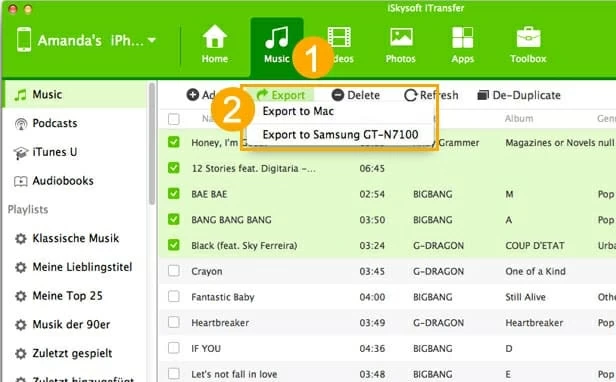
2. Connect your both iPhone (iPhone 7/plus, 6s/plus, 6, etc.) and HTC to your computer, then from the upper left-hand side, select iPhone as source device.
3. Click the Music button on the top of window, you should see all of your songs display on the main area of the screen.
4. Click any of categories located on the left side, then select tracks you want to transfer to HTC phone (Shift+click to select numbers of songs, or Cmd+click to select individual one)
5. Hit the Export button on the top row, in its drop-down menu select Export to [your source phone name], the music copying process begins.
The process of transferring music from Android to iPhone is actually the same, you just set the Android phone as source device at the upper left corner of the screen.
Also, you can move mouse over the playlists on left side, right click to create a new playlist and drag songs from right side to it; or delete your unwanted tunes via "Delete" button on the top row. Even better, you can use the "Add" button to import songs & videos & photos from your local media collection on your computer into your phone.
Conclusion
It is no longer troubling whether you trade in your old iPhone for a new HTC Android device or any other device, be it iOS or Android. It is up to you whether to try a new ecosystem. Just try these two impressive software without any hesitation.