
Text Messages Disappeared from Samsung Galaxy
Photos remind us the precious period of the past. They not only freeze the time, but encapsulate our mood when we captured the image. Learn how to retrieve pictures.
Photos contain precious memories that we often want to keep safe. However, there are times when we may accidentally delete them from Android phones, or they may be deleted due to a phone malfunction while we have no idea to get them back.
If this happens, we recommend you stop using your Android device or the data of your deleted photos may be overwritten and become unrecoverable. Android Photo Recovery helps to cope with this situation, while there're still several other methods to recover deleted photos on Android phone.
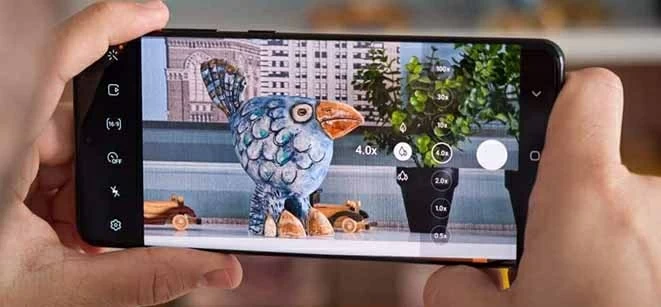
Retrieve lost photos on Android to rescue the memory of the past time.
Table of Contents
Do you know smartphones are becoming more intelligent these days? They have now started having a Bin or Trash folder where all your deleted items are stored for 30 days.
Before starting recovery, it's no harm to check your trash folder! You can access your trash folder by tapping on your deleted items or trash folder.
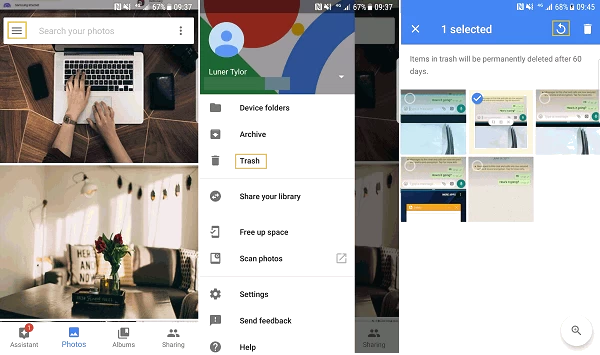
But if you can't find it there too, or you don't have such a folder on your phone, then you should probably check:
Many Android users are used to back up their important data like photos on Google Drive regularly. If you are one of them, congratulations! It's easy to retrieve your lost photos from Google Drive by following the steps below:
First, log in your Google account which contains the backup of your erased pictures. Then open up the Google Drive app.
Next, scroll down to the Library section and select Trash Delete.
Last, long press the photos you want to recover and tap Restore at the bottom, then the deleted photos from your Android will be back.
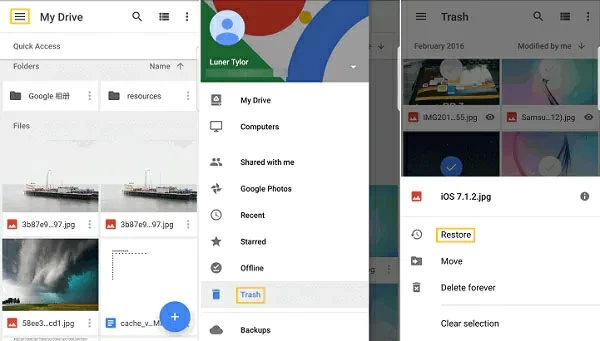
If you have a lot of deleted photos, it might take a while for Google Drive to load them all. But be patient – eventually, they will all show up on your Android!
Note:
There're several scenarios that your deleted photos can't be restored even if you have backed up them in Google Drive before:
To save your lost photos from Google Drive, it's highly recommended to activate back up & sync.
Another option to get back deleted pictures back is to rescue them from Microsoft OneDrive. It is a cloud storage service that comes with Office 365 subscriptions or is purchased separately.
Microsoft OneDrive provides users an access to their files from anywhere, on any device. It also helps to recover deleted photos on Android from OneDrive; you'll need to open the app and sign in.
Note: OneDrive only keeps deleted data in Recycle Bin for 30 Days. If the Recycle Bin is 10% beyond the storage, deleted files in it will be soon erased.
If you use Dropbox, there's a good chance you have pictures and videos stored in your account.
1. Open the app on your device.
2. Tap the three lines in the top left corner of the screen to open the navigation menu.
3. Tap Files, then Recovered files.
4. If you find the photo you want, select it, then tap Restore.
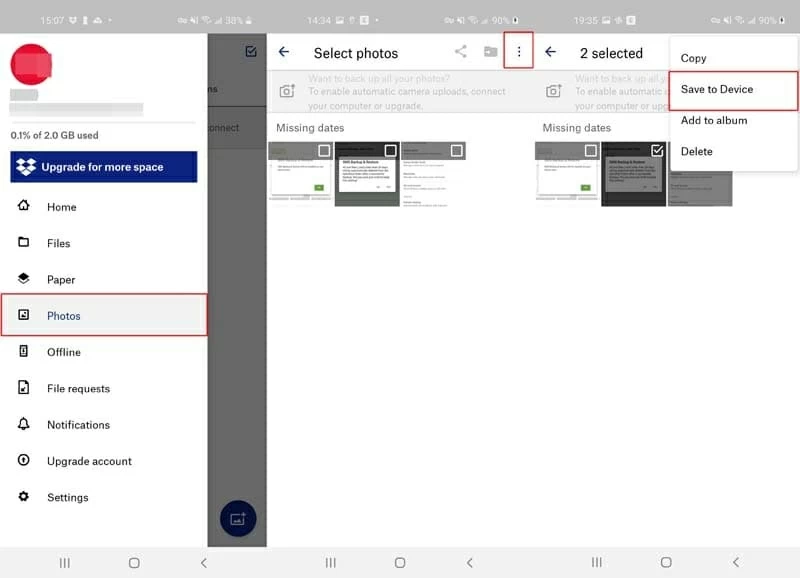
That's how easy it is to recover deleted photos and videos from Dropbox on Android. Keep in mind that if you deleted pictures or video from your Android device again after restoring them from Dropbox, there's no backup of these files on Dropbox, and you can't recover them in this way. So be careful before you hit that Restore button!
Also see: How to retrieve deleted text messages
Data recovery is gaining importance as users always store their data on mobile devices, which brings great possibility on data loss. Therefore, various Android brands offer Cloud services to meet the demand of data recovery. Take Samsung for example, you can easily back up, sync, and restore your deleted data with Samsung Cloud. Deleting photos from your Android device won't erase them from your device permanently. To get them back, just log in your cloud account and redownload those deleted photos to your android device. You can also rescue them even if you deleted them from your cloud backup. Those deleted photos usually are stored in the recycle bin, you can undelete them first, then redownload.
When there's no backup, how to recover deleted pictures from Android? Worries not, using a photo recovery tool to save you from this situation. For serving this purpose, Android Data Recovery is here for you. It is a highly-ranked data restoration tool that lets you recover a wide range of data, including pictures from Android phones and tablets.
Android Data Recovery features a user-friendly interface on which you can scan, preview and recover almost everything you want, including contacts, messages, call logs, photos, music, videos, and others painlessly and efficiently. To recover deleted pictures on Android without backup:
Step 1: Connect Android with computer
Open the program and begin running the recovery software on your computer. On the interface, there will be an option for "Android Data Recovery." Click that.

Step 2: Enable USB Debugging
The computer will prompt you to connect your android device to the laptop or computer. Use a USB to do that before moving to the next step. Allow the USB debugging mode on your android after it connects to the computer, or manually activate it by tapping "Build Number" 7 times in "About Device".

Step 3: Scan photos and other desired data
Now, you'll see the file types you could select and recover. Choose Photos and other data types you want to restore and click next. Root your Android device before scanning process.

Step 4: Recover deleted photos
Preview the previously deleted files. Here, you'll find the deleted photos are neatly listed on your screen. Selectively choose your deleted significant photos and recover them to a specified folder on computer.
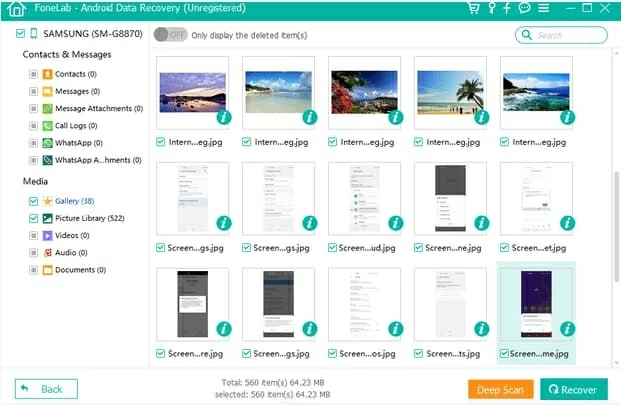
This way, you can easily and quickly retrieve deleted texts on Android without much of a hassle. You can use the same process if you want to recover other deleted data types.
Final Words
In a nutshell, if you've ever accidentally deleted a photo on your Android phone, you know the panic that sets in. Don't worry – above mentioned are the six best ways to recover deleted photos, even if they've gone for a while.
No matter which of the options mentioned above you opt to recover them, deleted photos are never really gone for good. So don't panic – there's always a good chance you can get them back! When there's no backup, use Android Photo Recovery as soon as possible!