
How Can You Move Samsung Contacts to a New iPhone
Just purchased a brand-new iPhone and decided to ditch the old Samsung Galaxy phone? The first and important issue you might concern about is how to get all important data files on old Samsung phone to the new iPhone. Thankfully, transferring data from Samsung to iPhone is not necessarily an intimidating process. Instead, it can be as easy as a piece of cake.
Option 1: How to switch from Samsung to iOS with Move to iOS app
When you want to transfer from Samsung Galaxy to iPhone, you first instinct might be to look for the default Apple app to handle that. Luckily, there actually is a built-in app—Move to iOS—to help moving data from the old Samsung Galaxy to new iPhone. It supports most of current files on the device, including contacts, texts, camera photos and videos, web bookmarks, mail accounts, calendars, and free apps. Here's how to.
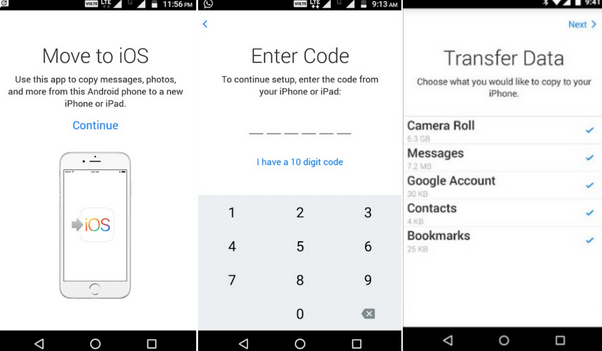
Leave both devices alone until your old Samsung phone transfers the selected data files to new iPhone. Once done, tap on Continue to finish setting up the new iPhone.
Already set up your iPhone, is there a way to still transfer data files from Samsung Galaxy to iPhone? Yes, you can choose to erase your iPhone and start over or just transfer your content manually if you don't want to erase, or even try the next option.
Option 2: Move data from Samsung to iPhone with Phone Transfer
Phone Transfer is a simple and straightforward data transfer program that features a combination of phone to phone data migration, data backup and restoration. With the help of this program you can easily switch from an old Samsung phone to a new iPhone without data left behind.
Unlike Apple's Move to iOS, Phone Transfer is a desktop client, which means it avoids the issues of slow wireless transfer speed when you have a bad internet connection. It can be used on Windows and MacOS.
In the following we will break the guide down into three steps to explain how the program transfers all Samsung data to iPhone as smooth as possible.
Step 1: Hook up both devices to computer
Download and run the software on your computer. On its main window 4 options are available. Here we choose "Phone to Phone Transfer" to enter Samsung data transfer screen.

You then will be presented with a new screen like image shown below. Just plug your both old Samsung device and new iPhone into the computer.
On Samsung Android phone, please enable USB debugging mode to let the program gain access to your data. On iPhone, ensure that the device trusts the computer to proceed.

Step 2: Select other data files
After connect successfully, your two devices should appear on both sides of the screen. Flip button is available on the center of screen to switch position if they are in wrong side.
This Samsung to iPhone data transfer program will detect and show a list of transferrable files in the center box. Please note that the Call logs and Apps options are grey out for compatible issue between Android and iOS.
Next, select the content you would like to transfer to the iPhone.

See More: How to Copy Music from an iPhone to a PC Windows Computer
Step 3: Transfer data from an Samsung Galaxy phone to an iPhone
Finally, simply hit Start Copy button located on the lower center of the window, the process of copying Samsung data files over to iPhone begins.
A new window opens, along with a progress bar telling you how much of data has been transferred.

That's it! Welcome to the iPhone! Also see: How to recover contacts on iPhone.
Conclusion
With Move to iOS and Phone Transfer, it couldn't be easier to make a data migration from Samsung Android phone to iPhone and it makes sure nothing is left behind in the process. Don't hesitate to have a try.
Samsung models: Z Flip, S20, S20 Plus, S20 Ultra, Note20, Note20 Ultra, S10, S10e, S10 Plus, Note 10, Note10+, S9, S9+, Note 9, Note 8, Galaxy S8, S8+, S7 edge, S7, S6, S5, S6 edge+, S7 active, S5 Mini, S III, S4 mini, Galaxy Note 5, Note Edge, Note 4, Note 3, J7, J3, Sol, Express prime, etc.
How to Import All Sorts of Data from a LG Phone to an iPhone
How to Transfer Call Logs from Sony Xperia to Google Pixel Phone