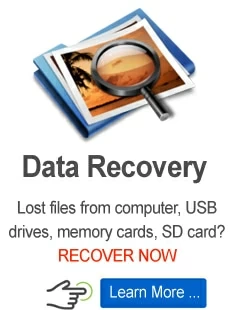How to recover deleted texts on Android
Texts hold your many important chat histories and information you never want to lose. Here is what you need to get back your text threads deleted from Android.

Ethan Hill Updated on Apr 26, 2022 3:56 PM
Text plays an important role in our life since it contains important information and chat history. However, it is common to see that Android users are facing a troublesome situation that they lost their texts on Android due to accidental deletion, or an Android update, factory reset, or system glitch. In any of these situations, the very next question would be how to recover deleted texts on Android phone.
Since there is always some hope to get back the deleted data on Android from previous backups or Android Data Recovery, the same can be used to restore deleted texts. If you are also in search of retrieving deleted texts on Android, then keep reading.

Save deleted texts on Android no matter how you lose it.
Table of Contents
Can I recover deleted texts on my Android phone?
Well, let's get your hopes up with a big "YES". There are very high possibilities that you can recover deleted texts on Android phone easily.
When your text messages are deleted, they are still somewhere in the phone memory until its space is allocated to new data. That means that whenever texts are deleted, their storage space gets open for new data and till then the deleted texts are recoverable.
So, the first thing you should do is quickly stop using the Android phone once you detect that your phone texts have been deleted somehow. Secondly, you should try out some basic fixes to restore deleted texts on Android. For example, you can ask the people with whom you had those chats to resend you all those deleted messages. Similarly, you can ask your phone carrier to help in restoring messages. However, if neither of these measures works, then resort to the two methods below that both offer a very high chance to retrieve deleted texts on Android.
Option 1. Restore deleted texts on Android via Google backup
Now that we know there are some hopes to get deleted texts back on Android, it's time to turn our focus on the best ways to recover deleted texts. In fact, you have the solution right in front of you if you had made your Android phone's backup on Google Drive prior to your messages getting deleted. If that's a "yes", then you can restore that backup to retrieve deleted texts on Android. But first, you should check if you had made the backup prior to deletion:
1. Launch Google Drive on your Android phone.
2. Click the 3-verticle lines button located at the top left corner and then click Backups.

3. Check the dates of the recent backups to know if you have made the backup of your Android prior to your messages getting deleted.
When there's a backup in place, then all you have to do now is just restore that backup on Android. However, the drawback is that deleted data that backed up to Google Drive can only be retrieved to a new device, which means you have to restore all data not only texts to a new Android device or after factory reset your current Android phone. Take Samsung for example, before proceeding further, it's highly recommended to make a new backup of the current data and then follow the steps below to recover lost text messages:
Step 1. Open Settings on Android and select Accounts and backup, then tap Reset.
Step 2. Once the phone is reset, start the initial setup process. Open Google Drive and follow the on-screen instructions until it asks you to sign in to your Google account. Here enter the login credentials of the same Google account with which you made the phone backup in the past.
Step 3. Select restore data from the backup, then select the targeted backup file and complete the restoration process. After the recovery process is finished, you can find your deleted texts on your Android.
Option 2. Get deleted texts back with a texts recovery tool
Using Google backup seems a promising way to quickly access back the deleted texts on Android, but as we mentioned above, you need to reset the Android phone and restore the whole device. If there's no backup, you may be stuck in another predicament. Worries not, Android Data Recovery tool is your answer.
It is an intelligently designed Android data restoration tool that can retrieve lost texts from your Android phone no matter how you lose it, and you don't need to be tech-savvy with the user-friendly guide. Just download the software and get deleted texts back from Android with a few clicks.
Step 1: Connect Android with computer
Launch Android Data Recovery tool on your computer and then click the "Android Data Recovery" option.

Step 2: Activate USB Debugging
Take a USB cable and connect your Android phone to the computer. Allow the USB Debugging permission or enable USB Debugging manually by following the instruction on the screen if the pop up doesn't show up.

Step 3: Restore deleted texts on Android
Select the data type you want to recover. For your case, tick the checkbox next to the Messages and then click "Next".

You need to get root permissions before scanning desired messages.

Step 4: Selectively recover deleted messages
Wait till the scan process is completed. Once done, you will be able to preview all the recoverable messages on your Android. So, select the deleted ones you want to restore and then click "Recover" to save these messages in an output folder you like.

This way, you can easily and quickly retrieve deleted texts on Android without much of a hassle. You can use the same process if you want to recover other deleted data types.
Bottom Line
It is common to be in a situation when you accidentally delete text messages or any other malfunction results in the deletion. However, if you stop using the phone immediately and try out data recovery methods, then there are very high chances that you can recover deleted texts on Android. Above we have discussed two best ways to recover messages, if you want an instant, reliable, and easy texts recovery, then the Android Data Recovery is the perfect choice for you.