
How to Move Text Messages from iPhone to Android
WhatsApp chat history contains the memory. Accidental deletion of WhatsApp chat history is annoying, while it's not a trouble now.
This is a common question that most people wonder how to restore deleted WhatsApp messages on Android. You may wake up some morning and see that all the WhatsApp data is deleted. Don't panic!
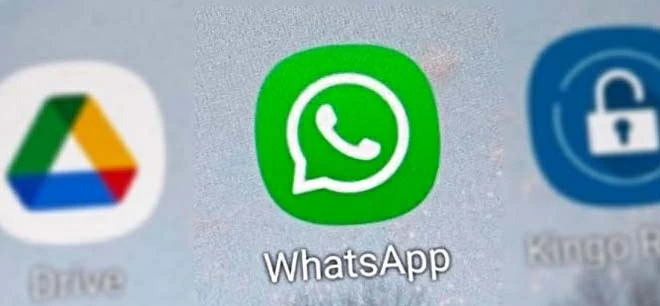
Rescue accidentally deleted WhatsApp messages and attachments on Android with ease.
After the Android new update, WhatsApp messages may get deleted if someone has enabled the disappearing message feature. This feature enables Android device to automatically delete WhatsApp messages every day, every seven days, after 90 days, or even customize the timer. Therefore, if the messages of your favorite person do not appear or you lose important messages, it's better to check before worrying about how to recover deleted WhatsApp messages from Android.
But keeping the obvious aside, you might be looking to retrieve deleted WhatsApp messages on Android without backup after a system upgrade, or you may not be able to see if your WhatsApp was uninstalled by mistake. Android Data Recovery helps you with recovering those deleted WhatsApp messages on Android without backup.
To avoid any challenges we have gathered, here are a few measures you should be taking to prevent WhatsApp messages loss like this. The process of restoring comes down to the Android phone you are using currently and where and how the data is restored. Stay tuned till the end of the article to find out the way to restore deleted WhatsApp messages on Android.
Table of Contents
First and foremost, it is vital to back up your WhatsApp messages on your Android phone since it's the most convenient and direct way to get them back. You can select a Google Account you want to back up your chats on, or even create a local chat backup on your Android. Also, enable the daily, weekly, or monthly backup option to avoid any inconvenience of lost data recovery.
But for those who have a backup and just want to restore deleted WhatsApp messages on Android, keep reading!
Google Drive is the default backup way of WhatsApp. Usually it's activated and will back up and sync your WhatsApp data regularly. If you haven't turned off the function, you can restore your deleted WhatsApp messages from Google Drive.
To successfully recover lost WhatsApp messages on Android:
Step 1. Start by checking where your backup was saved. Make sure your Google Account and Android devices are linked together.
Step 2. Uninstall and reinstall the WhatsApp application and then open it to verify your number on the application.
Step 3. Tap on the Restore option, which appears to ask you if you are willing to restore your chats and media from Google Drive.
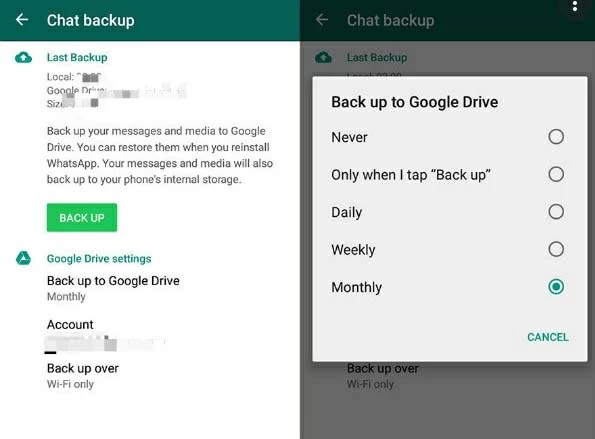
Step 4. When the recovery is completed, Tap Next. After the initial steps are done, your chats will finally appear.
Step 5. In the meantime, your saved media will also be restored on your Android from your Google Drive backup.
The process is simple and can be done with ease. You just need to link the accounts on your device. If you install WhatsApp without any previous backups from the Google Drive, your Whatsapp chats and media can still be recovered from your Android local backup. But you need to ensure that the backup frequency of your WhatsApp messages are as you wish, or your less recent data may be overwritten by the latest backup, and they can't be retrieved then.
Android devices allow you to restore backups on your local storage or SD card. This makes restoration pretty convenient later onwards. Without a Google Drive backup, you can transfer all the files to your android device using the SD card, file explorer, or your computer.
1. Download the file manager application on your device, then quickly navigate to your local storage or SD Card using the application.
2. Click on SD Card > WhatsApp > Databases. If your data isn't stored on the SD card, then check either your "Internal Storage" or "Main Storage."
3. Now copy the recent backup file to your local storage database on your new android device.
4. Install and open WhatsApp on device, and quickly verify your number.
5. Click on "Restore" when it shows up to restore your media and chats from the local backup.
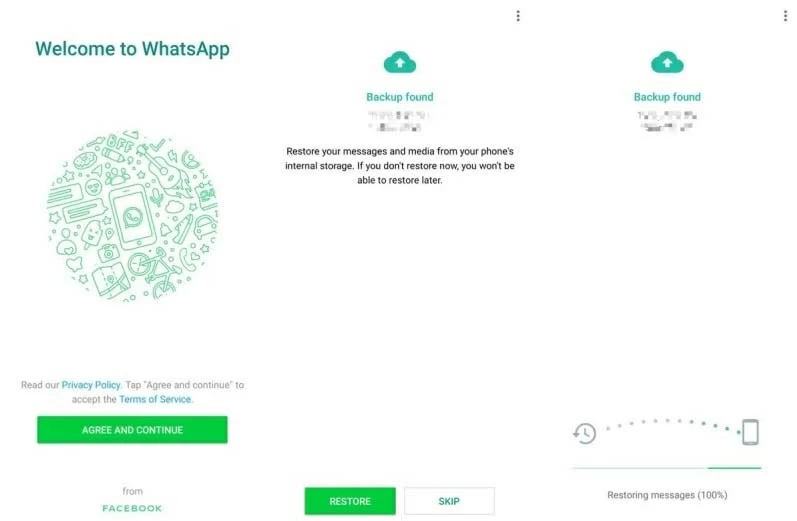
That's how it is done!
But a few things you need to keep in mind when recovering deleted WhatsApp messages from lock android backup is that you may not get your complete chat backups. Instead, the local backup on Android includes only data from the last seven days.
There's a possibility that you would want to retrieve a particular message or file, or try to retrieve deleted WhatsApp messages without backup. It's safe to say this is possible!
Android Data Recovery is known to be a user-friendly Android data recovery. It works well on a wide range of Android devices like Samsung S and Note series, and supports recover various data types, including WhatsApp messages and attachments.
To recover deleted WhatsApp messages on Android device, simply hit the download button depending upon your machine's operating system— gladly, Android Data Recovery is available for both Windows and Mac users.
Step 1: Connect Android to computer
After downloading, install and launch the Android Data Recovery on your PC or Laptop, then click on the "Android Data Recovery" module on the software window. At this stage, you'll be asked to connect your required device with your computer.

Step 2: Allow USB Debugging
After connecting via USB, a pop-up will appear on your Android device requesting permission for USB Debugging. Hit the allow button on the pop-up to grant access to your handset to your computer.
If a pop-up doesn't appear, you can still do it manually— remember this setting works on Android version 4.2 or higher. To do this, go to 'Settings' and then 'About Phone.' Touch the build number 7 times continuously until you see 'You are under developer mode.'

Step 3: Choose Android file types to recover
Later, tick the 'WhatsApp' check box before clicking next. If you want to recover other deleted files like call logs, pictures, etc., make sure to check their boxes as well.

Get root permissions before scanning required Android files.

Step 4: Preview and recover deleted WhatsApp messages
Once rooted, your device will undergo a deep scan to find all the concerned deleted files. After completion of the scan, preview the files and select your desired photos accordingly. Then click the Recover button on the bottom right corner of the software window and save them in where you want.
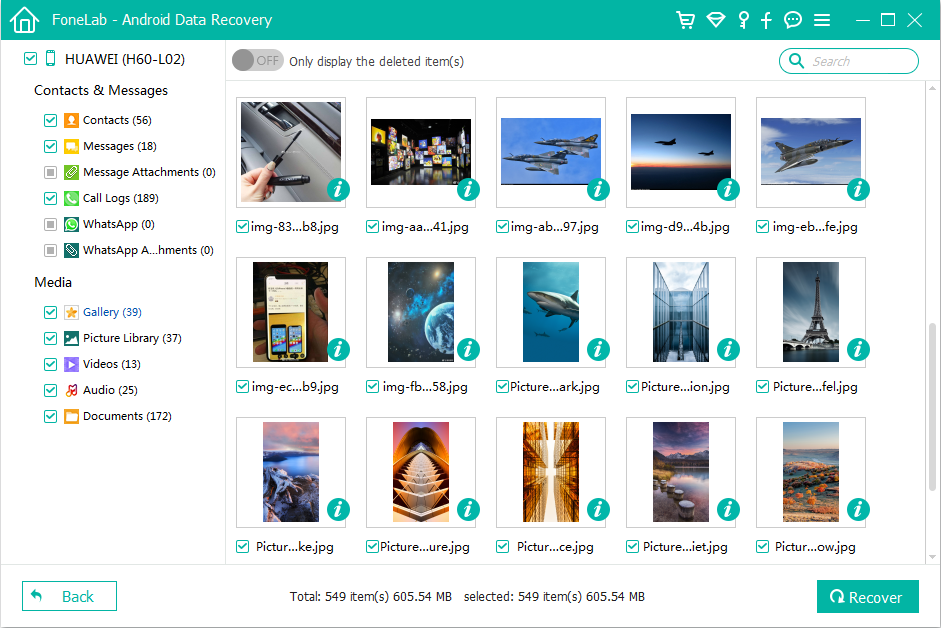
Yes, if your required WhatsApp local backup isn't the most recent or the latest, don't worry; you can still get it back by downloading the file manager application on your Android device. Now look for local directory> SD card> WhatsApp > Databases. In case your data isn't stored on an SD card, then simply go to 'Internal Storage' and follow the same path. Rename the required backup file from msgstore-YYYY-MM-DD.1.db.crypt5 to msgstore.db.crypt5. Please make sure to don't disturb the crypt extension number.
Conclusion
You now know all there is to know about WhatsApp messages recovery on Android device and can now do it with ease. Make use of the effective methods we have here for you; follow each step, and you will easily be able to get your deleted WhatsApp messages, including missing documents, contacts, back on Android. Android Data Recovery is a perfect solution for every data recovery need.
Don't take our words for it; give it a shot by availing the free trial yourself!