
How to Downscale a Video from 4K to 720p on Mac
With GoPro ( GoPro Hero3, Hero 4 Silver, Hero Session ), the so-called on-the-go camera, the possibility is endless. With the little thing attached to a helmet or handlebar of a bike, GoPro gets you a panoramic view due to its wide angle lenses. Therefore, GoPro turns out to be a hot seller among bikers, hikers, surfers and climbers, beating some camera brands such as Canon, Nikon, Panasonic and most smartphones.
Although this wearable GoPro with high performance is impressive, you may realize that sometimes the GoPro MP4 files are not working well with certain Windows-based applications and devices which have a better support of WMV format. If that's the case, you need to figure out a way to convert your GoPro .mp4 video files to WMV files on your Mac or Windows computer.
Instead of having to learn the ins and outs of video conversion, Video Converter lets you drag and drop your source GoPro camera MP4 video, find your WMV output, and go.
The application is designed for the every person to use, whether he is a green hand or a tech guru on software. It makes the interface as user-friendly as possible without any bells and whistles. It converts a massive range of digital video files and produces all the available video and audio formats that are accessible on your mobile phones, tablets, desktop media player, iTunes, iMovie, etc.
Plus, The application also comes loaded with editing features to walk you through from everything from basics to next-level settings tricks, allowing you to personalize your videos: trimming the length of the video, cropping the video to remove black bars, adding image & text watermark, adjusting effects, configuring the conversion options to make enhancement for output quality.
Step 1: Add GoPro captured MP4 files to the Program
After you get the program installed on your Mac machine, open it and you're ready to import the GoPro .mp4 files to the queue. You can do this by either clicking "Add File" on the top menu bar or dragging them onto the software interface directly.
For convenience, you can hit the downward arrow icon next to "Add File", this will display a "Add Folder" sub-menu, allowing to load a full folder of GoPro footage instead of importing them one by one.

This GoPro MP4 to WMV Converter software provides an easy way to combine multiple videos together. Just highlight the videos you want to join on the queue and check the "Merge into one file" so that you can enjoy a long video.
Step 2: Set the output to WMV in "Profile" menu
After you have all the selected GoPro MP4 videos prepared, let us move on to the next stage: choosing the output format.
Click "Profile" pull-down menu in the lower left corner, this will take you to a panel, where video & audio format options and presets will appear, as image shown below. In our example, we intend to change GoPro MP4 to a .wmv format, so here we go to "General Video", and scroll down its profile list until you find "WMV - Windows Media Video (*.wmv)", select it.

In addition to improving video quality, this GoPro MP4 to WMV converter also gives you full control over the parameters for video and audio, including Encoder, Frame Rate, Bitrate, Channels, etc. To do this, click "Settings" button besides "Profile" menu.
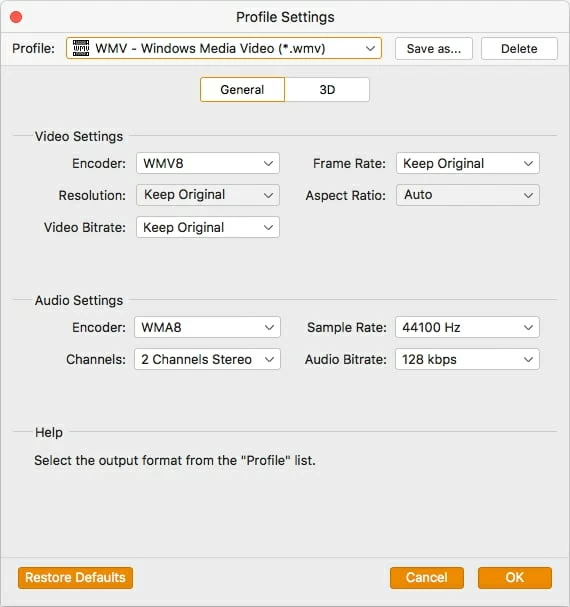
Another feature that merits your attention is the presets for popular devices and applications, which ranges from Apple products, Android smartphones, to Game consoles PSP, to video editing apps, and even to video-streaming sites, etc. Once you select a preset as output, all its parameters will be optimized automatically to fit whatever you choose.

On the other hand, you can then head over to editing window where it hosts basic video editing options for trimming, cropping, watermark, and layering effects to bring out a more vivid video effect within an easy-to-use interface. This is entirely optional.
Step 3: Start Converting MP4 GoPro File to WMV in Mac
Prior to initializing the GoPro videos (.mp4) to WMV file format conversion on your computer, decide on where you want to store you output files by clicking "browse" beside the "Destination" bar.
Finally, hit the big orange button "Convert" located in the bottom right corner of the program window and let the program takes care of the conversion. The whole process may take a long time if your GoPro video files are huge. You can minimize the window and do something else to make the best use of your time.
Be patient.
