
How to Convert GoPro MP4 Footage to MOV on Mac
Free Lossless Audio Codec, as its name suggests, is an open audio encoding format for lossless compression of digital audio. Being its ability for efficient packing of audio data in small size and capability to be streamed and decoded quickly, FLAC has gained its popularity for lossless audio (classcial music, studio releases, whatever) distributing pretty damn well everywhere.
If you're a fan of lossless music, it is not a surprise that you have a huge chunk of .flac tracks and other lossless audio files in your media library. Because every moment has its music, chances are you're off the computer and using a iPhone to enjoy your favorite music. However, while iPhone claims it accepts APE, ALAC, WAV lossless audio formats, it doesn't play .flac files natively out of the box.
Fortunately, there are apps and workarounds to get around this limitation so your iPhone can open .flac music and other non-compliant files you throw at it.
Method 1: Using an FLAC player app
Since the default iPhone media player is very picky about what it accepts, one workaround to get your FLAC to play on iPhone is install a separate alternative app from App Store. In fact, there are a wealth of free & paid FLAC player apps available for the iPhone that enable you to play lossless FLAC songs natively at the moment. One of our favorite is VLC for iOS.
VLC for iOS is a free powerhouse Swiss army knife on the planet that's much more defined it is in the FLAC player app. It's not only handle your FLAC, WAV, M4A, APE, MP3, AIFF, MKA, OGG smoothly, it also can play all your movies and shows in most formats like MP4, MKV, WMV, MOV, WebM, VOB, MTS, 3GP directly without conversion. More importantly, it supports for network streams and integrates with media synchronization, giving you better entertainment experience.
Note: there are other brilliant FLAC player apps available on App Store: KMPlayer, FLAC Player+, TuneShell, AmpliFLAC Free, AudioTube, Live Media Player and more.
Method 2: Converting FLAC to play in iPhone
If you want a playback of FLAC on iPhone without 3rd party player app, you can save yourself the hassle in converting your FLAC files into a format that works on your iPhone natively. Actually, the iPhone is able to open a number of different audio formats, including the lossless ALAC (Apple Lossless Audio Codec), WAV, APE, AIFF, and lossy AAC, MP3 file.
While the web is full of FLAC converters, and some of the quirky ones may have tricks that fit your purpose, we will concentrate on the more widely used tools, Video Converter for example. Despite the name, the software is an all round audio converter which enables you to convert your music from one format to another easily and quickly, and also extract sound track from video to save in kinds of audio formats you want. Of course, you can use it to convert your digital movie collections.
The conversion process is painless and fast. In this tutorial we're going to convert the FLAC to Apple Lossless (ALAC). They're both lossless bit-for-bit. Let's begin.

That's it. Now you can listen to the lossless .flac audio on iPhone.
Method 3: Using iTransfer utility
If you simply want to listen to these FLAC files on your iPhone in native media player in terms of performance and battery life or are tired of tedious operations of converting FLACs and putting them onto your device through iTunes, iTransfer is definitely an option to go.
Being developed as an alternative for iTunes, iTransfer offers a healthy set of features to manage content between your devices and computer. It makes it super easy to convert virtually any audio and video into a Mac-readable format automatically and transfer to iOS devices all in one place. It can fix ID3 tags such as artwork, play counts, skips, ratings for your music, and remove duplicate music without a pain. More information please head to product page (above the download link).
Basic steps
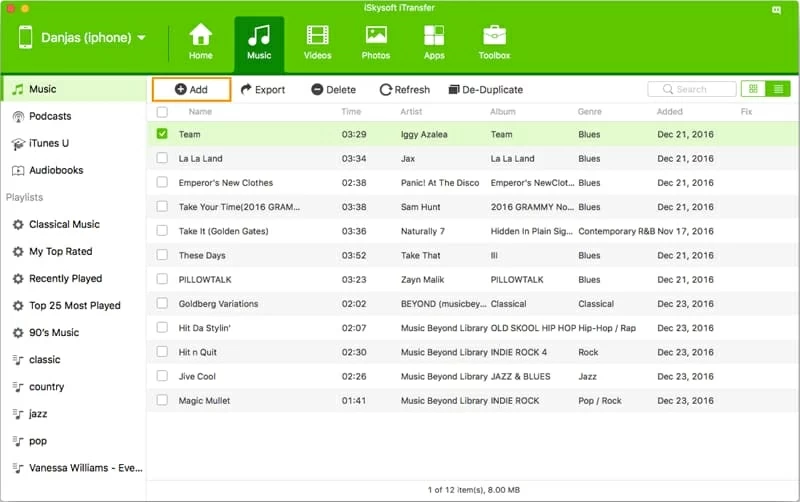
Supported file types:
Music, playlists, movies, TV shows, contacts, photos, music videos, text messages, podcasts, or audio books, and more.
Conclusion
Which solution you end up using is up to you. It all depends on whether sound quality, storage space, more file choices, or hardware performance and battery life, or the possibility of simple operations is more important to you. Anyway, playing FLAC music file on iPhone is possible and easy.