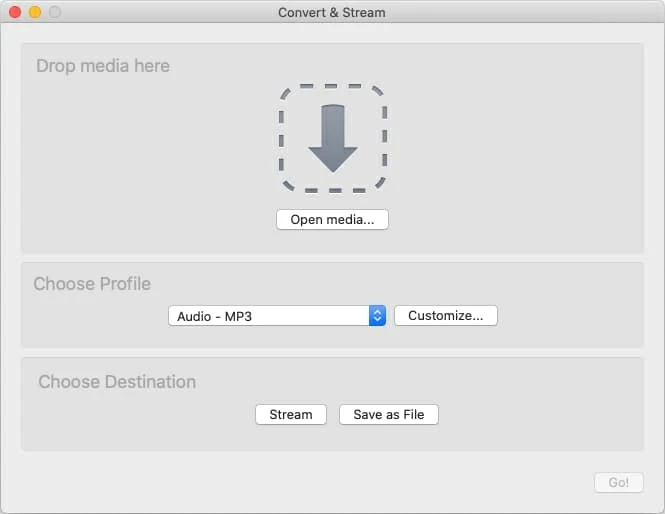How to Convert MOV to MP4 on Mac or PC
So you renamed from .m4v to .mp4 to accomplish the conversion, and then you'll be able to play the video on almost media players. That's all good for the unprotected M4V, but unfortunately, you can't convert movies and TV shows downloaded through iTunes from M4V to MP4 on Mac or PC by simply changing the file extension—since the iTunes video files are DRM copy-protected using Apple's FairPlay copy protection that they're restricted to be played in iTunes or Finder on a computer and on Apple products. How do you convert M4V to MP4 in Mac or Windows and deal with incompatibility issues of the M4V format on non-Apple gadgets like Sony Bravia TV, Android phones, etc.?
It all seems like the kind of high-tech affair for the conversion of M4V to MP4. Obviously, that really doesn't have to be. If you've been looking for a way of converting iTunes .m4v to .mp4 on Mac or Windows computer, you should find the best service you need below, free online or locally.
How to Convert M4V File to MP4 File on a Mac or PC?
Here's how to get most out of the M4V converters to convert from M4V to MP4 in Mac or Windows for editing or watching over a multitube of devices and players. The software is smart enough to support M4V video as an input format and MP4 as an output video format.
1. Best M4V to MP4 Converter for macOS or Windows
Let's start with Video Converter for Mac. It's often a sophisticated software technique that allows you to convert an unprotected M4V to an MP4 format on a Mac computer that you can then easily edit and play on standard media players.
In addition to M4V to MP4 conversion in Mac or vice versa, the program supports dozens of different video and audio formats and converts them into any other popular type. It even lets you choose from standard preset modes in order to, say, quickly optimize the M4V videos you're converting to MP4 which can playback on Motorola Droid phone, TV or other video players.
It's a simple, fast process when converting M4V video file to MP4 that you can do in a few minutes - add original .m4v file to the program, set .mp4 as the output format, and start the conversion without any quality loss. You can even batch-convert several M4V files in one go.
Here's every step you need to know about how to convert an M4V movie or TV show into a free, unrestricted MP4 file on a Mac or a PC. The cross-platform software handles this well.
Step 1: Import M4V to the software
Launch Video Converter for Mac on your computer.
The conversion starts by clicking Add File button on the toolbar, navigate your way to the .m4v files, and open it. Or simple drag the M4V video to the main window of the application.

Step 2: Set MP4 as output format
Once you've imported the M4V files, click the tiny inverted triangle icon in the "Profile" and, from the drop-down list, select MP4 as the output format found under "General Video" option.

The software also contains presets for common devices to customize the settings automatically. This is useful if you want to convert file from M4V to MP4 and play it on Android: Samsung, Sony, Pixel, etc.

Optional: Edit the video file before converting
On the toolbar of the window, there's a button labeled Edit. Click on it and you should get a full suite of consumer-level editing tools: Rorate, 3D, Crop, Effect, Enhance and Watermark. Try that to make your video look more impressive.
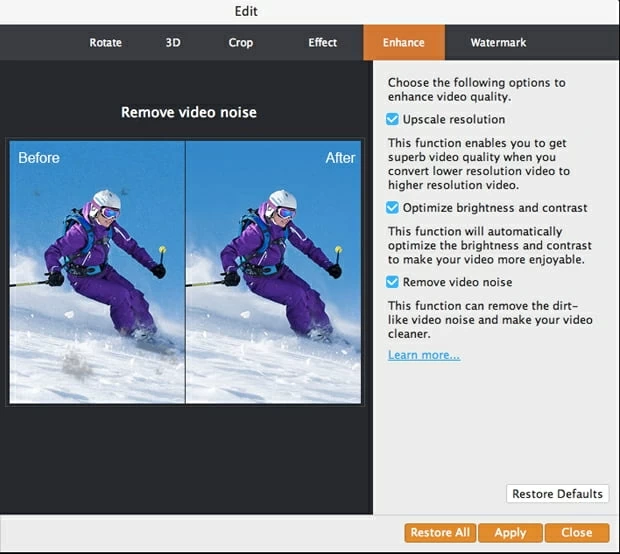
Step 3: Begin converting iTunes M4V to MP4 on Mac
One you're happy with the settings, click the Convert button located at the lower right of the screen to start the conversion from M4V to MP4, leaving the original .m4v movie unchanged.

The converted MP4 files from M4V will now save on your computer. You can play it as you please!
2. CloudConvert (Free, Online)
If you prefer something that is free and requires no installation, then give the online M4V to MP4 video conversion site CloudConvert a try. It can be run from inside any web browser in Mac or Windows PC. It just great and gives users a straightforward solution for converting to and from nearly any audio, video, document, ebook, archive, image, spreadsheet or presentation format in computer, URL, Google Drive, Dropbox and OneDrive.
The only downside is that it sets the limitations to the maximum file size and time limit, so it can be messed up when converting big files.
When the conversion process finishes, your newly converted video with .mp4 extension will be available for download. Note that CloudConvert doesn't support downloading M4V videos from YouTube and converting into MP4 format.
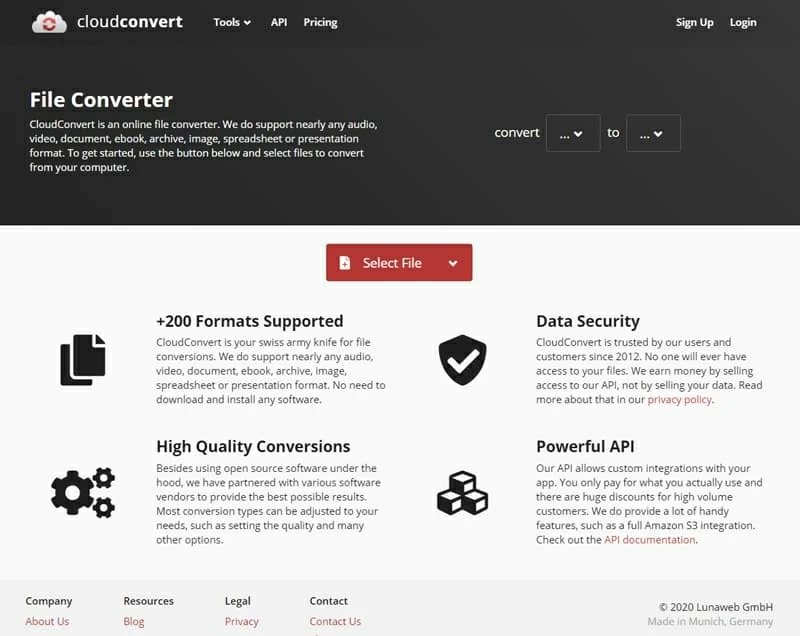
3. Handbrake (Free, Open-source)
"I have some .m4v files saved on my desktop. I use Handbrake and try converting the .m4v into .mp4 format that I can watch them on my Droid phone. When importing the source M4V video, Handbrake gives me a alert "No Valid Source Found". What's this? I was under impression Handbrake could convert .m4v into .mp4..."
Actually, the cross-platform Handbrake is fine with conversion for most of video formats using built-in presets and advanced features, but its handling of iTunes DRM protected M4V files was a disappointment. It's unable to remove DRM protection, and whenever you add iTunes M4V movies or TV shows to the program, it will not recognize it, let alone convert it into MP4 format. You can't even change the file extension to .mp4 to play on the device. To solve the issue, you'll need to turn to a DRM media converter software on Mac, like Video Converter for Mac or PC mentioned above (first option) for getting a copy of iTunes movies.
On contrast, if your M4V's are unencrypted and not downloading from iTunes Store, Handbrake can work well with the conversion to MP4 on Mac, Windows, and Linux.
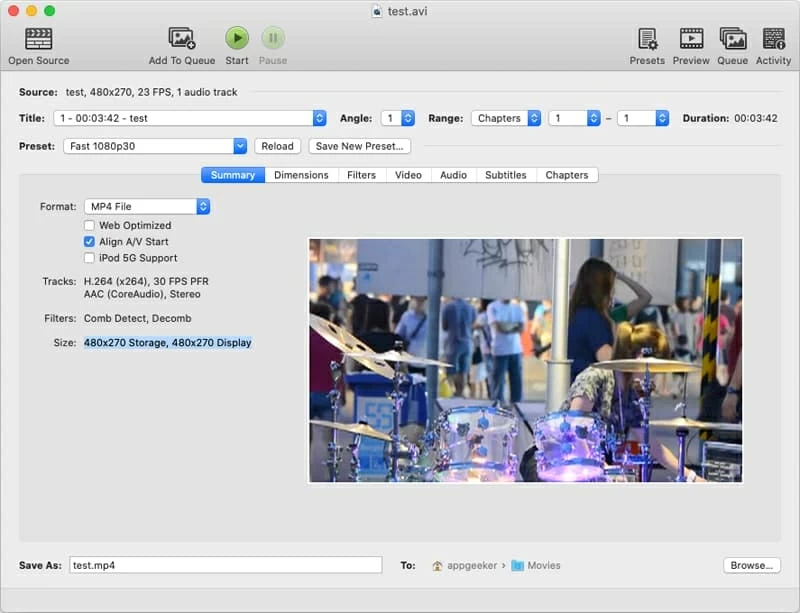
4. VLC Media Player (Free, Cross-platform)
VLC is a popular media player for Mac or Windows, and can support file conversions for free, except for the iTunes M4V file format - as we explained, the videos in M4V format downloaded from iTunes are copy-protected. You need to remove DRM from iTunes M4V purchases first, and the add the files to VLC for playback.
To use free VLC to convert non-protected M4V video format to MP4 on Mac, try this: