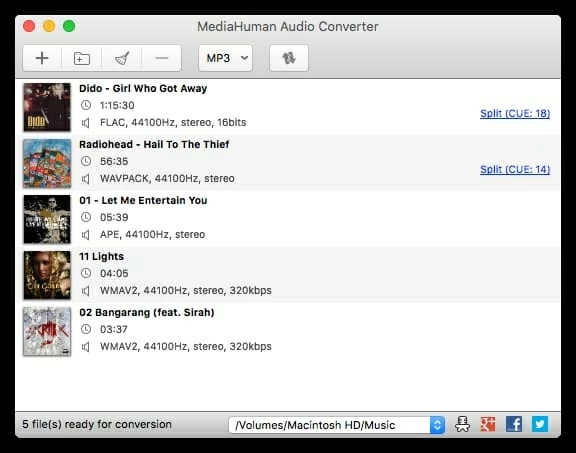How to Convert .mov video to .mp3 format on Mac or PC
My new car allows me to play MP3 songs off a flash drive. But my entire iTunes library appears to be MP4 music videos. Any way to extract audio off it and convert to MP3 format on my MacBook Pro? Where can I get a batch MP4 to MP3 converter for Mac as iTunes not allowed to select the "convert to mp3 option."
You can easily remove audio from a movie or video in QuickTime Player, but there're times when you need to convert MP4 files to MP3 files on Mac. Maybe it's a video of a beautiful speech that was shot in dark footage. Or maybe the soundtrack of the video is stunning that is worth playing on a media player, burning to CD, posting on the website or sharing with others.
Whatever could be your purpose, getting MP3 off MP4 videos in Mac computer isn't a big deal—provided you have a dedicated MP4 to MP3 converter Mac. Whether you're a novice user or an experienced individual, these are the best and free MP3 converters for macOS and Windows you can count on to do the conversion between video and audio formats without any quality loss. We also cover an option to convert an mp4 movie to mp3 on Mac online. Swim across to get started!
1. How Do I Convert MP4 Files to MP3 with iTunes on Mac or PC?
There're a number of third-party MP4 to MP3 converters for Mac or PC, and MP4 to MP3 conversion sites available, but iTunes or Music app a great place to start. It's a powerful media management tool that greatly expands what you can do with the file conversion through the "Convert to MP3" feature, at no charge.
Unlike other MP3 converters with clear-cut buttons, this is not simply a "Convert to MP3" option showing in the context menu at iTunes or Music. You're required an extra step before clicking File tab in the menu bar by holding down the Option key on Mac (or Shift key on PC) to make sure the conversion from an MP4 to an MP3 on Mac is working as intended.
Important! The MP4 video you start with must be in your Mac's drive or iTunes library (not in the cloud) and cannot be an iTunes-purchased file with DRM protection; or it will fail to convert it to MP3 audio.
In macOS: Convert to MP3 in iTunes or Music App
With iTunes and Music app served as a free MP4 to MP3 converter on Mac, the steps to extract MP3 songs from MP4 videos are easy. Before moving on, import the MP4 files to your library.

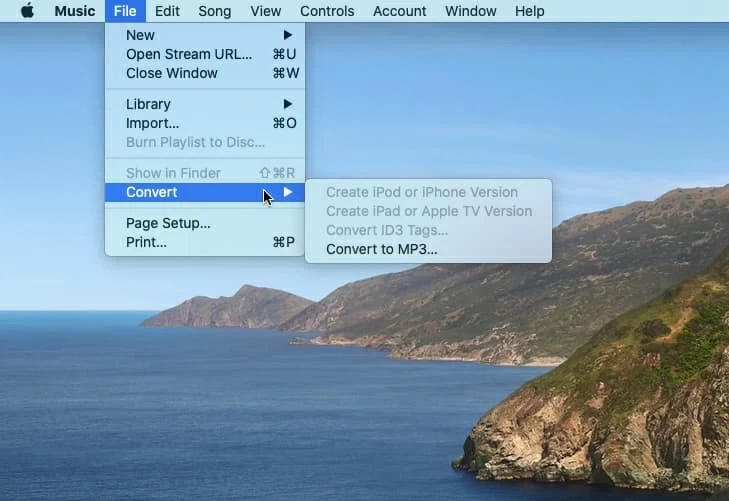
In Windows: Convert from MP4 to MP3 format in iTunes for Windows
If you haven't already installed the latest version of iTunes, do that first, and then it's a simple process of converting mp4 files to mp3 format on PC's computer.
When the conversion is complete, MP3 versions will appear below the original MP4 music files in your iTunes library. Cheers!
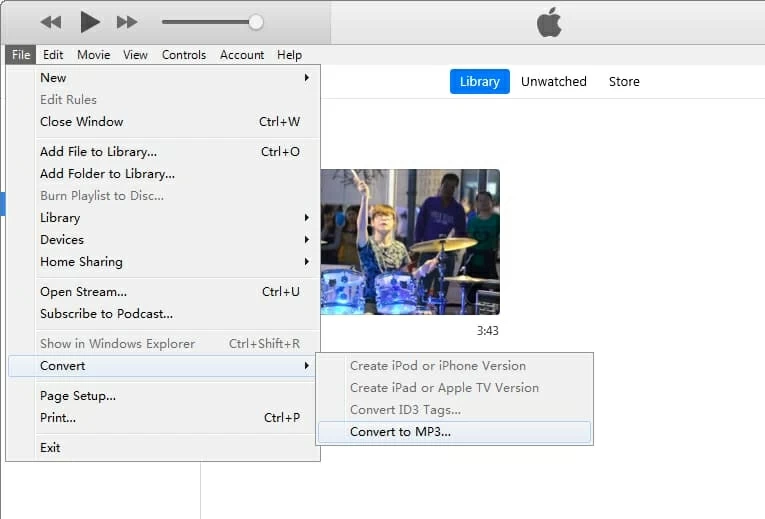
This also works for Mac users to convert MP4s to MP3s: first convert the MP4 video file to an Apple audio-only file by using QuickTime Player in Mac and then, convert the Apple audio-only file to an MP3 audio file by using iTunes or Music app.
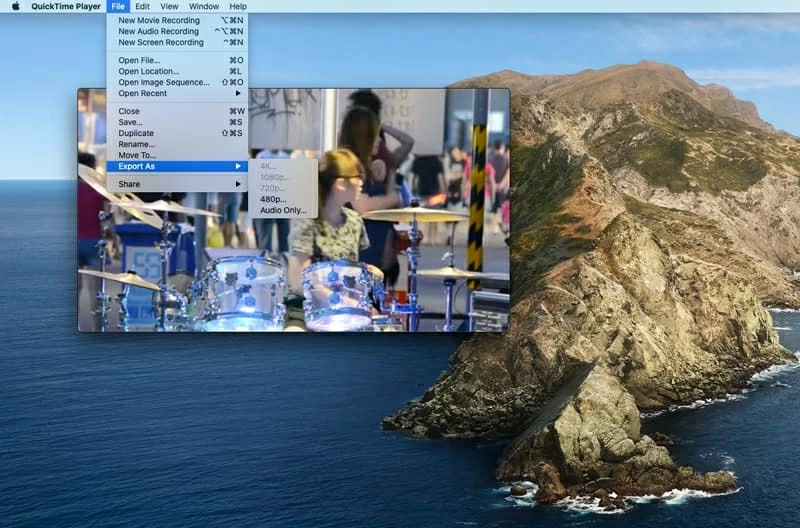
Once that's done, drag the M4A audio to iTunes library, then follow the instructions mentioned above to convert to MP3 on Mac in Music or iTunes.
2. MP4-to-MP3 Converter for Mac - Excellent, Fast Product
While iTunes and Music app can act as an MP4 to MP3 converter Mac free for file converting affairs, they're not that straightforward or fast, especially you have a large number of videos to convert. Third party software like Video Converter for macOS (also available in Windows PC) will give you the ability to convert MP4 to MP3 files on Mac and PC efficiently, leaving your original videos unchanged. It also gives you a decent speed and a finer level of control over how your audio sounds, from focus to audio parameters to audio editors and effects.
The program is designed specially to simplify as much as possible the process of conversion and you don't need to learn any tutorial to get started - add all files you want, select the output format and click Convert. Though its name implies that it only encodes videos in different formats - and it does that very well - but it's also capable of converting audio files, and files between videos and audio, such as MP4 to MP3 Mac in this post.
Pros of MP4 to MP3 converter for macOS:
Easy Steps on converting to .mp3 format from .mp4 format on Mac:
The Mac MP4 to MP3 converter take care of the rest. You'll then get an mp3 version of a file. Happy converting!
Tips: The steps are specific to the macOS platform, but are similar in the Windows computers.

3. VLC Media Player
VLC is not just a Media Player, it has a pretty decent built-in converter, say the free MP4 to MP3 converter Mac. So if you haven't used VLC before, go download and install it. The follow the instructions to convert MP4 videos to MP3 songs in Mac computer or PC so you can enjoy the songs on portable devices.
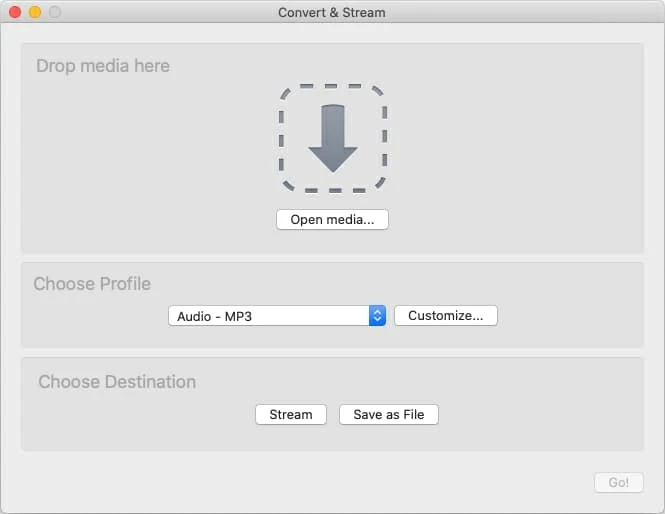
4. Best MP4 to MP3 Converter Mac Online
Many free MP4 to MP3 converters for macOS include powerful conversion ability but are ultimately designed for music production with a full set of basic editing controls. If you're looking for a plain program for the conversion from MP4 to MP3 in Mac, one of the simpler browser-based converters might be a more suitable option. You don't need to download anything though they're not as stable as the dedicated desktop applications.
CloudConvert
One MP3 converter for Mac online is CloudConvert. It works fast but allows you to convert only 25 files per day on gest mode. You can purchase a subscription to increase the limit. There's no option for previewing the songs before converting process.
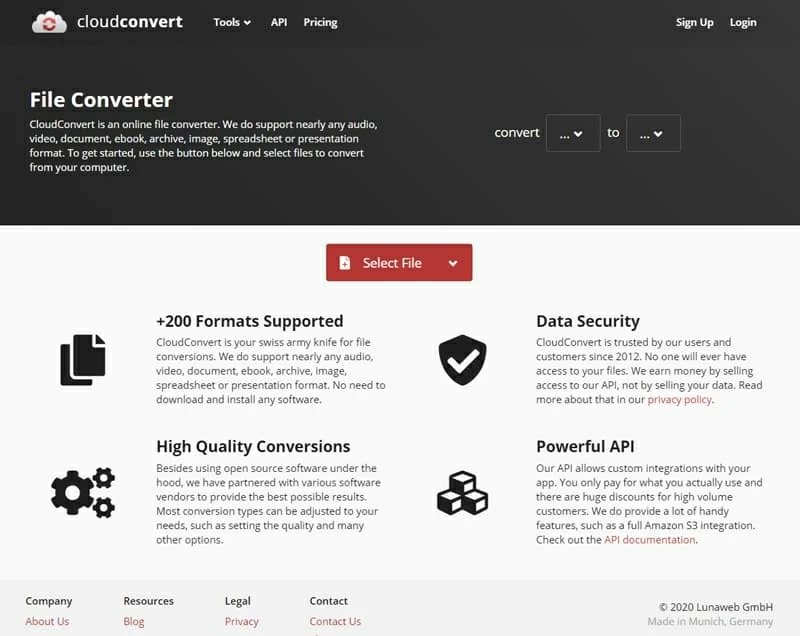
Online Audio Converter
Another better online free MP4 to MP3 converter that is worth considering is Online Audio Converter. Not only can it convert audio files from one format to another right in the browser, but it also be able to extract audio from a video file and save it in MP3 format. It requires that you have an Internet connection as well.
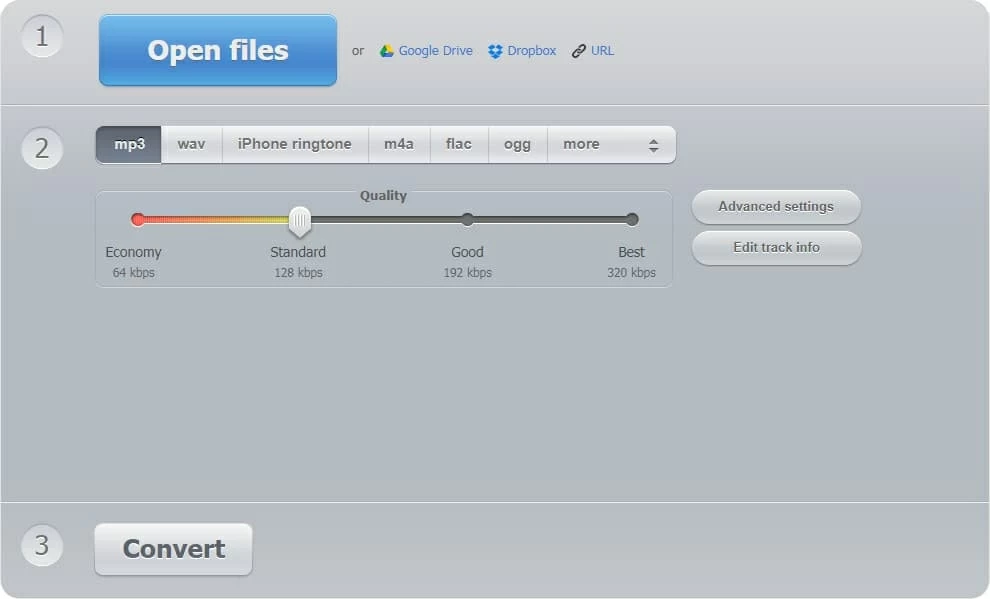
5. MediaHuman YouTube to MP3 Converter
Looking for the software or site that was best for converting MP4 version of YouTube videos in to .mp3 format on Mac to grab all your favorite songs? MediaHuman's YouTube to MP3 Converter is already out there for you. It's a freeware audio conversion utility that lets you download the YouTube videos in an .mp3 format, regardless of the internet connection. There's also an option that automatically add the grabbed file to your iTunes library.
A Legal Warning: Converting YouTube videos to MP3 is a breach if the streaming video site's terms of use. So make sure the music video files are your original content, as well as public domain and non-copyrighted videos.