
How to Convert a 4K MKV Video to Make 1080p File for MacOS
Based on the Matroska container, WebM is an open, high-quality video file format for storing both VP video and Ogg Vorbis audio stream in a single file. It is primarily intended to use in delivering online videos using the HTML5 video tag. More and more websites like YouTube, Wikimedia, 4chan offer WebM videos as part of its HTML5 player. And most all of the major browsers like Chrome, Firefox, Opera, Safari, Internet Explorer have already added support playback of WebM files (some may requires a plugin).
So if you have video footage ended in .mov extension and want to create HTML5 video files for use on a webpage, then converting your MOV files to WebM format is the way to go. The process is known as video converting, capable of converting your files from one format to another with decent video quality.
What's you'll need:
Please download the right version of the program and follow the guide below to get MOV files into WebM format. Here we take the Mac process for example.
Step 1: Add MOV Video Files from your media library to the application
Fire up the application. Click "Add File" on the top menu bar to load your QuickTime MOV videos, single files or entire folders.
This MOV to WebM converter should queued up your added .mov files automatically and displayed each with a preview thumbnail.

Step 2: Change MOV to WebM
To select an output format head to "Profile" drop-down menu in the lower-left of the screen and access to the panel where there's a long list of available output categories. Scroll through the list and set the output format to WebM - WebM Video (*.webm) under General Video column.
You can also convert your source MOV to any other format you want, whether is to be MP4, WMV, AVI, MKV, MP3, M4A. It is all up to you.
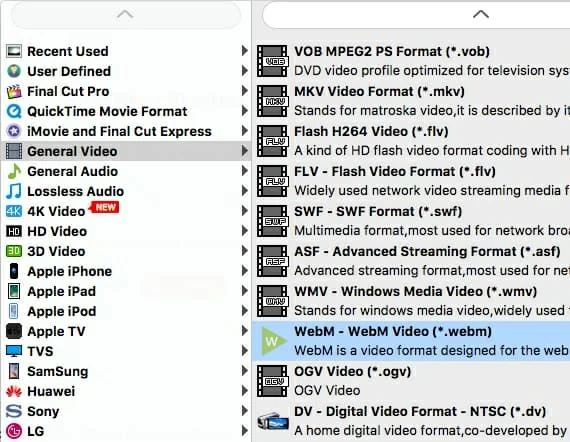
This is the optional part. The video and audio settings are full under your control (Encoder, Frame Rate, Resolution, Bitrate, Channel, Sample Rate and so on). To do this, just click "Settings" next to the "Profile" menu.
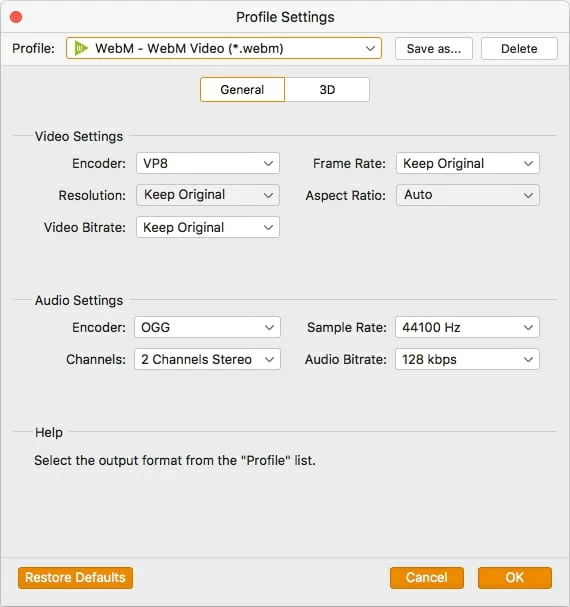
Step 3: Start converting from MOV to WebM files
Before you set about converting MOV video files to WebM on your Mac, it's advisable to specify a preferable location to store the output files via the "Destination" option in the bottom of the main screen so that you can access the converted files quickly.
Now, press the "Convert" button to start the process and save your files to a designated folder that you created.
In this way, your MOV video files will be converted into WebM format. When the process is finished, you can embed the new created WebM files onto a website.
Done!
