
How to get into a locked iPad
Accidentally deleted an important file and need to know where is Trash on iPhone to restore it? Here's everything about iPhone trash bin and recover your deleted or lost files.
For those of you who don't find your deleted files from iPhone after exhausting all your efforts, you may use a dedicated tool named Appgeeker iPhone Data Recovery to scan the phone's flash memory to search for deleted or lost files that are recoverable. The program supports recovery of more than 15 types of data on both iPhone and iPad.

Apple integrates Recently Deleted folders as trash bin for individual apps to keep deleted files within a certain period of time.
Removing unncessary data, deleting unused apps, and clearing browser clutter on iPhone can be beneficial because it can improve performance. However, it probably happens that you deleted the wrong file and need to recover it from your iPhone.
The question is that, is there a recycle bin on iPhone? Where is the recycle bin? If there is no such thing, how can you recover deleted files from iPhone without backup?
Here's everything about iPhone Trash you'll want to know, then follow these simple steps and you'll be on your way to find Trash on iPhone to recover your deleted files, even if you don't back your iPhone up beforehand.
Table of Contents
Unfortunately, there isn't a universal "Recycle Bin" or "Trash folder on iPhone to temporarily store all types of files you deleted from apps. While a Mac or Windows PC comes with a dedicated trash bin out of the box, Apple assigns special folders labeled "Recently Deleted" to a few commonly used apps on iPhone respectively, which acts a recycle bin where deleted items are typically stored for a period of time in case you change your mind and want to restore them.
iPhone doesn't has a single trash bin app preinstalled like you might find in a computer. Instead, each app has its own Recently Deleted folder to hold deleted items as trash.
You may go to apps like Photos, Mail, Messages, Voice Memos, Notes, Files to check recently deleted items on your iPhone. Please note that for some apps, your phone needs to have iOS 16 or later to be able to find such kind of recycle bin.
See also: iPhone passcode is not working
Typically, deleted items go to the Recently Deleted folder within their respective apps for 30 days until they are permanently deleted. This is in case you delete something by mistake, giving you time to recover certain files on iPhone.
You can choose to empty the trash on your iPhone manually if you're free up space, or wait until the grace period expires and let the operating system erase the files forever. Note that, some apps can hold the deleted files in Recently Deleted folder even up to 40 days.
If you're new to iPhone and need to recover accidentally files, you might want to find the recycle bin on iPhone. We'll going to show you just how to access the trash on iPhone apps to retrieve what you need.
Here're instructions on how to recover files from trash bin on iPhone apps, even if you've emptied the trash.
Ideally, you can quickly find your deleted items in iPhone's recycle bin — Recently Deleted folder and retrieve them easily. Before you begin an iPhone trash recovery process, we'll introduce a dedicated tool named Appgeeker iPhone Data Recovery to save you from the disaster edge when you accidentally empty iPhone trash folder.
The tool is extremely helpful when you're unable to recover files from a Recently Deleted folder, letting you scan the phone's flash storage deeply to search for deleted items that are not overwritten. You then can preview and recover what you need. The types of files that it recovers include photos, videos, contacts, call history, notes, text messages, WhatsApp chats, documents, and many other file types.
Follow these steps to recover deleted items on iPhone.
Step 1: Connect your iPhone to computer
Launch iPhone Data Recovery, and then attach your phone with your computer.
The tool includes three recovery modes. So, if you have files backed up in iTunes or Finder, or sync with iCloud, you may choose from two other recovery modes to retrieve what you want.

Step 2: Scan iPhone to hunt for deleted items
Press "Start Scan" button at the bottom. It will automatically search your phone internal storage thoroughly for any deleted files that're recoverable. Give it a few minutes until the scan process completes.
Search results are organized into sensible categories , and any files that you might want to keep are unchecked by default.
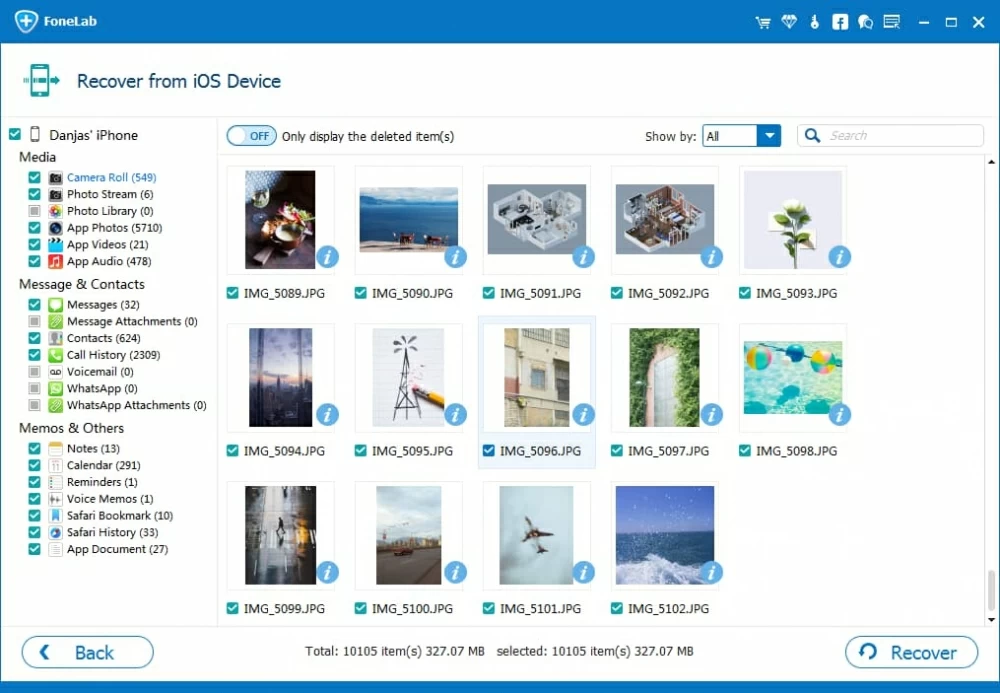
Step 3: Retrieve deleted items from scan results
You can take a preview of some of data types, such as contacts, photos, notes, messages, call logs, bookmarks before a recovery.
If you're ready to go, simply check the boxes next to items you want to get back, then click "Recover" button at the bottom right-hand corner.
Specify a local folder where to store the recovered files when prompted.

If you have iTunes backup, you can take advantage of "Recover from iTunes backup files" mode to scan and extract just files you want from the backup without erasing existing data on the iPhone.
See also: How to add music to iPhone from iTunes
If you mistakenly delete important SMS, text messages, and iMessages on your iPhone and want them back, first of all, you may go to its Recently Deleted folder where deleted items are stored for 30 days before they are permanently deleted.
To find your iPhone trash bin in Messages app:
If the deleted messages have been longer than 30 days or permanently removed manually, recovery is not possible through the app, and you may need to explore iCloud backups if available, or check out article on recovering messages from iPhone without backup.
The iOS operating system won't erase notes you deleted immediately. Instead, your deleted notes first move to the trash folder in Recently Deleted folder, which will then be deleted permanently after 30 days. You can open this trash folder to retrieve any notes you don't want to lose by following these steps:
Every time you lose your notes, it's a good idea to see what's in there.
Where is trash on iPhone's Photos app? As with many of the apps on the phone, when you delete a picture, it is temporarily moved to the Recently Deleted trash folder, which is now located within the Utilities section at the bottom of the app view.
Here's how to access Recently Deleted trash folder in Photos app to recover pictures.
See also: How to sign out of Apple ID without password
The Files app on iPhone also has a Recently Deleted folder that's similar to recycle bin to keep your deleted files for 30 days. This feature is handy because it gives you chance to change your mind when you accidentally erase something like a PDF file or a Microsoft Office word document.
If you want to restore a deleted file from Files app, follow these steps:
Voice Memos app has its own recycle bin for deleted recordings. You'll need to access the app to find the Recently Deleted folder to restore voice memos you record on iPhone.
See also: Photos disappeared from iPhone
Like most native iOS apps, the Mail app on your iPhone stores deleted emails in a Trash folder temporarily. Before the trash has been emptied and get mails erased permanently, you can get your mails back during the grace period of 30 days.
If you are using an email provider like Gmail or Outlook, you can check its Trash or Bin folder on the dedicated app or web interface for potential mails recovery.
Another way to recover your deleted data — it doesn't matter if it's contacts, photos, messages, or documents, emails or other types of files, you may check if you have an iCloud backup or computer backup to restore. This will revert your iPhone to the state it was in when the backup was made and recover your lost data.
The process involves erasing all your current content and settings and restoring the iPhone to its factory settings, then replacing with the stuff in the backup. If you're restoring from a backup in iCloud, you'll be asked to sign in to the same Apple account.