
How to Transfer Music from iPhone to iPad
If you find yourself facing the disaster of losing contacts on iPhone 8 (Plus) because of either the mistaken deletion, a fail iOS update or an unexpected sync, you may be kicking yourself very hard for not having created backup previously.
From the day you got a new iPhone 8 (Plus), you should be fully aware of the fact that backups are a must to salvage the deleted contacts. What if you forget to produce any essential backups of the contacts before losing them? How can you restore the deleted contacts from iPhone 8 (Plus) without backup?
Fortunately, the lost contacts on iPhone 8 (Plus) can be retrieved even if you haven't make any backups in advance. It is surprising how resilient the missing contacts can be. As long as your iPhone 8 (Plus) didn't undergo any mechanical failure and the data has not been overwritten, the deleted contacts still exist in your device and can be recovered.
There are plenty of third-party options to consider that are designed especially for recovering deleted contacts from iPhone 8 internal memory. A simple and effective option is Appgeeker iOS Data Recovery, which is a cross-platform tool that can recover dozens of file types, including contacts, text messages, call history, photos, voice memos, Safari bookmarks, notes, Calendar, reminder, WhatsApp chats, videos, audios — ranging from personal information to media files.
What's amazing about this tool is that you can preview and tailor your selection of the deleted (contacts) files before recovery, preventing you from restoring the unnecessary items.
The instructions below will offer four basic steps to retrieve lost contacts on iPhone 8 (Plus) without iCloud or iTunes backup file.
Step 1: Connect your iPhone 8 (Plus) to the computer
Run the program. On its primary user interface, there are three different modes you can choose from. Since our purpose is to restore contact numbers from an iPhone 8 (Plus) without iTunes or iCloud backup, please choose the first "Recover from iOS Device" mode.
After that, connect your iPhone 8 (Plus) to the computer with USB cable.

[Related: How to recover contacts on Google Pixel]
Step 2: Scan the iPhone 8 (Plus) memory for deleted contacts
Next, select Contacts file type and hit Scan button at the bottom of the window to start analysing the iPhone 8 (Plus). Stay connected and wait for the scan to complete.
Depending on the size of data files on your device and the power of your computer, the scan might take a few minutes to complete.

Step 3: Preview the deleted contacts
Once done, it should display all files it found on the window.
This tool empowers you to preview each item by clicking the particular category on the sidebar. For example, in "Messages & Contacts" section" clicking the "Contacts" category will present all the available contacts items on the middle.
When it comes to the selection of contacts to be retrieved from iPhone 8 (Plus) without backup, simply mark the items of your choice on the middle screen.
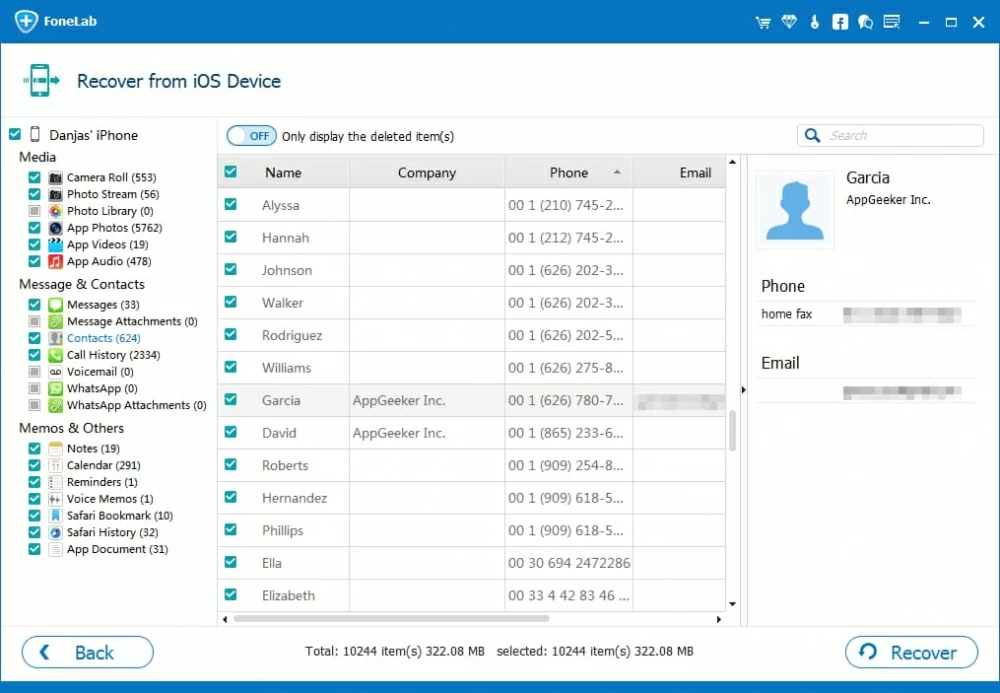
Tips: you can enable the "Only display the deleted item(s)" option located on the top center if you just want to the lost files shown up in the list.
Step 4: Start recovering the deleted contacts on iPhone
After you are done with the selection, press the Recover button located at the bottom right. It will then ask you to choose a proper local location to save the recovered contacts in the pop-up dialog.

When you are ready to restore the contacts on iPhone 8 and have chosen a path to save them to, click the Recover button on the dialog box.
If you are thinking about getting the recovered contacts over to your iPhone 8 (Plus) address book, you can refer to this tool: iTransfer, which is capable of managing and moving a host of different files including contacts among iOS, Android, iTunes, and the computer.
That's it!
The Bottom Line
The best way to choose your iPhone contacts recovery software is on the basis of what your needs are. If your top priority is to recover contact numbers on your iPhone 8 without backup in a fast and easy manner, then iOS Data Recovery should be your choice. Actually, it offers you options to restore deleted iPhone data from an iTunes backup or iCloud backup.