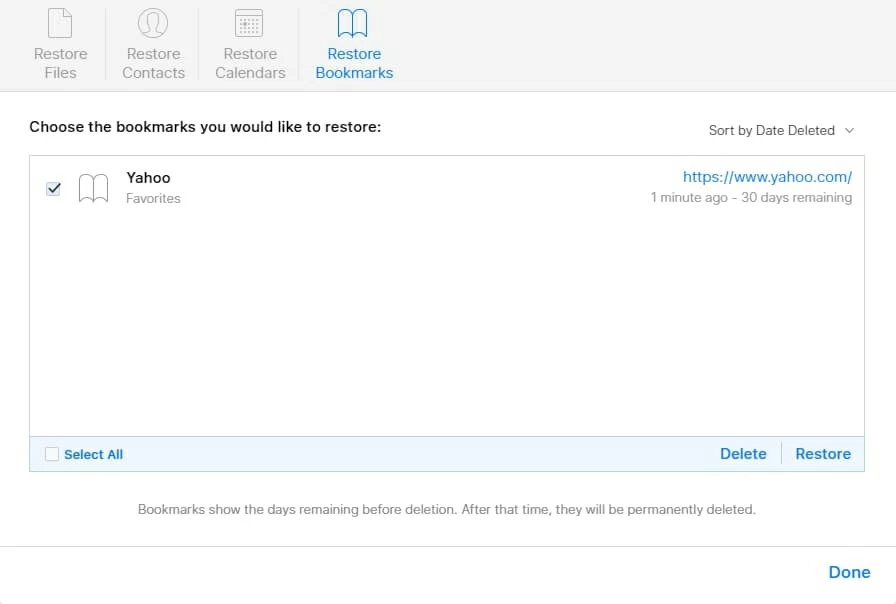How to Get Deleted Call History from iPhone
I am absolutely frustrated that all of the hundreds of my organized bookmarks are deleted from my iPhone 7 Plus in Safari! Is there any possible way to restore deleted Safari bookmark file. I couldn't find the web page any more despite of any search online.
There are a few iPhone-related disasters that can make you stomach-churning. In addition to the loss of phone numbers of contacts, photos, text messages, call history, losing a folder of Safari bookmarks on an iPhone 7 (Plus) is someone who also cares more about. In the case of this, all might not be lost, and there're different ways existing to find and recover deleted bookmarks in Safari from the iPhone 7 (Plus), which I'll outline below so you could access a particular website easily via the restored bookmark.
Once you have the loss issue of the Safari bookmarks, stop using your iPhone 7 (Plus). Doing so will writes right over those bookmarks you are trying to save. For now, enlisting a professional file recovery service is wise option, by which you can search for the bookmarks that are accidentally deleted but are still staying around on the iPhone 7 Plus, and then recover them as soon as possible, with other stuff keeping intact on the device.
Appgeeker iOS Data Recovery is the obvious undelete tool for iPhone users, running smoothly both on PC and Mac machines. It's able to recover relatively good numbers of deleted data files on the iPhone 7 (Plus), including the disappeared Safari bookmarks in question. It includes a smart scanning technique as well as a very competitive success rate in restoration, that make finding and retrieving deleted bookmark files on the iPhone 7 (Plus) no longer a chore.
For the time being, it's good to use the application to solve the problem "how do I restore disappeared Safari bookmarks from my iPhone 7 or iPhone 7 Plus" among many of yours. In doing this you should get all the bookmarks back in Safari app for quick access as normal on the iPhone 7 (Plus). The restoration could be a few clicks away.
Guide on Recovering Bookmarks on the iPhone 7 (iPhone 7 Plus)
1. Start the program and plug iPhone 7 or iPhone 7 Plus to the computer. Choose "Recover from iOS Device" mode from left side and click the Start Scan button.
2. In the left list of the result window, click on the "Safari Bookmarks" option, then preview and check the deleted bookmarks according to URLs and Titles,
3. Click on the Recover button to fire up the recovery process on your own. The deleted Safari bookmarks from iPhone 7 (Plus) would be retrieved in seconds.
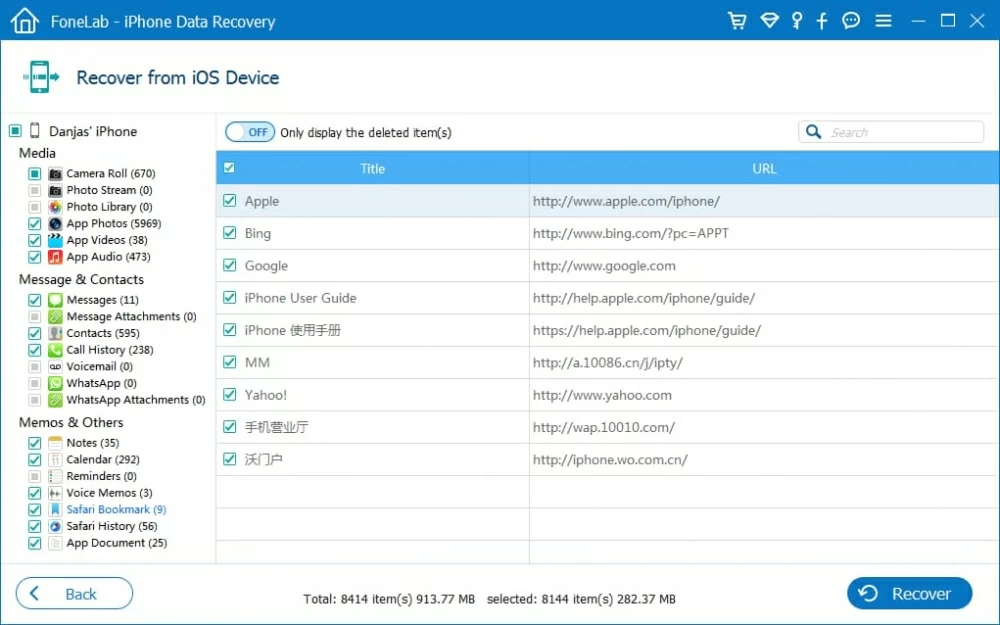
However, if you find the program can't find the Safari bookmarks in iPhone 7's file system, it might be that the bookmarks you've deleted become corrupted. Well, you could get to the following tutorial and troubleshoot all via iCloud. The article, Get help using iCloud Bookmarks and Reading List, gives you the useful tips and operations for getting back bookmarks on the iPhone 7 Plus and importing into Safari browser.
One tip to this is you should have iCloud Safari syncing configured before the bookmarks are gone: Tap Settings > Apple ID > iCloud, make sure Safari is ON. That way you are able to restore the iPhone 7 bookmarks via iCloud archive & backup.
Toggling OFF the Safari syncing feature in iCloud settings, and back to ON state is a nice way to bring back the lost Safari bookmarks on the iPhone 7 (Plus). This will automatically fix the problem with just two critical taps.
1. Tap to open Settings on iPhone 7, then tap Apple ID > iCloud.
2. Head to Safari option and switch it OFF. When a messages appears, choose "Deleted from My iPhone" only if your data is saved on at least one computer; otherwise, select "Keep on My iPhone".
3. Wait a little while, then turn on Safari and tap on Merge. This will work and all lost bookmarks are back in Safari.
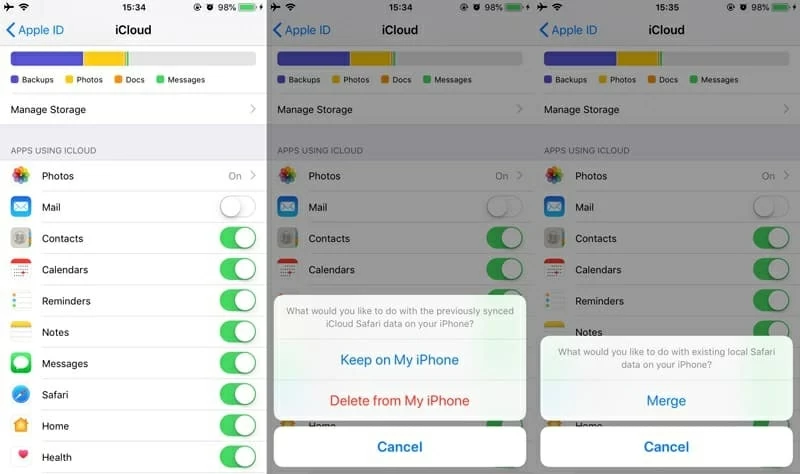
Another feasible iCloud method is restore missing iPhone 7 (Plus) Safari bookmarks via iCloud website. The bookmarks you deleted from the device are kept in the archive within the server only for 30 days, and then they're automatically erased.
1. Open any web browser on your computer, and go to icloud.com.
2. Click Settings, then under Advanced section, choose Restore Bookmarks.
3. Archives of Safari bookmarks are presented on the screen. Select the date and time of the archive you wish to restore the bookmarks from, and click Restore — this begins the restoration process from the iCloud archive you selected. The lost bookmarks should be synced to iPhone 7 (Plus)'s Safari browser.