
5 Solutions to Copy Contacts from iPhone to iPhone
Nowadays, you no longer have to remember the long list of phone numbers and email address in your head. Instead, you store everything including contacts into your iPhone X, but this has its own disadvantages because of the potential risk of accidentally deleting the contacts. What makes thing worse is that you didn't create any backups of iPhone X contacts beforehand.
On your part, the contacts are perhaps the most part of your iPhone X. It is easy to uninstall the apps and redownload them on the App Store, but it can be rather difficult to rebuild from scratch a huge list of contacts, including hundreds of phone numbers, names and email address if the deleted contacts haven't been backed up at the moment you begun to use iPhone X, or maybe you are unable to restore the lost contacts from backups because the iTunes backup files are corrupted not to be accessed or the new iOS version is not compatible with iCloud.
Whatever the reason is, don't fret. As long as your iPhone X is not physically damaged and doesn't have any broken parts inside that may prevent it from functioning correctly, then the lost contacts are still present on your iPhone X and can be recovered even without backup.
Appgeeker iOS Data Recovery is one of our favorite options to recover files from iPhone. Its interface is pretty simple and a breeze to use, making it easy and quick to recover deleted or lost contacts from iPhone X without backup. It can recover more than 18 diverse file types, including contacts, call logs, photos, messages, office documents, voice memos, notes.
It can make a deep scan of your device and gives you a pretty good idea of which kinds of data are resilient from the device before restoration, and you are free to preview and select the items of every category you want before performing a full recovery.
Do note that once you've lost the contacts on iPhone X, you need to stop using the device immediately and don't add new phone numbers to the contact list. Doing so will increase the odds that the lost contacts are actually overwritten by new data you insert into.
Step 1: Plug iPhone X into the computer
Once the program opens up, you will see a simple interface featuring three modes for different purposes. For restoring deleted contacts from an iPhone X without pre-made backup file, choose the first mode labeled "Recover from iOS Device".
Connect your iPhone X to the computer. The program will quickly detect it and display its information including name and generation will display on the screen.

Step 2: Scan to search for lost contacts
Next, select Contacts file type and then Scan to begin scanning your iPhone X memory. This should take a few minutes, depending how much files on your device.

[Also read: how to transfer contacts from iPhone to Mac]
Step 3: Select the lost contacts you want to recover
Once the scan is completed, you will be able to preview all of the data which has been detected by the program. In our case, you can click the "Contacts" category under "Messages & Contacts" section on the sidebar and go through the items for the lost contacts on the middle and right pane.
This iPhone contacts recovery software also allows you to narrow the results by toggling the "Only display the deleted item(s)" option (see top center) to ON position.
Go ahead and tick the checkboxes next to deleted contacts you want to recover from iPhone X.
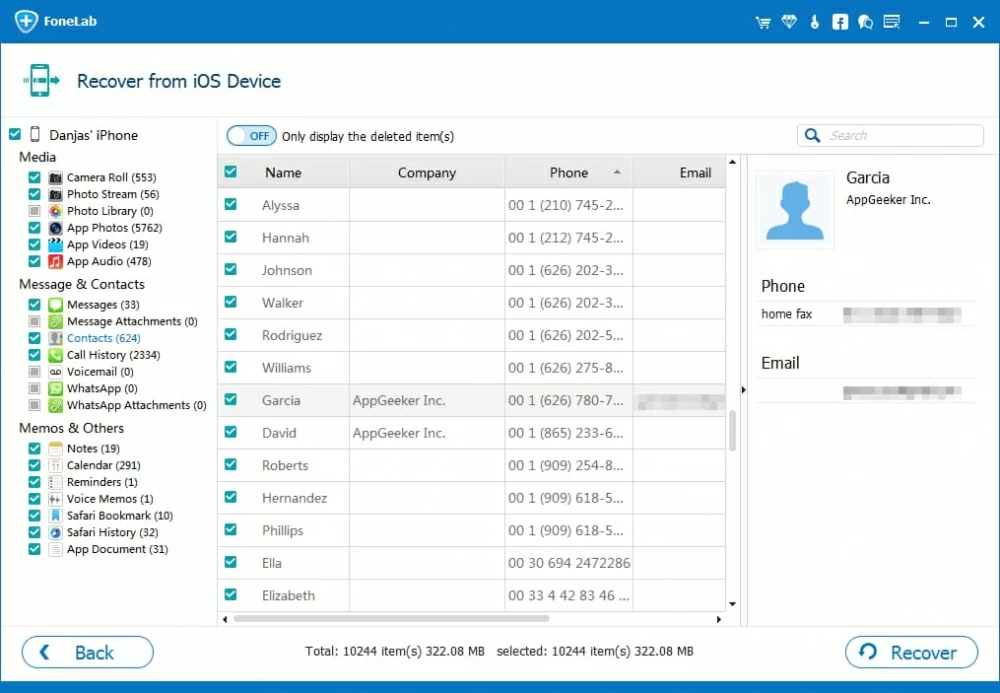
Tip: You can type the contacts name or other keywords related to the contacts in the Search field (see upper right portion) to find what you just need to avoid browsing through several deleted contacts items in the list.
Step 4: Begin restoring deleted contacts on iPhone X without backup
After selecting each of the contacts you would like to retrieve from iPhone X without backup, you're ready to start recovering them. Click the Recover button at the lower right of the interface, in the pop-up dialog box, pick a location on the computer to store the recovered files.

After that, press the Recover button again, the software will start the process. The length of time the process takes to complete is brief. If there is no other files on the queue for recovery, this can be finished in seconds. The contacts will be save in a HTML, VCF, and CSV file.
Once your lost contacts are restored from iPhone X without backup, you can open the folder you specified earlier and view them to check that everything is OK. You can also transfer them back to your device through iTunes or third-party utility (iTransfer, for example).
That's it, you're done.
Back Up iPhone Data
For future reference, we really would suggest you back up your iPhone data locally or online. The good thing about the iPhone is that through iCloud and iTunes—the official way Apple offers, you can create solid copy of your iPhone on computer hard drive or in iCloud's storage. You can also use the built-in backup service of this iOS Data Recovery to do it. Check out this complete guide for more information.
The Bottom Line
iOS Data Recovery has much to offer. In addition to retrieve the lost contacts from iPhone X without backup, there are another two ways to bring back the deleted contacts. One is through iTunes backup and the other is via iCloud backup.