
How to Restore Call History on iPhone X without Backup
Photos app in Apple iPhone is a useful way to keep various pictures for free. If you're using an iPhone 6s or iPhone 6s Plus, you probably have a large number of photos stored in the photo library. Sometimes, you may delete some of them to free up more space. It is inevitable that you commit a blunder and delete the photos that you still need accidentally.
But what to do if you forget to back up your iPhone 6s (Plus) before the photos were deleted or lost? How do you get pictures back to iPhone 6s (Plus) without backup? We understand how distressing it is to restore iPhone 6s (Plus) pictures without any backup, but this can be always fixed by 3rd party specialist software.
Deleted photos are often deep within the file system, waiting to be overwritten by new data or recoverable. The sooner you realize you are looking for deleted photos, the higher your chances of recovering them through the third-party software.
Thankfully, getting those deleted photos back from iPhone 6s without iCloud & iTunes backup files is possible. The easiest troubleshooting method is using a third-party file recovery application and Appgeeker iOS Data Recovery is one of your best options.
It is a piece of cross-platform software that was created with a aim to fully recover data from iPhone 6s (Plus) with/without a backup. By using it, you are able to restore nearly everything, ranging from media files (photos, app video, app audio), to personal files (contacts, call logs, WhatsApp messages, etc) as well as other stuff (notes, calendar, Safari history, etc). And its simple-to-use preview and search function enable you to quickly find the desired files you wish to keep.
The following tutorial will walk you through every single step by which you can easily retrieve photos on iPhone 6s (Plus) without backup copies beforehand.
Step 1: Run the software
Launch the software, you will get a clear-cut user interface like the screenshot below. Since there's no iCloud or iTunes backup available, select "Recover from iOS Device" mode on the left column.
As the on-screen instruction prompted on the right pane, you need to plug iPhone 6s (Plus) to the computer using USB cable. Do as it requires.

When connected well, the program will automatically detect iPhone 6s (Plus) and soon show you the iPhone image along with user's name and current generation on the right pane of the interface.
Step 2: Scan iPhone 6s (Plus) for lost photos
On the next window, check the options labeled "Camera Roll", "Photo Library" and "Photo Stream" then click Scan button. The program will start doing a deep scan through the storage of your iPhone 6s (Plus).

After the scan completes, the program will give you an overview of what and how much data is on your device. All the found files are sorted into the categories.
See: Five Common Ways to Transfer Photos from iPhone to a Mac.
Step 3: Select the deleted photos to be restored
Next, you need to decide what exact files you would like to recover. To find the deleted photos quickly, you can enable "Only display the deleted item(s)" toggle located on the top center to filter the displayed results.
Go ahead and select the photos you want to recover.
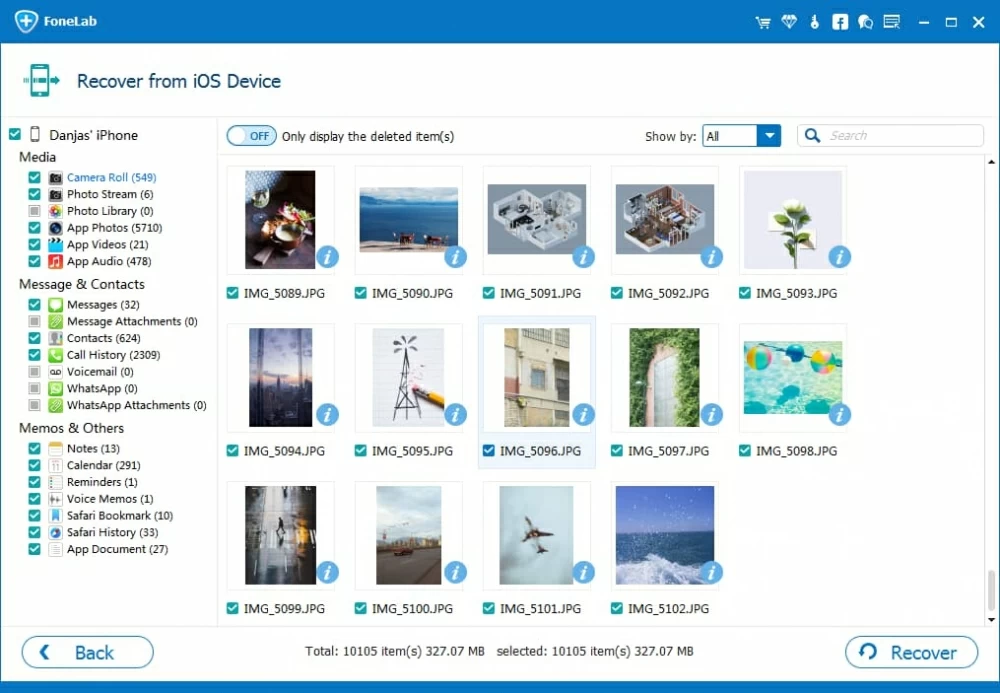
Step 4: Start recovering photos on iPhone 6s without backup
Once selected, hit the Recover button at the bottom right corner of the interface and you will be at a dialog screen where prompts for a place to save the retrieved photos. You can either designate the folder on your computer or just use the default folder.

Hit the Recover button on the dialog box again and the program will begin restoring the photos immediately and exporting to the destination folder on your machine.
Once completed, all of your lost photos should sit on the folder you specified earlier.
If you previously make a backup of your iPhone 6s (Plus), you may recover photos from a backup.
1. In iTunes, connect your iPhone > click the device icon > select Restore Backup under Summary tab > choose an iTunes backup > click Restore.
2. Or erase your iPhone 6s (Plus) > set up and arrive on App & Data page > choose Restore from iCloud Backup > sign in with Apple ID > select an iCloud Backup.