
How Do I Restore Contacts from iPhone 7 You Deleted
Contacts are integral part of an iPhone 6s (Plus) and may be elaborately organized for a quick call. When you're going to add a new contact to the Contacts app, you can keep the name, phone number, photo, company, email, address and other related information of this contact. Therefore, when deleted any contact then no way to get in touch with others. If you lost contacts on iPhone 6s, you may be wondering if there is a way to get back those contacts from iPhone 6s (Plus).
Generally, the first port of call for restoring contacts on iPhone 6s (Plus) is either to use the backups created using iCloud or iTunes. However, once you restore from a backup, iTunes or iCloud will revert your device back to its earlier state and all newly added stuff since the backup date on the phone will be erased without any predictable reasons.
You must be thinking that you're toast. Fortunately, you're not. If you're looking for a stable and efficient way to retrieve contacts on iPhone 6s (Plus) without backup, then Appgeeker iOS Data Recovery software is what you want. It is a great tool that can help users restore contacts with just a few clicks through an easy-to-use interface. You can also extract data from iTunes or iCloud backup with current data replaced and compromised.
In addition to contacts, this iPhone data recovery software has an impressive list of supported file types for recovery: text messages, call logs, notes, photo, bookmark, Safari history, Whatsapp messages, voice memos, and more.
This software provides you with three methods to recover deleted contacts on iPhone 6s. If you have the device synced to either iTunes or iCloud before data loss occurred, you can refer to our instructions for restoring contacts from iTunes backup, or retrieving contacts from iPhone backup with iCloud. In this tutorial, we'll lay out steps you should take to restore contacts from iPhone 6s memory. Let's begin.
Step 1: Connect iPhone 6s (Plus) to computer
Launch the software on your computer. You should see a interface like the one below. It comes with three recovery options at the left portion. Since we want to recover contacts on iPhone internal memory, so here we selected the first "Recover from iOS Device" option.
Next, simply plug your iPhone 6s into the machine with a Lightning-to-USB cable.

Step 2: Scan iPhone 6s (Plus) deeply for the deleted contacts
When connected, Click the Contacts file type in the next window, and then click Scan button. This iPhone 6s contacts recovery software begins scanning your device thoroughly to search for lost contacts. This will takes just a few minutes.

Step 3: Preview and recover contacts from iPhone 6s Plus
You can take a look at every contact number it found and see what is deleted and what is existing.
Go ahead and select the deleted contacts to be recovered by ticking the checkboxes next to them.
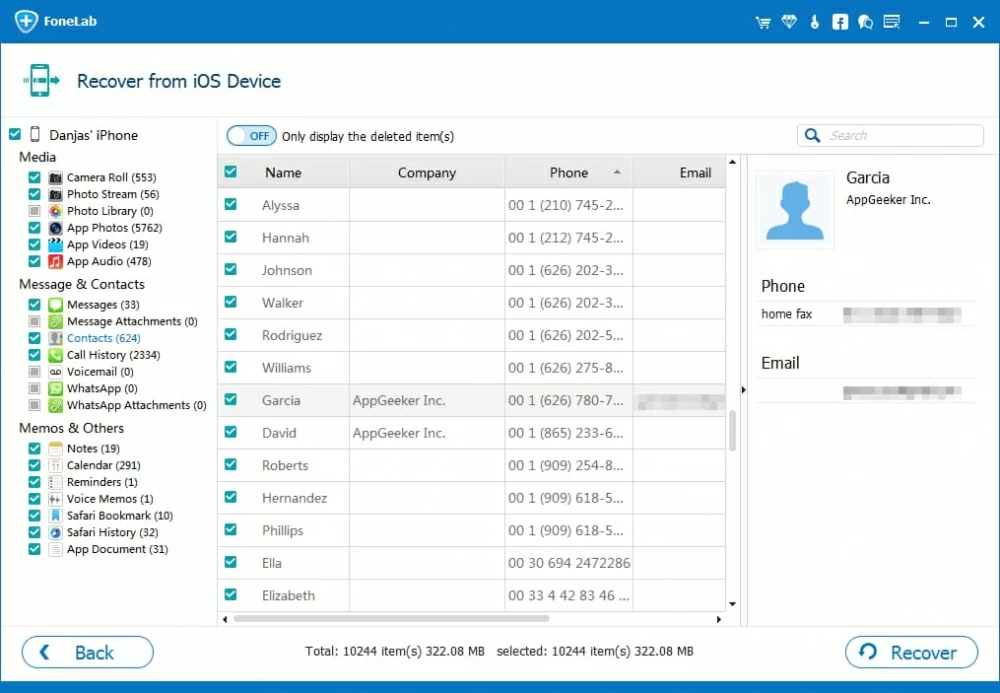
Activate "Only display the deleted item(s)" slider on the top of the middle pane for easily finding the lost or deleted phone numbers you need. And to its far right, the "Search" field is for a quick and accurate search by inputting some key words or the like.
Next, click on the Recover button at the lower right corner. At this point, a small dialog opens, in which specify a path where you want to store the recovered contacts.

With all things done, hit the Recover button again and this iPhone contacts recovery application will immediately begin recovering and exporting your preferred contacts to computer as CSV, VCF or HTML file.
Upon the completion of the recovering process, the contacts will get displayed in the specified folder once you open it on your machine.
If you are syncing iPhone 6s with iCloud, go to Settings and turn iCloud Contacts feature off and on again to see if you can restore contacts from there.
Apple also has a guide to that: iCloud: Restore contacts, calendars, and more in iCloud Settings
Conclusion
iOS Data Recovery works totally fine when performing the restoring process to retrieve deleted contacts on iPhone without backup, while still keeping the current data intact. Looking for more data recovery tool options? Check out our 5 picks for best iPhone data recovering software here.