
How to Extract Content from iTunes Backup for an iPhone
Having lost all your photos in your iPhone 6s (Plus) and want to bring them back without calling in the experts? Before you rack your brain to recover the pictures from iPhone 6s (Plus) , please read this post with patience and learn a few options to do the trick on your own.
Consider this – due to an accidental deletion, an iOS update or even stolen, a bunch of your photos get lost. It happens to best of us. Panic! How can you recover photos on iPhone 6s (Plus), just as it stayed in camera roll before? So without further ado, let's now look at the common ways you can take to get the pictures back to iPhone 6s (Plus) normally.
When you trash a photo on iPhone 6s (Plus), it's not immediately gone for good. Instead, Apple places it in the Recently Deleted album on the device for 30 days. This gives you a chance to undelete the photos and restore to iPhone 6s (Plus) camera roll if you change your mind later on.
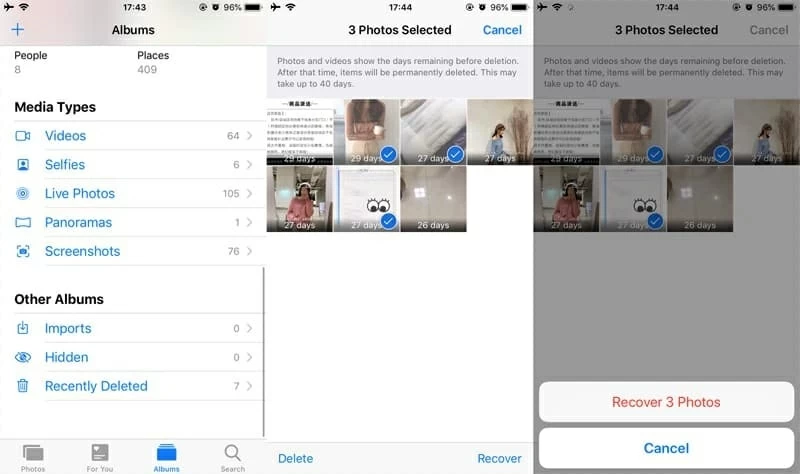
Can't find your lost photos in Recently Deleted folder or elsewhere? If so, you're not alone. Thankfully, with Appgeeker iOS Data Recovery, recovering permanently deleted photos from iPhone 6s (Plus) becomes possible and easy. This utility is capable of checking your phone's memory thoroughly and search all the lost data. It can not only get deleted photo recovery on iPhone 6s (Plus), but also restore other kinds of stuff, such as contacts, texts, call history, notes, voice memos, and more. Even better, it also offers you options to extract data from your backup made in iTunes or iCloud.
It includes three ways to recover deleted photos from iPhone 6s. In this tutorial, we're going to show you how to get started restoring photos from iPhone 6s (Plus) storage. You can also refer to our popular instructions on how to recover photos from iTunes backup, or retrieving photos from iCloud.
Step 1: Connect your iPhone 6s (Plus) and start the software
Launch the program. On the opening home interface choose the Recover from iOS Device mode, then plug the iPhone 6s (Plus) into your machine and wait for the program to detect it.

Step 2: Start scanning iPhone 6s (Plus)
Once connected successfully , select "Camera Roll", "Photo Library" and "Photo Stream" and then click the Scan button to let the program scan your device memory.
When the scanning process is finished, you can have an overview of the scanning results.

Step 3: Preview the lost photos
From the left sidebar, you can click any data type to preview the items on the right pane. Here, click "Camera Roll", "Photo Stream" or "Photo Library" category to preview the images one by one. By default, it should display all the existing and deleted images.
To sift through the lost pictures you want to recover, on the top center of the window, you can simply toggle the switch labeled "Only display the deleted item(s)" to ON position.
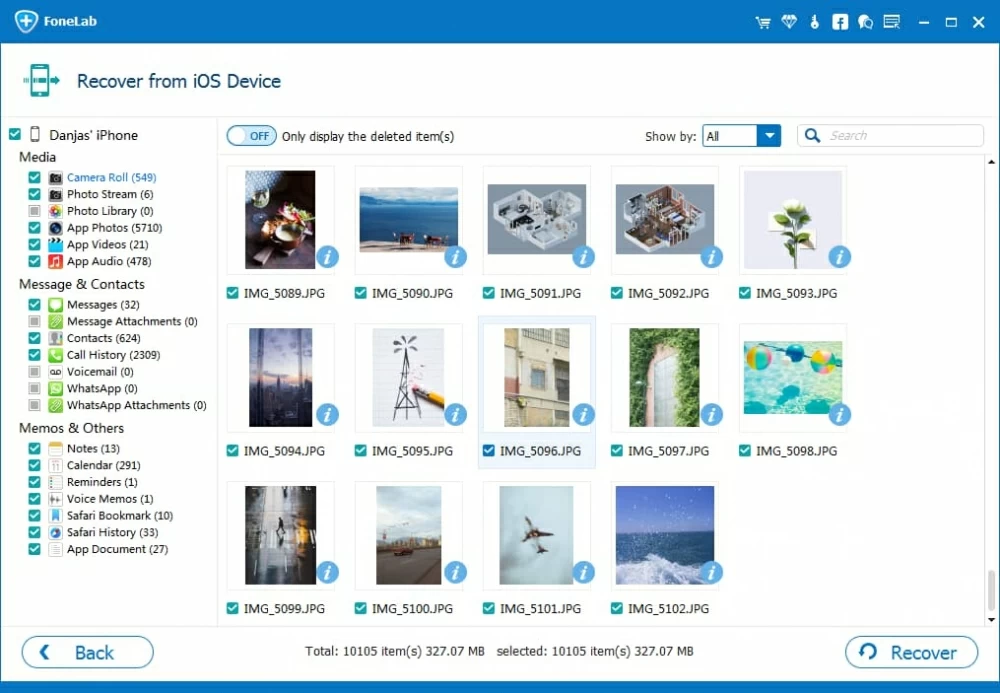
Step 4: Recover photos on iPhone 6s (Plus)
At this stage, choose which photos you would like to restore from the list. You just place the checkmark next to each photo.
After you've selected photos, click Recover at the bottom-right corner, this should introduce a dialog box, from which press the "..." tab to specify a path for the resulting photos on your computer.

Afterward, click the Recover button again in the dialog. The software will begin recovering your chosen photos and save to your computer.
Just get a new Android phone, or ready to get one to replace the old iPhone 6s? Here's how to transfer all your iPhone data to the new Android phone so you can start enjoying your new phone right now!
If you're absolutely sure you have backed up your iPhone with iTunes before your photos were lost, you can use the backup to restore iPhone 6s (Plus) and recover photos.
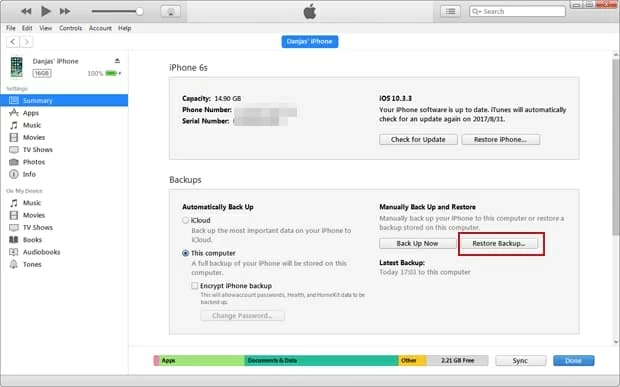
Apple has a more detailed guide for restoring iPhone from iTunes and iCloud backup.