
How Do You Retrieve Lost iPhone X iMessages
The amount of data that your iPhone 8 (Plus) stores is huge, ranging from libraries of photos, hours of videos to text contents like SMS messages. To manage a large array of data and free up more space, you may need to clear out some old files regularly. But what happens if you deleted data on iPhone 8 (Plus) that you want to keep by mistake? Does it mean you can never get it back again?
Don't panic! Regardless of whether you've lost iPhone 8 (Plus) data due to an iOS update, failed sync, damaged, or even an factory reset, there's several ways that you can recover data on iPhone 8 (Plus). As soon as you realize that your data was missing, you should take steps to recover it. Here're most common ways of retrieving data files on iPhone 8 (Plus).
Hopefully, before your valuable data files were lost, you've produced a backup of the device with iTunes, as this can help you extract lost data from iTunes backup and restore to iPhone 8 (Plus). You should check to see if you have that backup in iTunes preference on Device tab. If so, you're ready to get your data back to iPhone 8 (Plus).
By the time the restore is done, your iPhone 8 (Plus) should have the data files you're looking for.
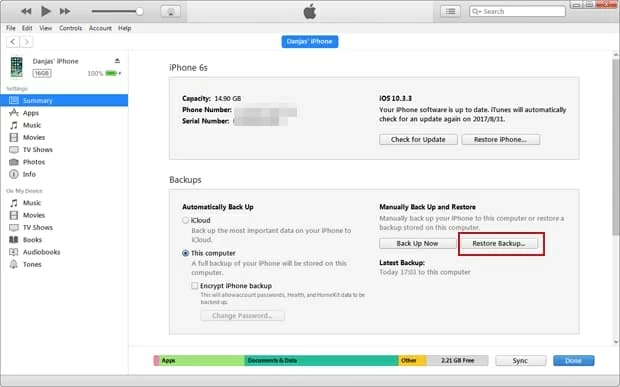
Here's the downside: Due to how Apple recovers data on iPhone 8 (Plus) from iTunes backup by performing a full restore, you current data on the device will be erased.
If you can't work with iTunes backup, you can resort to the iPhone 8 data recovery software to recover data from iPhone 8 (Plus) storage. Speaking of the best recovery utilities, Appgeeker iOS Data Recovery provides a safe and reliable way to recover your data files.
This program features a simple user interface with intuitive wizard that makes it easy to recover data from iPhone 8 memory and other iOS devices. It runs a deep scan of your device and accompanying index for potentially recoverable files. The scan results will be sorted by different of file types, allowing you to locate what you want to recover quickly and easily. Additionally, it includes options to restore data from iCloud & iTunes backup.
For the purpose of this article, we'll focus on recovering data files from iPhone 8 (Plus) memory. If you are trying to recover data files from Android, check out the link to our other article.
Step 1: Scan iPhone 8 (Plus) for deleted data files
Open up the program after you have mounted it on the computer. Select the "Recover from iOS Device" mode on the primary interface.
Next, use a USB cable to hook up iPhone 8 (Plus) with the computer.

Once connected, select the data types you want to scan and then click Scan button. Please allow some time to let the full scan finish.
When it done, the scan results will be shown on the screen.

Step 2: Preview deleted data files on the results list
On the left hand side of the screen, clicking the specific category will expand a list which contains all the corresponding information on the right pane.
Next, check what data you need to get back by clicking the boxes next to each item in the category. Repeat this process to select other data in other categories.
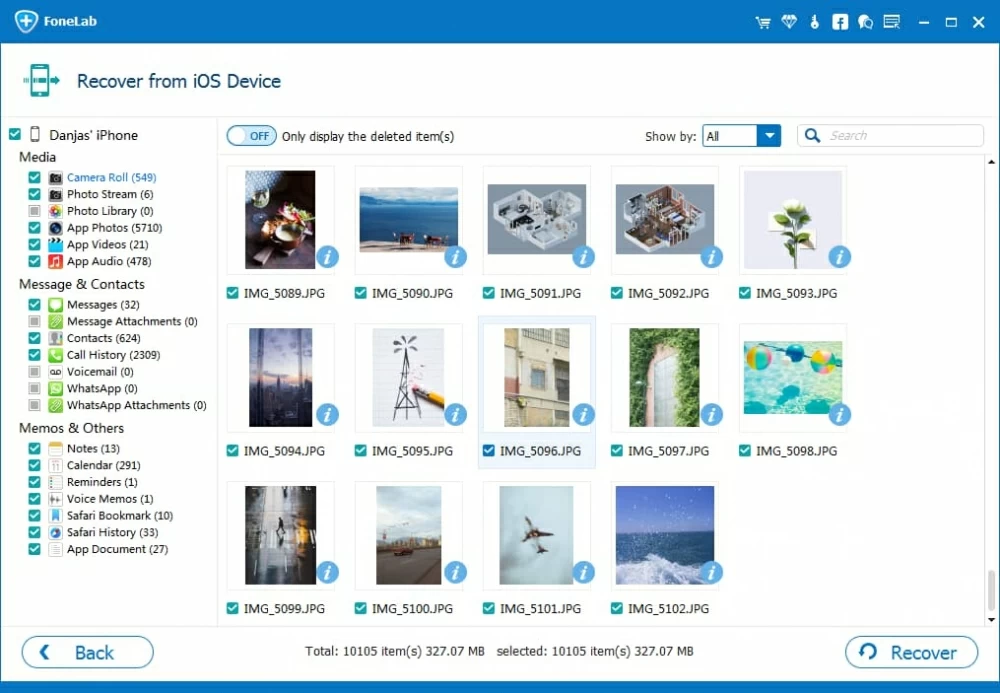
Step 3: Begin data recovery for iPhone 8 (Plus)
When everything is ready, click the Recover button to save the data on computer.
Apple's own iCloud helps you create backups of your iPhone 8 (Plus) right on cloud. If you turn on this service on the device, you can use iCloud backup to recover data to iPhone 8 (Plus). Read on to find out.
Wait until your iPhone 8 (Plus) has finished restoring data from the iCloud backup - the time it takes varies, depending on how much data is contained in the backup and the speed of Internet connection.
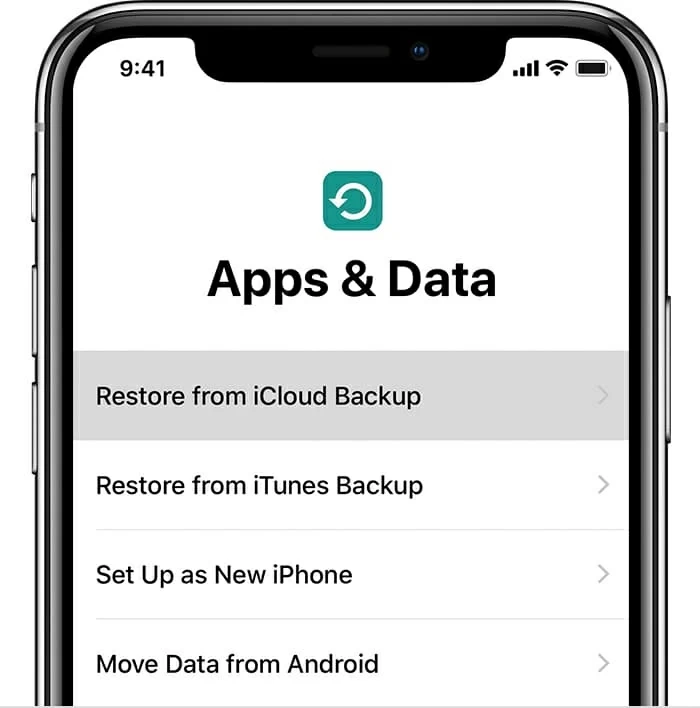
Conclusion
Regardless of how your data files has been lost, there are a variety of approaches that you can use to get it back to iPhone 8 (Plus). For future reference, make sure you are regularly backing up your important things. Prevention is better than the cure.