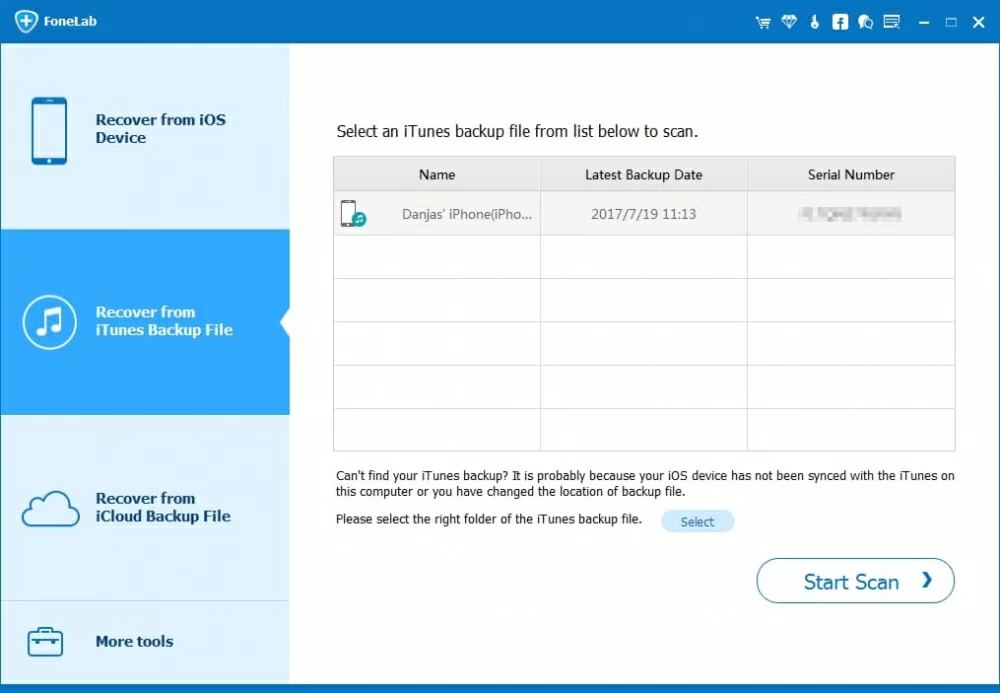How to Restore WhatsApp Chat History on iPhone XS
I recently deleted some pictures I wasn't suppose to from All Photos album and later deleted them from the Recently Deleted folder. Help!!! How can I restore them? I have an iPhone XR.
It happens. You open Photos app in iPhone XR to browse through your photos. You tap around to switch back and forth between the folders—and then realize you've accidentally deleted a few of photos. You worry. Are the pictures gone forever?
Struggling to recover deleted photos on the iPhone XR is a bad experience that no one wants to encounter. But thankfully, there are easy ways to find and retrieve pictures from iPhone XR device so you won't lose your precious memories.
Note: If you've permanently deleted photos in Recently Deleted folder as well, section 2 could be your lifesaver.
By default, if you select some photos and tap the Delete option, iPhone XR will put the pictures into Recently Deleted album within Photos app. They're not deleted at all and will be stored there for 30 days. So as long as the time limit doesn't pass, you should be able to restore deleted pictures to the normal All Photos album.
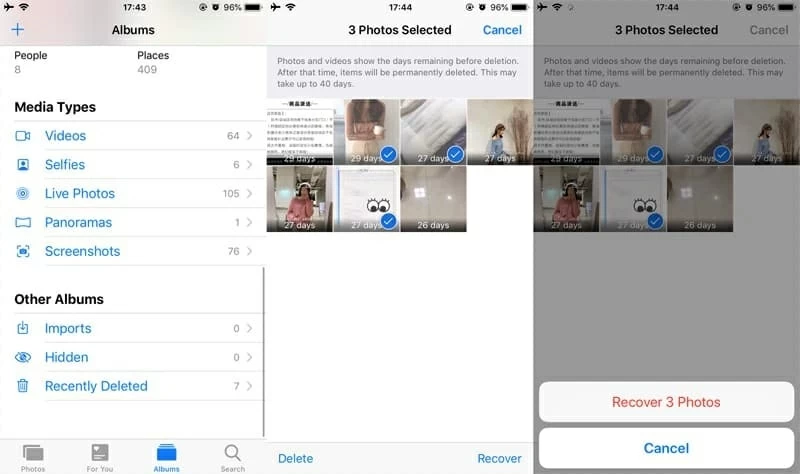
The same is true for the photos that you've deleted on iCloud. You can also recover deleted photos from Recently Deleted folder, and then sync them back to iPhone XR device. Make sure iCloud Photos is turned on in Settings.
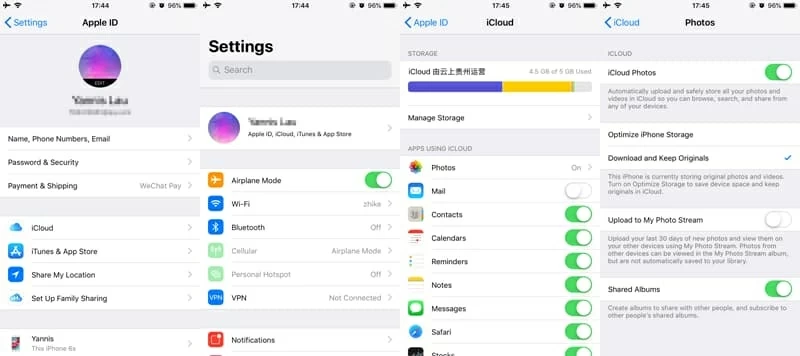
If pictures have been deleted from the Recently Deleted album you're out of luck. But this doesn't mean it's impossible to get back deleted photos on the iPhone XR. You'll need a recovery utility, something like Appgeeker iOS Data Recovery, to scan the internal memory of iPhone XR to see whether the lost photos are intact on the device.
With the solid program, recovering deleted photos on iPhone XR is quite as easy as a trip to the Recently Deleted folder. It's able to perform an automatic scan of the iPhone XR memory, and then let you preview deleted photos in the clear-cut window; that way you can verify you have the right files to be retrieved.
It also contains a built-in extractor that grants you to restore deleted pictures from either an iCloud backup or an iTunes backup. You don't need to worry that the process overwrites any important files on iPhone XR.
Guide: How to Recover Deleted Photos from iPhone XR without a backup
Relax—the on-screen instructions of the software help even the beginners get up to speed. Let's retrieve deleted photos from iPhone XR without backup.
Step 1: Connect iPhone XR to computer with USB
Start iOS Data Recovery application on your Mac or PC once it's installed.
Choose "Recover from iOS Data Recovery" module from the main menu, and then use the USB cable to attach iPhone XR with computer.

Step 2: Scan iPhone XR storage for deleted pictures
After clicking Start Scan button, you will get a window resembling the screen below.
From there, choose the options like "Camera Roll", "Photo Stream", "Photo Library", "App Photos", and press "Scan" button to trigger a full scan and find all deleted images.

Step 3: Preview and select deleted photos
When the scan completes, the next window below will be displayed.
Click to open "Camera Roll" category or other categories, browse and locate the pictures you wish to recover. You can turn on the toggle labeled "Only display the deleted item(s)" to quickly find the deleted photos.
Next, tick the checkbox of each photo and press Recover button.
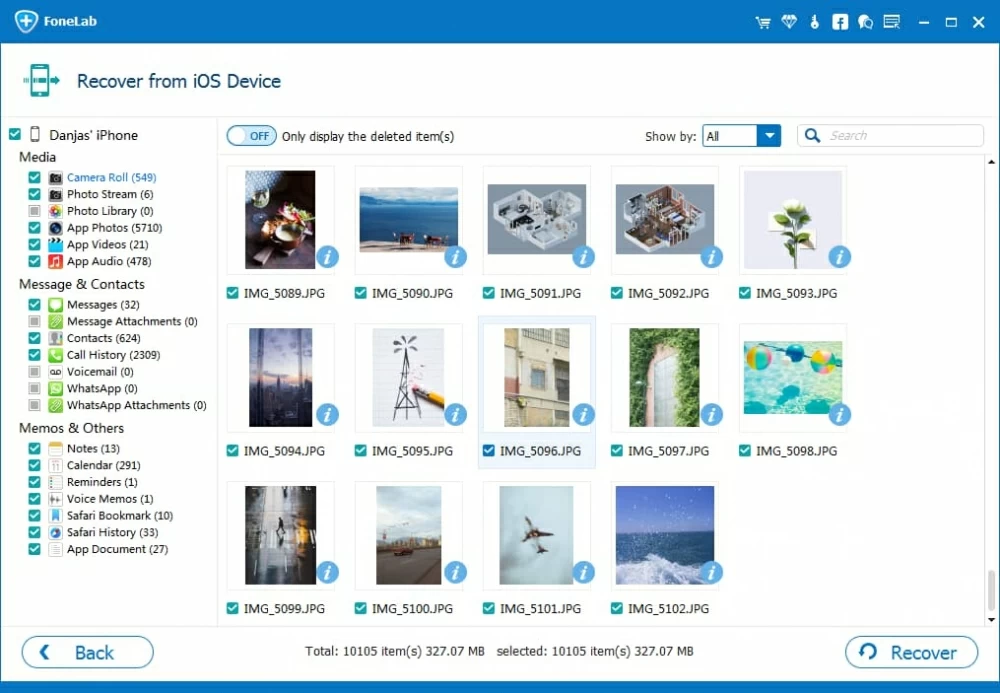
Step 4: Start retrieving iPhone XR pictures
From the dialog that opens, designate a target path to save the deleted photos once they're recovered.
Hit the "Recover" button and the software recovers photos deleted from the iPhone XR, with no backup involving. You're good to go.

Of course, some of you may have previous backup that has been made before the photos were deleted from iPhone XR—let's say the iCloud backup and iTunes/ Finder backup. If that's the case, you can restore iPhone XR from iCloud backup or iTunes backup to restore deleted images. Apple provides step-by-step guide here.
However, what we're talking about here is an easy way of restoring photos from iPhone XR backup (iCloud & iTunes & Finder), with more controls on recovering specific images. That's where iOS Data Recovery software comes to.
Restoring Photos from iCloud Backup without Overwriting iPhone XR
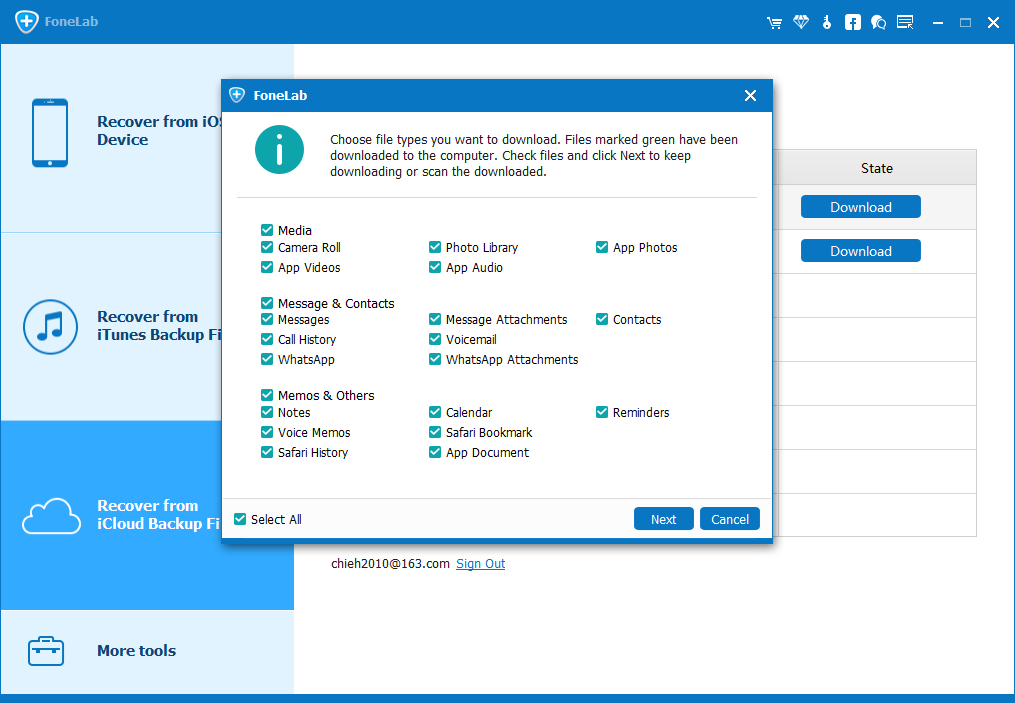
Retrieving Pictures from iTunes Backup or Finder