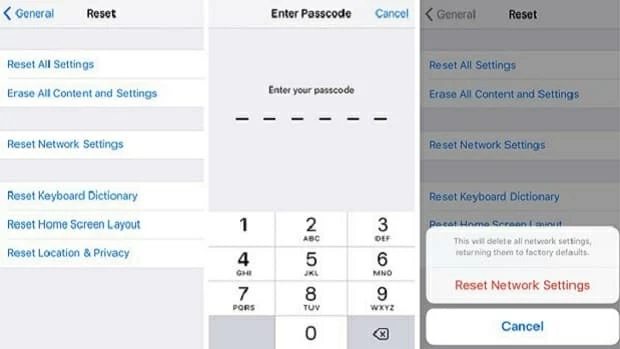Transfer iPhone Music and Playlists Back to iTunes
Apple's release of the flagship smartphone named iPhone X (2017) comes with dozens of new features, one of which is the full-screen 5.8 display with the home button being removed. Face ID is introduced to authenticate your identity and many more features are there to be discovered. You may probably trade up your old iPhone for the new iPhone X, move contacts to it and migrate to a new digital life. [See more: How to transfer contacts from old iPhone to the new one]
You may pack hundreds of phone numbers and email addresses all together in Contacts app on the iPhone X. Most of time, some users may take the contacts for granted and hardly recognize the potential risk of being lost and deleted. For example, you just installed newer iOS update on iPhone X but found out that some of contacts disappeared and didn't show up in regular address book. Or, you tried to remove the duplicates to keep tidy, but you accidentally deleted an important contact.
Despite what may have caused or contributed to contact loss on iPhone X, you can't undo the deletion or loss. Instead, you could recover contacts on iPhone X in any possible way. In the following article, we've explained the solutions based on the issue on how you can get the lost iPhone X contacts back in address book, whether you want to rely on a iPhone contact recovery program, iCloud backups you've made previously, or a reset for device network settings.
Whether you have iCloud backup for contacts on iPhone X or not, the simpler way is to use a professional contacts restoration tool that helps restore deleted contacts from iPhone X. This is where Appgeeker iOS Data Recovery come in.
This cross-platform application has a very straightforward interface that makes it easy and quick to find and recover disappeared contacts on iPhone X due to accidental deletion, factory reset, failed jailbreak or any other situation. It supports for almost every file type of recovery, whether it is messages, photos, call logs, voice memos, calendar, reminders, notes, videos, WhatsApp messages & attachments, etc.
The program offers you three options to retrieve the lost contacts: from iPhone X, from iTunes backup and from iCloud backup. In this tutorial, we're going to guide you step by step through which you can recover contacts from original iPhone X. If you have the device synced to either iTunes or iCloud before data loss occurred, you can also refer to our instructions for restoring contacts from iTunes backup, or retrieving contacts from iPhone backup with iCloud.
Step 1: Connect iPhone X to the computer and run the program
To get started, plug iPhone X to your computer and launch the iPhone contacts recovery software.
On the opening window, choose "Recover from iOS Device" for recovering lost contacts from iPhone X internal memory.

Step 2: Choose contacts to recover
Go ahead and select Contacts file type, and then hit the Scan button.

[Full guide: How to transfer contacts from Android phone to iPhone]
The program should scan your iPhone X and show you a list of categorized files that can be retrieved on the windows. You can have a preview of them.
To get back iPhone X contacts, click on "Contacts" category on the left side, then check each contact item on the middle pane as desired.
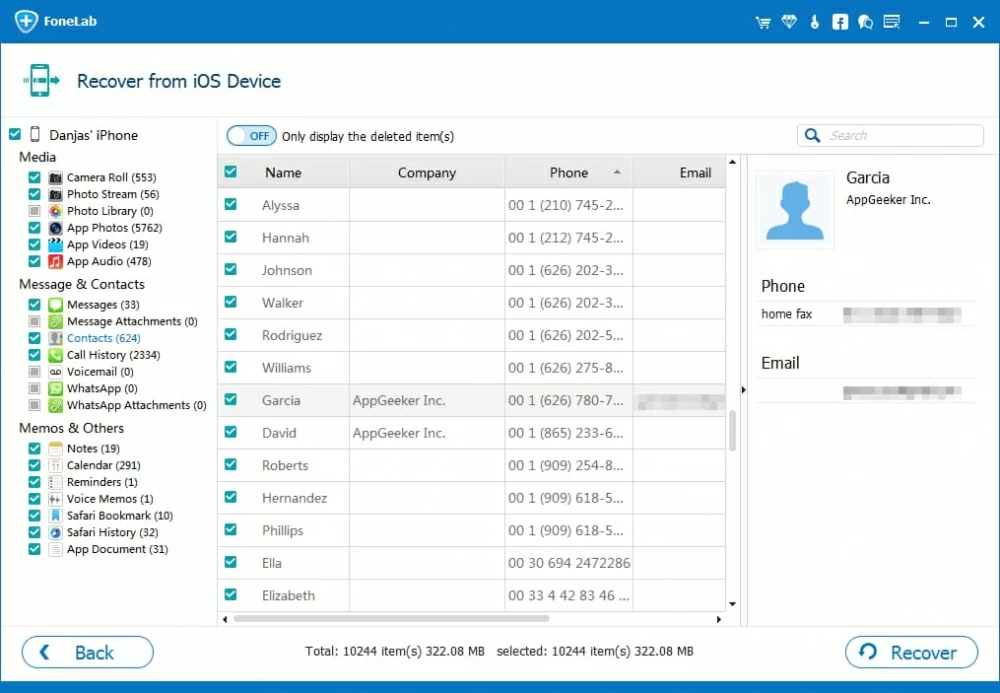
Step 3: Press "Recover" to begin iPhone X contacts restoration
Now, on the bottom-right corner of the window click the Recover button. At this point, a dialog box will show up with a default location in the Output Folder field, but you can designate another location to save the retrieved contacts.

Finally, click the Recover button again to commence recovering contacts that you've deleted or lost on iPhone X quickly. When it's done, open the folder on your computer and view the contacts in a HTML, VCF, and CSV document.
You can start building your contact list on your iPhone manually or using iTransfer, a nifty device management program exclusively tailored for data management among iOS, Android, iTunes and computer with a straightforward way.
iCloud has been a file hosting service since it was released. It's able to automatically archive contacts in its server as long as you enable contacts syncing within iCloud settings on iPhone X, and grants you to manually restore the archive on the device and get back the deleted contacts (phone numbers and the details you've added) quickly and easily.
To retrieve contacts on the iPhone X, sign in iCloud account in the icloud.com on any web browser to check whether the contacts that are disappeared are still there under Contacts. If they are, you could bring them back to your iPhone X through two means.
Most often, when losing contacts information on iPhone X, turning the contacts syncing off and on again in iCloud Settings is often a good way to get them restored.
Right after you do so, the deleted contacts are downloaded and restored on iPhone X.
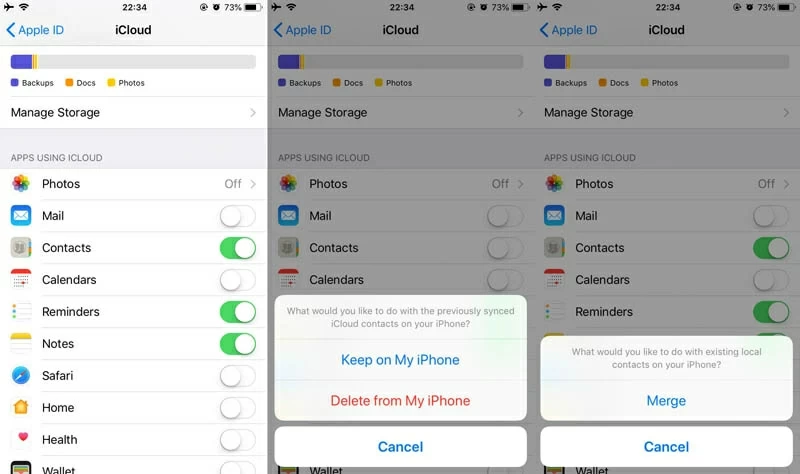
Contacts synced with iCloud are also automatically save on its online server, accessible by logging into icloud.com.
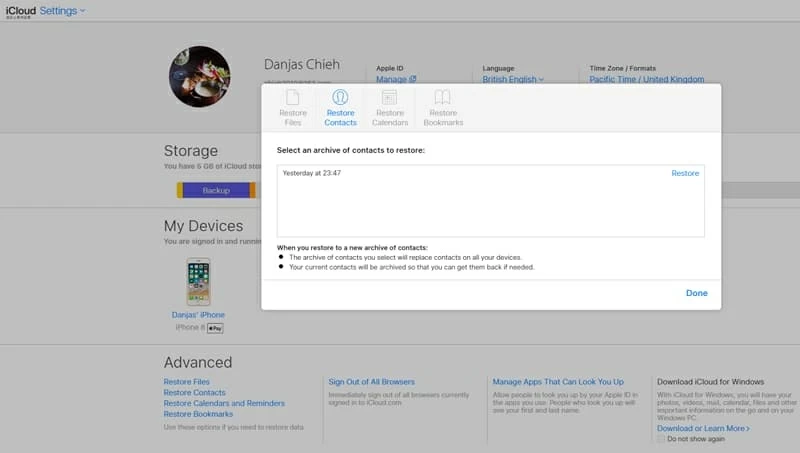
Contacts loss can be caused by network errors as well. Suppose that the contacts disappeared mysteriously from iPhone X, you could try to reset networks connection to solve the problem. Here's how to perform: