
How to Retrieve Lost Phone Numbers on iPhone X
Many of us have experienced a situation where you deleted a bunch of files (i.e. videos, pictures, contacts, texts, docs) from Android phone and then only to realize you wish you hadn't. Is there a recycle bin on Android phone to undelete them or are they gone for good? No worries, there's good news! You can probably get your data back from Android phone memory!
When A File is Deleted from Android Phone & Tablet
As a matter of fact, when you delete a file on an Android-based smartphone or tablet, the system just marks the space occupied by the file as usable for new files, and the bits and bytes of the file still alive and linger somewhere on the memory space until they have been overwritten by new data. So if you want to attempt recovery of file on Android then the advice is, stop using the device completely. The less you using your phone and work with new files, the more your chance of recovering the permanently deleted Android files.
How Can You Recover Deleted Files from Android Storage and SD Card
To start, let's assume you've already checked your Backup & Restore option on the device, online cloud-based storage services and your local computer, but there isn't archived backup file you can take to restore deleted files to Android.
Now that the lost files are not necessarily gone for good, you can use specialized file recovery app for Android to scan the device for bits of deleted files and try to recover them. This is how Android Data Recovery works.
As one of the best Android data software on the market, it is convenient and intuitive that gives you the ability to control more fully what and how you recover contents from Android phones and tablets. It works in a deep scanning algorithm and shows you an intuitive overview by classifying the found files by types. It recovers almost everything: text messages, contacts, WhatsApp threads, call logs, photos, videos, audios, and documents. [Also see: How to recover data files from an iPhone]
Supported Brands: Samsung, Google Pixel, LG, Huawei, Sony Xperia, Motorola, ZTE, OnePlus, Xiaomi, OPPO, VIVO, ASUS, HTC, and more.
Take a deep breath, and follow the steps below to recover your lost files from Android.
Step 1: Connect Android phone to computer
After installing the software properly on your computer, open it and you will get an easy-to-navigate interface with three tabs on. Since you're going to recover deleted files from Android internal storage or memory card, go with the mode labeled "Android Data Recovery" and move on.

Then, connect your Android phone to computer using a USB cable.
Step 2: Enable USB Debugging to access data
Once detected, the program will present you with simple instructions to turn on USB Debugging Mode on your phone. If you've done this before, skip to Step 3.
For more details, you can also refer to How to Enable USB Debugging Mode on Android.

Step 3: Choose Android file types to scan
In next window, you'll be prompted to select which types of data you want this Android file recovery software to search. please pick only the types you wish to recover, so we can speeds up the scan process.
Click the Next to go on.

Step 4: Gain root permission for a complete scan
The program will check the device information and perform a basic scan of the device. If it can't find the files you need, it's suggested that you root the phone to access to the full Android system. (You can unroot the device after the recovery task.)
To do so, click the Rooting Tools button at the lower right position. At this point, you will be taken to an external website to download a free Android rooting tool — KingoRoot to root the device.
[Also Read: How to Safely Root and Unroot an Android Device with KingoRoot ]

After you're rooted, this Android Data Recovery software will begin running a deep scan of your Android's phone memory and SD card to search for the deleted Stuff. Please be patient.
Step 5: Preview and recover deleted files from Android
When the scan is done, you can preview and sort the list of data files accordingly on the screen.
You can toggle the button to ON position on the top of the screen to display only the deleted items. It also offers an advanced search option in the upper right corner to help you quickly locate what you want from the results.
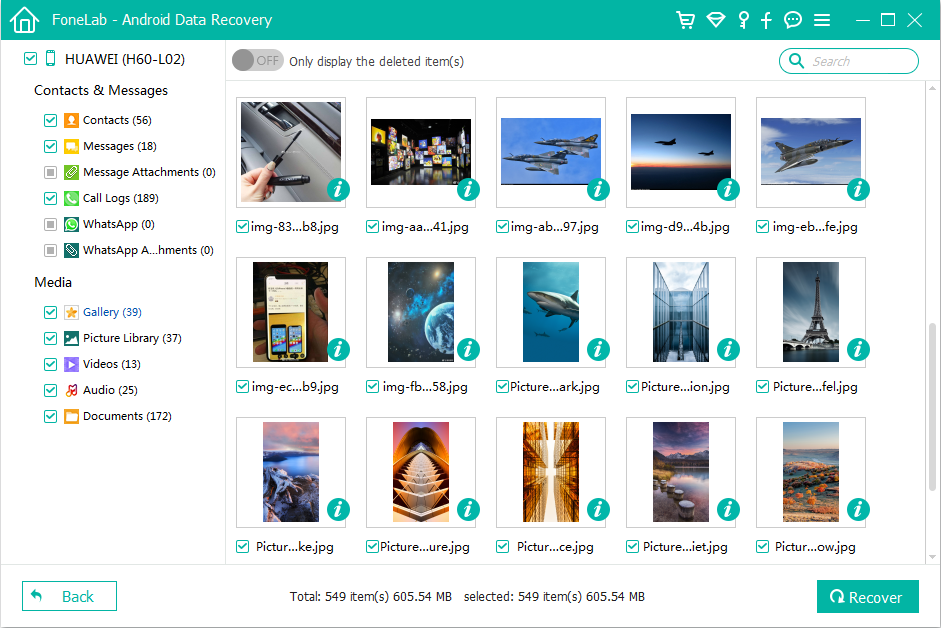
To get back the deleted data files from Android phone, just check the boxes next to items you want and then hit Recover button.
In opening dialog, you can click on "..." icon in the Output Folder field to specify the destination directory on your computer or just use the default folder for saving the recovered files.

Hit the Recover button again to fire up the recovery process and you're good to go.
Supported photos types: JPG, JPEG, TIFF, GIF, PNG, BMP; Video: MOV, M4V, MP4, AVI, 3GP; Audio: AAC, AIFF, M4A, MP3; Docs: TXT, DOC, DOCX, XLS, XLSX, PDF, etc.
That's it! [More reading: how to migrate data from Android to iPhone]
How to Recover Data from Memory Card without Android Phone
This option works for those who just want to recover data from memory card attached on Android.
You lost/ deleted the files on Android memory card and now need to get them back? If so, you're able use a desktop data recovery tool to scan just the SD card and recover your files without Android phone. There are many ways to do this, but we'll do it by Data Recovery [PC download, Mac download]. It is a great tool with powerful features that will make your Android memory card data recovery easier.
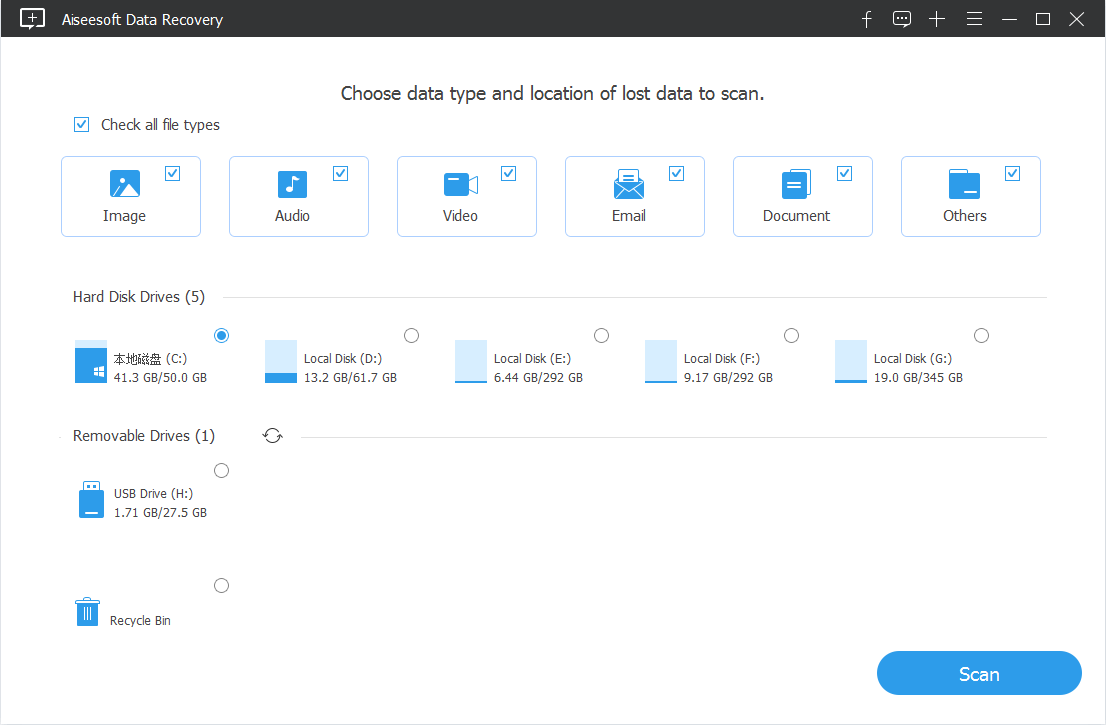
Done! Recovering Android files from memory card is straightforward and easy.
Can I Retrieve Deleted Data Files from Android without Root
To avoid innocent but catastrophic mistakes done in the full Android system, Android doesn't offer superuser permissions to take complete control over your Android by default.
Technically, finding lost data on Android internal memory without root access and getting them back is possible, but this is not always as successful as you expect. If you want to make a full and deep scan of the internal memory of Android, you will have to root the smartphone to get full access to the entire file system.
You may be interested in: To root or not to root, that is the question - Androidpit.com
How Do I Recover Deleted Files on Android without Computer?
When the files were deleted from the Android phone's internal memory or external SD card, you may be wondering if there is free Android files recovery app you can get from Google Play Store to retrieve deleted data without the help of a computer. The answer varies, depending what types of file you want to restore.
If you just want to recover photos (or videos) you deleted under the default camera folder in Gallery, you can choose from a lot of free and paid apps such as Disk Digger, DigDeep Image Recovery, GT Recovery, Restore Image . But if you want to retrieve other types of data on Android, you best bet is using a desktop file recovery program for Android — you can't risk overwriting the files that you could have retrieved by new data when you continue to work with the device.
Can Files be Recovered from Android after a Factory Reset?
We know that it's possible and easy to get lost files back from Android in common situation, we now come to the problem that all Android users dread - Factory Reset. This wholly depends what type of factory reset was done.
If it was just a type of re-install of the app, or clean the full folder of the drive, then the files created before may still hidden in somewhere on the Android phone memory, and you have a great chance to restore them. But if you performed a complete reset of the device and restore the system to default state, then the phone memory have been wiped and any bits of files became gibberish. All are gone.
Can I Restore App Data from Android?
Google Drive enables you to back up app information and settings on your Android device through Google account. If you have any backups, you can get your lost data back. Google has more details about Back up or restore data on your Android device here.
Also see: How to restore your apps and settings to a new Android phone
The Bottom Line
There is no reason people should lose their files on Android phone nowadays. A wide range of ways and tools do a great job of backing up the phone. This could be an external HDD, removable SD card. Could be syncing to a cloud-based storage service, could be saving in computer. Also check our article on how to back up android smartphone & tablet safely.