
How to transfer photos from PC to iPhone 17 - 7 ways
Whether your texts are deleted in recent 30 days or permanently removed, this guide covers all possible ways to recover lost messages on iPhone 17, with or without a backup.

There are different ways to recover the text messages deleted from an iPhone 17, whether with or without a backup.
Accidentally deleting an important message on iPhone 17 doesn't mean it's gone forever. Since iOS 16, iPhone's Messages app includes a Recently Deleted folder, which stores deleted text messages and iMessages for up to 30 days. This gives you a temporary window to recover deleted messages on iPhone 17 if you've removed them accidentally.
If you forget to recover your iPhone 17 messages from Recently Deleted folder, they will be automatically erased after 30 days. While many users may consider this a permanent deletion, the truth is that these text messages often still exist in your iPhone 17's background storage until they are overwritten by new data.
Before that happens, tools like Appgeeker iPhone Data Recovery can perform a deep scan of your iPhone to find and recover deleted messages and iMessages, even if you don't have a backup.
In this guide, we'll explain several different ways on how to recover deleted messages on iPhone 17, iPhone 17 Air, iPhone 17 Pro, and 17 Pro Max, whether with or without a backup.
Table of Contents
Deleted messages won't disappear from iPhone immediately. When you accidentally delete a message, it moves to the Recently Deleted folder in Messages app, where it stays for a temporary 30 days — so you can recover any deleted text message from your iPhone 17directly.
After 30 days, the messages are permanently removed from the folder but still remain in your iPhone 17's internal storage until new data replaces them. At that point, you may consider using a third-party data recovery tool or restoring messages from a recent iCloud or computer backup.
To recover iPhone 17's deleted messages, the right method depends on whether your messages are still in Recently Deleted folder or permanently deleted, and whether you have a backup or not.
If you don't have an available backup, don't worry. The Messages app on iPhone 17 lets you recover recently deleted messages easily.
Built into iPhone 17's Message app, the Recently Deleted folder automatically stores the messages and conversations that you've deleted in the last 30 days. This gives you a chance to recover accidentally deleted messages on your iPhone 17 before they are lost permanently.
Updated in iOS 26, here are the steps to recover deleted text messages on iPhone 17 within the Messages app:
1. Open the Messages app on your iPhone 17.
2. Tap the Filter button in the top-right corner of the conversation list.
3. From the expanded menu, select Recently Deleted.
4. When Recently Deleted folder opens, tap to choose the messages you want to recover.
5. Tap Recover and confirm Recover [X] Messages option.
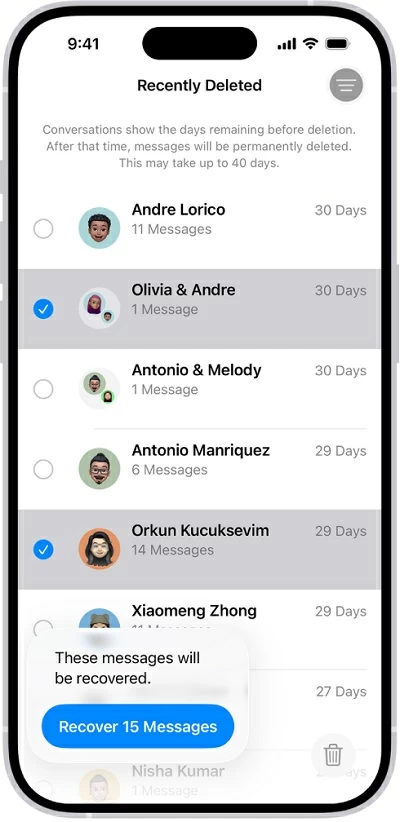
These recovered messages will go back to your conversation list immediately. If you're using iCloud Messages, recovering a message on your iPhone 17 will recover it on all your devices linked to the same Apple Account.
Messages you don't recover from Recently Deleted folder will be automatically removed from your iPhone 17 after 30 days. Thankfully, these permanently deleted messages won't disappear from your device right away. They linger on until their storage space is needed for new data.
If your iPhone text messages are missing from the Recently Deleted folder, there are still options that can help you retrieve them, whether with or without a backup.
For the messages that are permanently deleted from your iPhone 17 after 30 days, Appgeeker iPhone Data Recovery offers an efficient option to get them back without a backup.
It works by performing a deep scan of your iPhone 17's internal storage, finding all recently and permanently deleted text messages that are still recoverable but hidden in the background.
Also, when recovering the deleted messages from iPhone 17, it allows you to preview your conversations and selectively restore only the messages you want. Moreover, not limited to messages, it also supports recovering your iPhone photos, contacts, notes, call logs, and more.
With broad compatibility across all iPhone and iPad models, Appgeeker iPhone Data Recovery makes it effortless to recover deleted messages from iPhone 17 — with no need for any backup.
Step 1. Open the iPhone Data Recovery tool on your computer and select Recover from iOS Devices. It's available for both Windows and macOS.
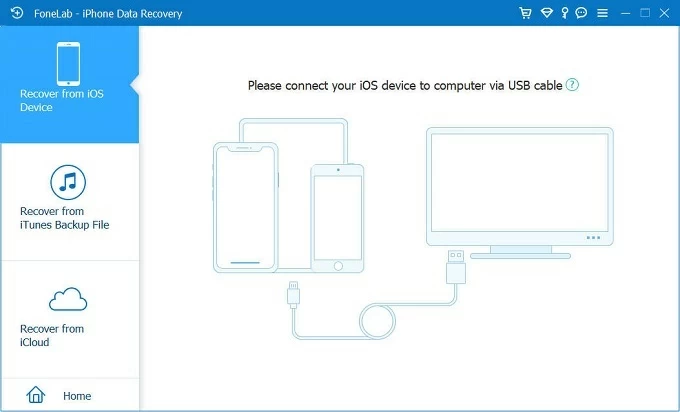
Step 2. Connect your iPhone 17 via a USB cable and click Start Scan button. If asked, make sure to trust this computer and enter your passcode to allow for data access.

Step 3. Select Messages category from the scanning results. It may take a short while to complete the scanning process, depending on how many files are there on your iPhone.
Step 4. Preview and select which messages you'd like to get back to your iPhone. You can check the details of all conversations, contact info, date, attachments, and more.
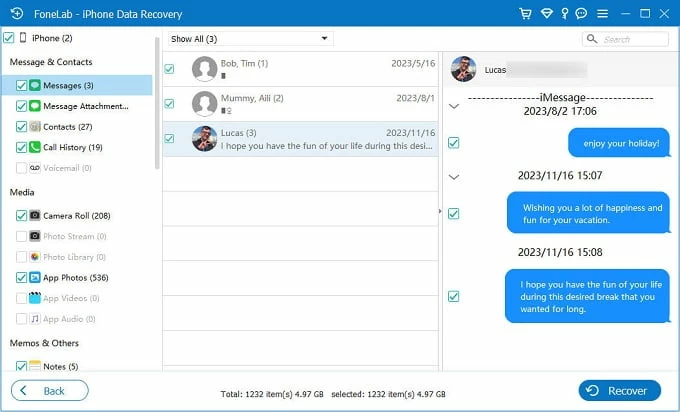
Step 5. Retrieve deleted messages from iPhone 17 by clicking the Recover button. This will export all recovered iPhone messages to a computer folder for local access.

Done! It can help you find and recover your deleted iPhone messages with just a few simple clicks, even if you don't have a backup.
If you have a recent backup — whether in iCloud or on your computer — created before the messages were permanently deleted, you can restore your entire iPhone 17 from that backup for message recovery.
When backing up iPhone to iCloud, all your device data — including the text messages — is securely uploaded and stored on iCloud's servers. This means you can restore your entire iPhone 17 from an iCloud backup to recover the permanently deleted messages.
However, restoring messages from iCloud backup will replace all current data on your iPhone 17. Any newer data added after that backup will be lost forever. If you don't mind the data loss, follow these steps to restore deleted messages on iPhone 17 from an iCloud backup:
Step 1. Check available iCloud backups before recovering deleted messages.
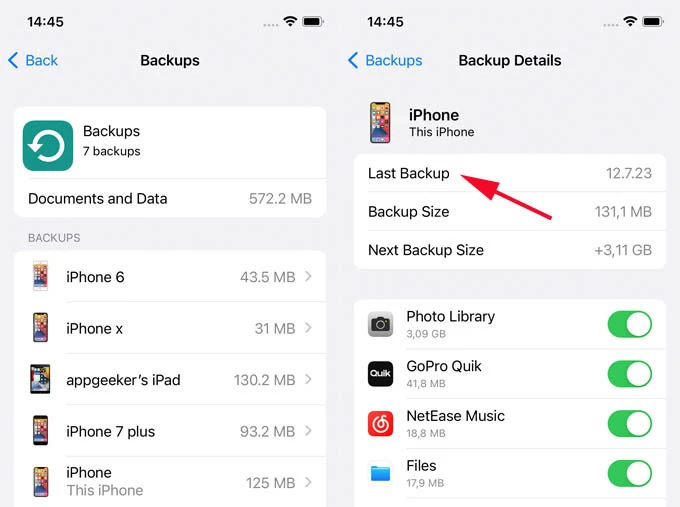
Step 2. Erase iPhone 17 and reset it to factory settings.
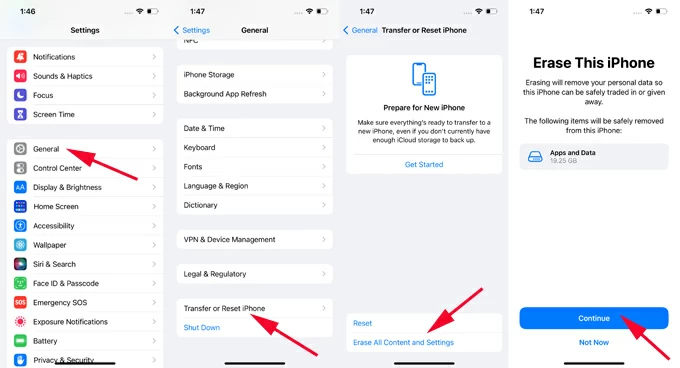
The process erases all your personal information, content, and settings. The iPhone 17 will return to its factory settings.
Step 3. Restore deleted messages from iCloud backup to iPhone 17.

Depending on the size of the backup and your network speed, it may take a few minutes or hours to download all data from the iCloud backup. Once done, open the Messages app on your iPhone 17 to view all recovered text messages.
If you've been backing up your iPhone to your computer, whether using the iTunes, Apple Devices app, or Finder, a recent backup can help you recover the messages that were permanently deleted from your iPhone 17.
This, unfortunately, will revert your iPhone 17 to the backup state when it was made, overwriting all data you currently have. The good news is that you'll get back all messages included in that backup. See how to retrieve deleted messages to iPhone 17 from a computer backup:
1. Open the iTunes on Windows or macOS Mojave 10.14 or earlier. Or, open the Finder on your Mac or the Apple Devices app for Windows.
2. Connect the iPhone 17 to your computer using a USB cable. If you're prompted with Trust This Computer alert, tap Trust and enter your iPhone passcode to proceed.
3. Select your iPhone when a device icon appears in the upper-left corner on iTunes or Apple Devices window. For Finder, select your device under Locations on the left.
4. Move to the Backups section, and check the Restore Backup button.
5. In the pop-up box, select the most relevant backup for iPhone message recovery. If the backup is encrypted, enter your passcode to unlock it.
6. Confirm the Restore option and wait for the process to finish.
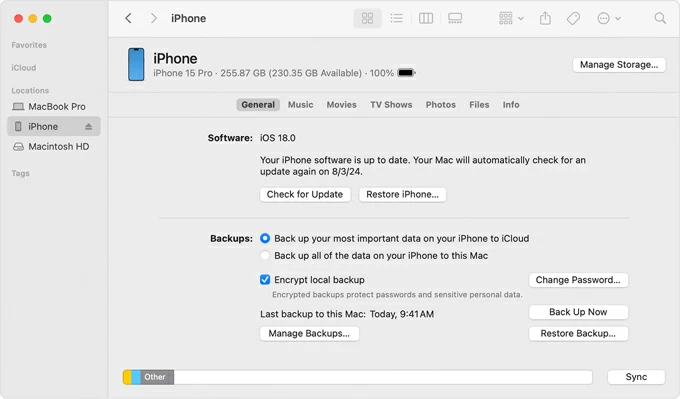
Keep your device connected until the restoring process is complete. After that, check all recovered conversations in your iPhone 17's Messages app. Get help if the text messages are not showing up on iPhone properly.
To avoid data loss when recovering deleted iPhone 17 messages from an iTunes backup, Appgeeker iPhone Data Recovery lets you preview the backup contents and selectively extract only the messages you need back. This way, you can restore your desired conversations while keeping all current data on your iPhone 17 — with no need for a reset or overwriting anything.
Steps to extract and recover iPhone messages from iTunes backup selectively:
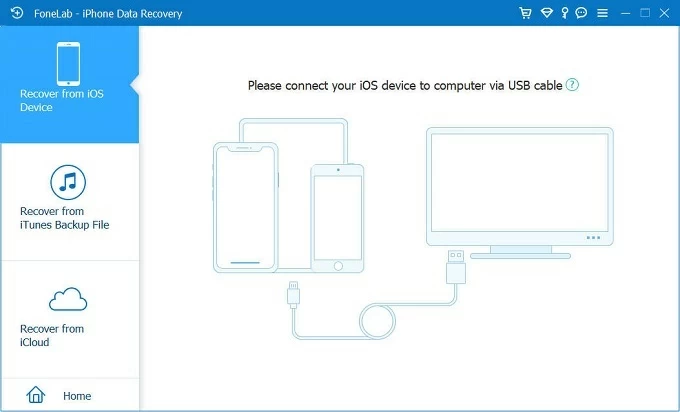
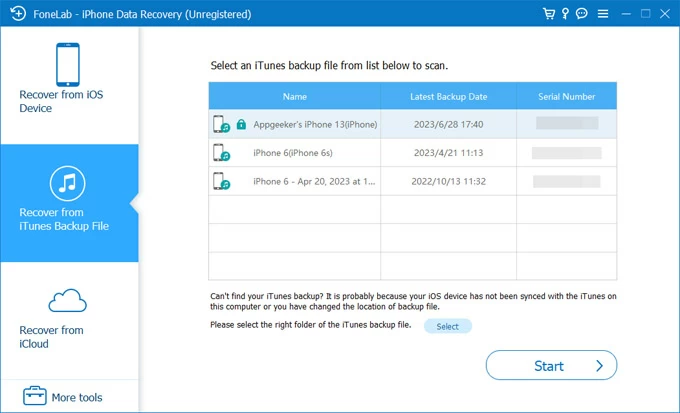
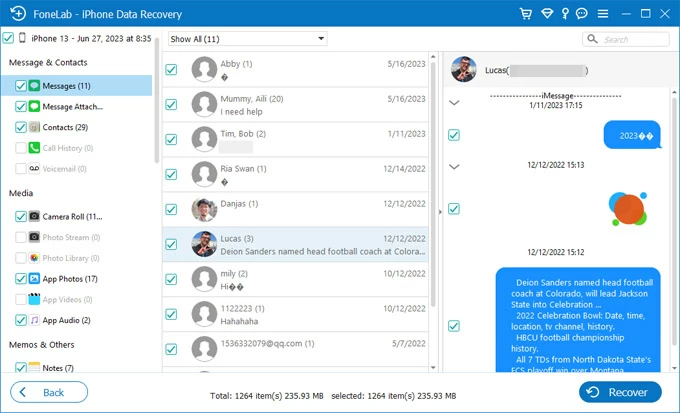
After restoring iPhone messages from the iTunes backup, you have the option to save them locally on your computer for future access.
Whether your messages were deleted in recent 30 days or removed permanently, these recovery methods should be useful to retrieve them. If you're unable to get back your important conversations, check the following FAQs for more helpful tips:
Q 1 - Where do deleted messages go on iPhone 17?
It depends on how long the messages have been deleted from your iPhone 17:
Before 30 days: The messages deleted from iPhone 17 will go to the Recently Deleted folder within Messages app and stay there for up to 30 days.
After 30 days: The deleted messages will be removed from Recently Deleted folder after 30 days. But they still exist on your iPhone's internal memory storage until other new data overwrites them completely.
Q2 - How can I recover my iPhone messages if I don't have a backup?
The deleted iPhone messages will move to Messages app's Recently Deleted folder for up to 30 days. Within this recovery window, you can easily restore deleted messages without a backup.
If you cannot find your iPhone messages in Recently Deleted folder, they might be removed permanently. But by using third-party tools like Appgeeker iPhone Data Recovery, it's possible to recover the lost text messages directly from your iPhone's internal storage, even if you don't have any backup available.
Q3 - Is it possible to recover the permanently deleted messages on an iPhone 17?
Yes, if you have a previous backup made before the messages were permanently deleted, restoring your iPhone 17 from the backup can help you recover them.
If you don't have a backup, Appgeeker's iPhone Data Recovery software works efficiently for recovering lost text messages directly from iPhone's internal storage — even if they were permanently removed from Recently Deleted folder.