
How to unlock iPhone 17 without passcode [SOLVED]
Can't unlock your iPhone 17 because you forgot the passcode? Discover proven methods to regain access using your Apple ID, a computer, or your previous passcode.
Upgrading to a new iPhone 17 lets you enjoy Apple's latest features. However, if you've forgotten your passcode, you'll be locked out and unable to access anything on your iPhone 17. But don't worry — this guide will explain several efficient ways on how to unlock iPhone 17 even if you forgot the passcode.

There are various ways to unlock an iPhone 17 even if you don't remember the passcode.
To unlock a forgotten iPhone 17 passcode, you can erase the device directly from the Unavailable screen, reset it remotely via iCloud, or restore it through iTunes or Finder on a computer. Whether your device is temporarily locked or permanently unavailable, the methods below will help you unlock the forgotten passcode and regain access to your iPhone 17 quickly.
For a faster solution, Appgeeker iPhone Unlocker simplifies the entire process, letting you unlock any iPhone 17 even without a passcode or Apple ID password, all in quick clicks.
If you forgot your iPhone 17 passcode, the unlocking methods depends on whether you remember your Apple ID password, have access to a computer, or recently changed your passcode within the last 72 hours.
Regardless of the method you choose, whether using Apple's official tools or a trusted third-party iOS unlocker, the general steps require performing a factory reset on your iPhone 17 to unlock the forgotten passcode. Hopefully, you have a recent backup available to restore your iPhone data after unlocking.
Table of Contents
These methods cover every iPhone 17 model: the standard iPhone 17, iPhone 17 Pro, iPhone 17 Pro Max, and iPhone 17 Air.
If you have previously enabled Find My and still remember your Apple Account and password, you can easily unlock an iPhone 17 without passcode, even if the Face ID is not working.
Introduced in iOS 17, the "Forgot Passcode?" feature is available for unlocking your iPhone 17 when you forget the passcode. After entering the wrong passcode several times, your iPhone 17 says Unavailable while the Forgot Passcode option appears at the bottom of the lock screen, allowing you to reset the iPhone directly using your Apple ID password — no computer needed.
This method completely erases your iPhone 17, removing the forgotten passcode and resetting the device to factory settings. Follow these steps to unlock iPhone 17 using the Forgot Passcode feature without needing a computer:
1. On iPhone 17's lock screen, enter multiple incorrect passcodes until you see the iPhone Unavailable screen.
2. Tap the Forgot Passcode? button when it appears in the bottom-right corner.
3. Confirm the Start iPhone Reset on Security Lockout screen.
4. When asked, enter your Apple Account password to sign out of this iPhone.
Ensure the device is connected to an active network, so Apple can verify your identity and permanently delete all existing data, including the forgotten passcode, from your iPhone 17.
5. Once ready, confirm Erase iPhone to initiate a factory reset to unlock the iPhone 17.
TIP: If you have an eSIM, choose to either Keep or Delete eSIM and Erase Data.
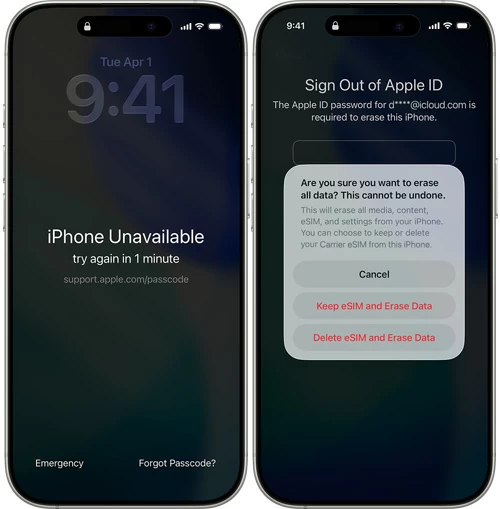
After that, your iPhone 17 should be unlocked and reset to factory settings. When it restarts, go through the setup prompts to regain access. If a previous backup is available, restore the backup data to your iPhone 17 when you reach the Transfer Your Apps & Data screen.
If you've entered your passcode incorrectly 10 times, your iPhone 17 becomes permanently unavailable, and the Forgot Passcode? option will no longer appear. In this situation, iCloud's Find My can be an alternative option to unlock the forgotten iPhone 17 passcode through a remote reset. This process erases all data and settings from your iPhone and restores it to factory settings, allowing you to set it up again as new. Here's what to do:
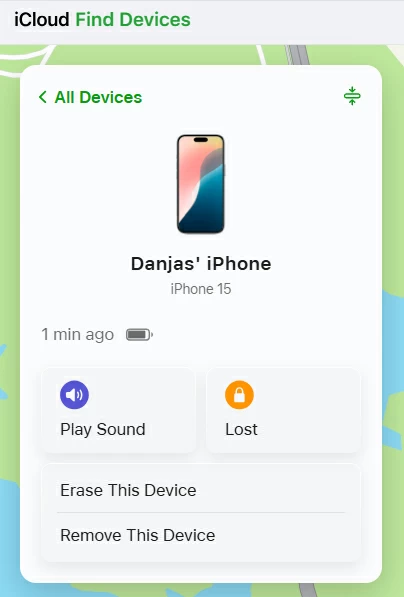
This will remotely factory reset your iPhone 17 and erase the forgotten passcode along with all other data. When it's finished, Apple's Hello screen appears, letting you start fresh. If possible, restore data from an earlier iCloud backup or computer backup.
Alternatively, if you don't know your Apple Account password but have access to a computer, you can still unlock an iPhone 17 without passcode.
When you're locked out of an iPhone 17 due to a forgotten passcode, whether temporarily or permanently, Appgeeker iPhone Unlocker offers a quick and reliable way to regain instant access.
This powerful iOS unlocking tool features an intuitive interface and straightforward steps. With simply clicks, you can remove the forgotten passcode to unlock any iPhone 17 model in minutes — no Apple ID required. In addition to passcode removal, it can also remove Face ID, Screen Time, MDM, Apple ID, and even SIM locks.
Fully compatible with all iPhone and iPad models, it lets you unlock any iPhone 17 without a passcode or Apple ID effortlessly. Simply follow these steps:
Step 1. Launch Appgeeker iPhone Unlocker and select "Unlock iOS Screen" option. It works with all Apple iPhones and iPads.

Step 2. Connect the locked iPhone 17 via a USB cable. Once recognized, the device information should appear accordingly.
TIP: If not detected, follow the onscreen link to operate and put your iPhone into Recovery Mode.

Step 3. Confirm the device details and click "Start Now" button. It will download an appropriate iOS firmware to unlock the unavailable iPhone 17.

Once confirmed, the downloading process starts immediately. It may take a short while, depending on your network speed.
Step 4. When prompted, enter "OK" and hit "Confirm" button to start iPhone 17 unlocking.
You can monitor the progress.

Requiring no expertise skills, the iPhone 17 will be unlocked in no time and the forgotten passcode will be deleted along with everything else. If available, restore your data from a recent backup in iCloud or on your computer.
Using a computer with iTunes/Apple Devices (on Windows or older macOS) or Finder (on Mac), you can unlock a forgotten iPhone 17 passcode by putting the device into Recovery Mode.
Simply connect the locked iPhone 17 to your computer with a USB cable, then use the correct button combination to enter Recovery Mode. Once your computer detects the device, you'll be able to restore it to factory settings, which removes the forgotten passcode along with all existing data.
Step 1 - Open iTunes/Apple Devices or Finder on computer.
If you're using macOS 10.15 Catalina or later, open Finder from the Dock. For newer Windows, install and open the Apple Devices app. Or, run the latest version of iTunes on your PC or Mac with macOS 10.14 or earlier.
Step 2 - Turn off the iPhone 17.
Press and hold both Side button and Volume down button until the power off slider appears; drag the slider to turn off the iPhone.
Step 3 - Put your iPhone 17 into Recovery Mode.
Press and keep holding the Side button of your iPhone 17 while quickly connecting it to your computer. Do not release the button until a computer-and-cable image displays.
![]()
Step 4 - Restore iPhone 17 to unlock the forgotten passcode.
Your computer will then recognize the locked iPhone 17 and prompt with Restore and Update options. Select Restore and confirm the Restore and Update option to proceed.
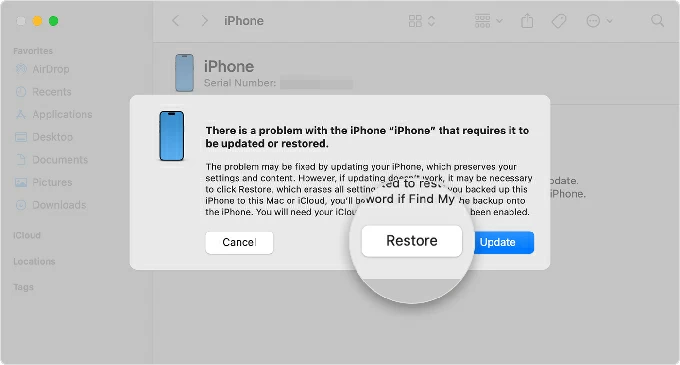
Keep the device connected until the restore process is complete. Note: If it takes longer than 15 minutes or your iPhone restarts mid-process, you may need to turn off your device and try again.
Once done, your iPhone 17 will be unlocked and show the Hello screen. Feel free to set it up as new or restore from a previous backup when you regain access.
Built into iOS 17 and later, the Passcode Reset feature allows you to regain access to your iPhone using your previous passcode within a 72-hour window. As the iPhone 17 is released with iOS 26 by default, this feature is available out of the box. That's to say, if you changed your passcode within the past 72 hours and can't remember the new one, you can enter your previous passcode to unlock your iPhone 17 temporarily and then set a new passcode right away.
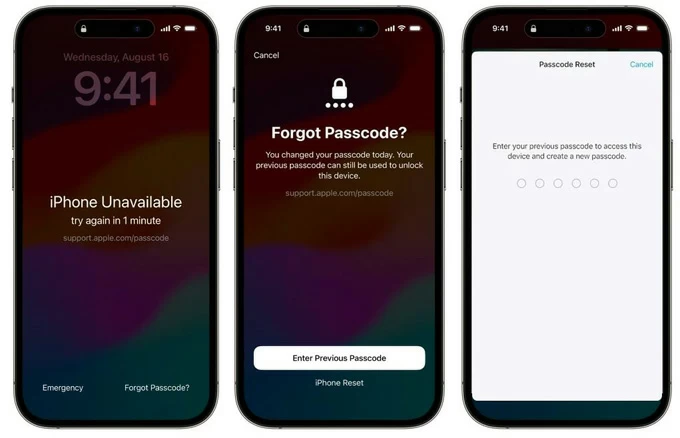
However, if your iPhone passcode has expired, there's no other way but to recover access to your locked iPhone 17 via a full reset.
Forgetting your passcode doesn't mean you're locked out forever. By following the methods outlined above, you can unlock your iPhone 17 with ease. Keep in mind that most solutions require performing a factory reset, which will erase your existing data.
If you have a recent iCloud backup or computer backup, you can restore your data after unlocking your iPhone 17. If no backup is available, simply follow the setup prompts for a fresh start.
Q1 - Can I unlock my iPhone 17 if I forgot my passcode?
Yes, there are multiple solutions if you're looking to unlock an iPhone 17 with a forgotten passcode.
If you know your Apple Account password and the Find My is enabled previously, you can use the Forgot Passcode option or iCloud's Find My to unlock your iPhone 17 without a computer.
If you have access to a computer with iTunes/Apple Devices or Finder installed, it's easy to unlock a locked iPhone 17 through Recovery Mode.
If none of these methods work, a third-party tool like Appgeeker iPhone Unlocker offers a simple and fast solution to remove the forgotten passcode and unlock any iPhone 17 model with ease.
Q2 - What happens if I press the Forgot Passcode button on my iPhone lock screen?
The Forgot Passcode option only appears on the iPhone Unavailable screen after several incorrect passcode attempts. When you tap it, you'll have two possible options depending on your situation:
Whichever option you're prompted, the Forgot Passcode feature allows you to regain access to your iPhone 17 once your identity is successfully verified.
Q3 - Is it possible to unlock the forgotten passcode on an iPhone 17 without reset?
Yes. The iPhone 17, which comes with iOS 26, includes a built-in Passcode Reset feature (introduced in iOS 17 and later) that allows you to unlock your iPhone using a previous passcode within a 72-hour window.
If you've changed your passcode more than 72 hours, or if you don't remember the old passcode, a full factory reset will be required to regain access to your iPhone 17.