
How to Recover Contacts on iPhone 6 without Backup
Recently I restored my iPhone 7 using an iTunes backup. I didn't realize that several contacts I newly added to my device were not synced. So after the restore, the contacts were disappeared. Is it possible to recover those contacts on my iPhone 7 and what can I do?
Many reasons may give rise to contacts lost on your iPhone 7 (Plus). You delete an important phone numbers by mistake when you are cleaning the address book. After the iOS upgrade, you check Contacts app only to find out multiple contacts get disappeared all of a sudden. A family member wipe out the contacts list on the old phone which you forgot to log out of iCloud account.
Whatever the reason, you may be wondering if it is possible to recover contacts from iPhone 7 without backup? The good news is, there's a really easy way to restore the contacts. All you need is an contacts recovery software for iPhone 7 and a USB cable.
When you do a Google search, a plethora of programs turn out and Appgeeker iOS Data Recovery is one of the comprehensive yet intuitive tool for restoring deleted contacts on iPhone 7 (Plus) without iCloud backup or iTunes backup. It aims to recover lost data files from an iPhone or iPad internal memory
Among the top reasons for using this tool is that it offers the ability to allow for a complete preview of the contacts and free selection of the items you want before recovery. It can also extract and recover files from iTunes and iCloud backup without affecting existing data on the device.
Step 1: Choose "Recover from iOS Device" mode
Run the program on the computer, you will get a simple interface with three restoration options on the sidebar suited for different tasks. In this case, choose "Recover from iOS Device" mode.
Connect your iPhone 7 (Plus) device to the machine.

Step 2: Select Contacts data type
On the next screen that opens, select "Contacts" option and click "Scan" button. The program will make a complete analysis of the entire memory of the iPhone 7 (Plus).

[Also see: How to transfer iPhone contacts to Samsung Galaxy phone]
Step 3: Recover contacts on iPhone 7 (Plus) without backup
When completed, you get a list of contacts items that can be recovered on the screen. Clicking a specific contact will show you details on the right pane.
Go ahead and select what contacts you would like to recover from iPhone 7 (Plus) and hit the "Recover" button to retrieve deleted contacts from iPhone 7 memory to save on computer.
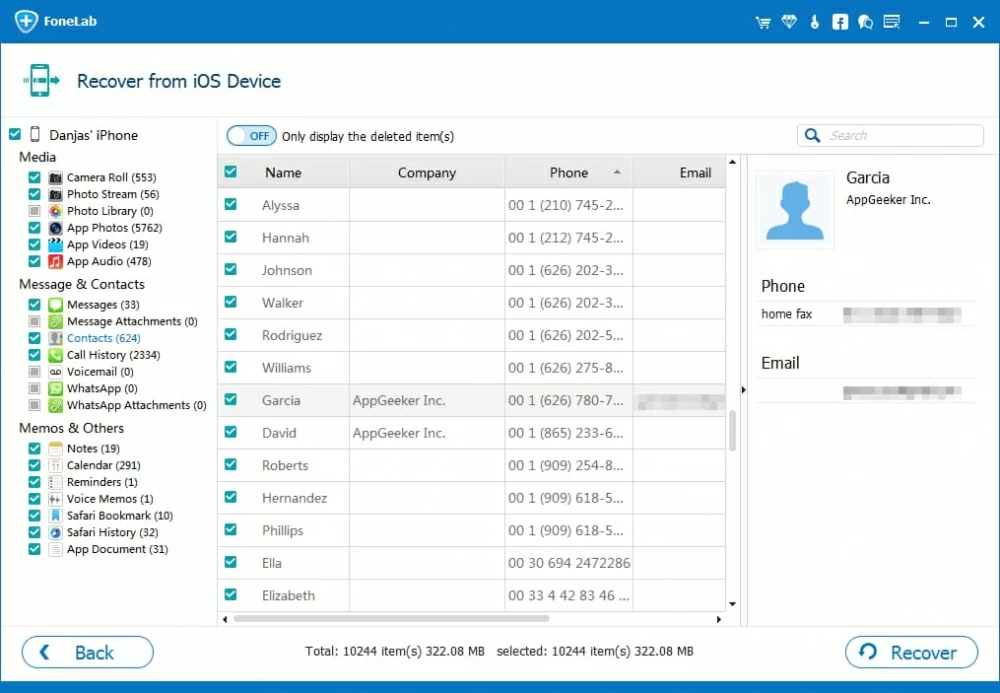
The contacts will be saved in CSV, VCF or HTML file that you can either view or print on computer, or transfer back to iPhone 7 (Plus).