
Can You Recover Deleted Notes from iPhone
I deleted a conversation from WhatsApp chat list on my iPhone 7 plus, but I have a backup in iCloud. Now when I restore it from iCloud backup using the giving option, an error message pops up and claims "Can't restore chat history". I don't know how to deal with this. Any possible ways to recover deleted WhatsApp messages history on the iPhone 7 Plus?
With WhatsApp Messenger installed on smartphone, you can chat for free across the platform with other users who owns the app. You can send texts, voice messages, videos, photos to the ones, making text messaging more fun. However, as the query in the beginning, nearly everyone has accidentally deleted WhatsApp messages in iPhone 7 Plus (or iPhone 7) before.
Those who lost WhatsApp messages from iPhone 7 (Plus) are passionate about seeking for the solutions to fix the issue until the deleted messages are recovered. Here lists a few effective methods of recovering WhatsApp chat history on iPhone 7 (Plus) with/ without backup.
Follow the given method below to restore old WhatsApp messages on the iPhone 7 (Plus) via an previously created iCloud backup:
The easiest way of restoring iPhone 7 WhatsApp conversations is through iCloud backup—if you backed up WhatsApp data with iCloud via Settings > Chats > Chat Backup > Backup Now. To do so, you can delete WhatsApp on iPhone 7 (Plus) and reinstall it from the App Store, verify your phone number, and then choose Restore Chat History option. No loss, no harm.
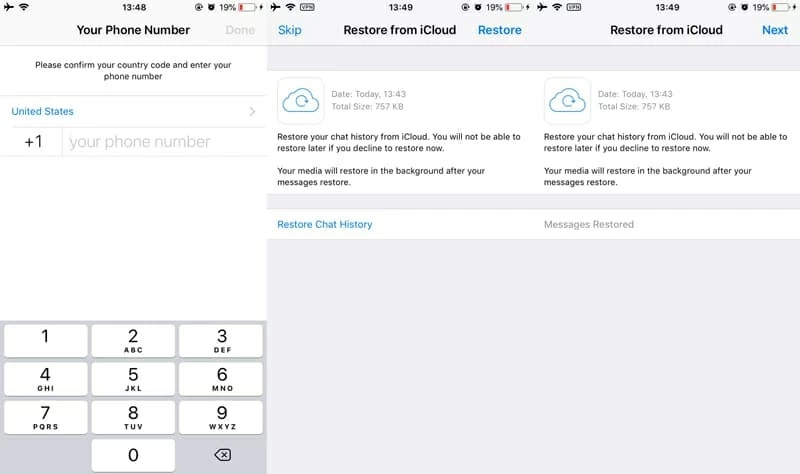
You can get more details here: Restoring Your Chat History - WhatsApp FAQ
Another option is iTunes backup. If you made a manual backup of your iPhone in iTunes the last time you plugged the device in, you're in luck and able to retrieve WhatsApp threads from backup in iTunes.
Check this link to get the instructions: https://support.apple.com/en-us/HT204184#iTunes. This way, you eventually get back the deleted WhatsApp messages on iPhone 7 (or iPhone 7 Plus) from a previous date—the process is mostly identical to Restoring WhatsApp chats from iCloud backup.
Chances are, though, that you've already try those methods before reading this. If the built-in Restore Chat History option doesn't help or there's no backup accessible, not to worry! The messages you deleted from WhatsApp are not necessarily lost forever. They just move to a sort of graveyard on the iPhone 7 (Plus) internal memory, and all can be recovered with a 3rd party WhatsApp recovery software application named Appgeeker iOS Data Recovery.
The application turns back that clock, letting you scan the iPhone internal memory deeply for deleted files, you then can preview what it found and recover them. You can salvage files including contacts, messages, photos, notes, call history, reminders, WhatsApp conversations, Safari bookmarks, voice memos, calendars, documents and app media files.
Now, we'll walk you through the complete process of recovering WhatsApp history from iPhone 7 internal memory without backup.
Step 1: Select data recovery mode
From the startup interface of the application, choose "Recover from iOS Device" mode. Then plug your iPhone 7 (or iPhone 7 Plus) to computer.
When device is connected, click Start Scan button.

Step 2: Check "WhatsApp" option and run a scan
In the next window, tick off "WhatsApp" and "WhatsApp Attachments" options and press Next button to initiate a deeper scan for finding the deleted WhatsApp conversations in iPhone 7's storage.

Step 3: Check deleted WhatsApp messages to recover
After scanning, click "WhatsApp" option in the left list. This will display all conversations. You can enable "Only display the deleted item(s)" option on the top of the chat list in the window to just view the lost or deleted chat history.
Next, select the WhatsApp messages you wish to retrieve from iPhone 7 Plus, and then hit the Recover button to retrieve things you expected.
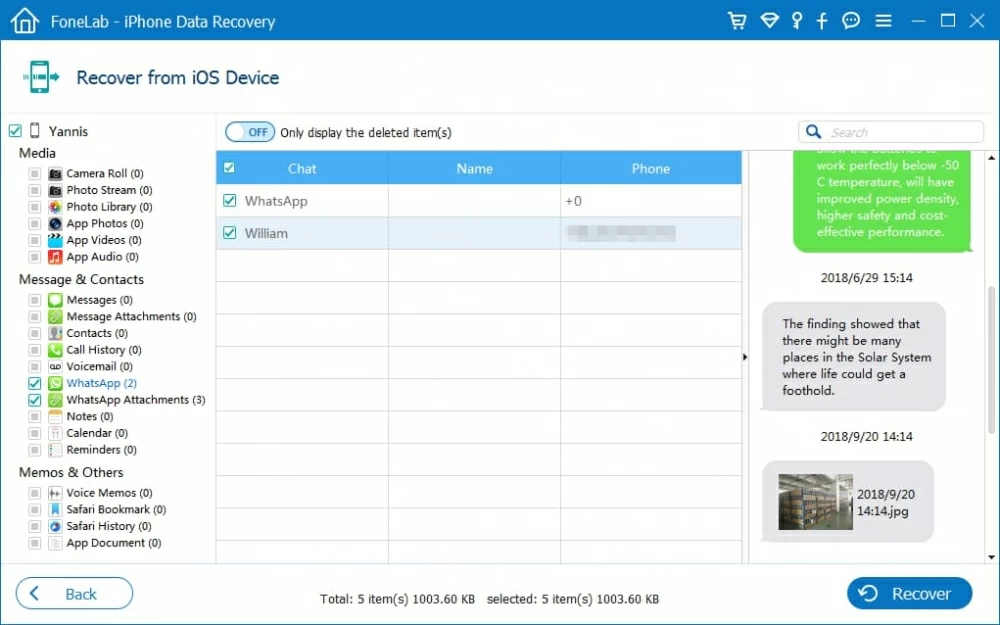
Congrats! You should now get the deleted WhatsApp messages back on the iPhone 7 or iPhone 7 Plus, together with retrieving the past images, videos and more attachments in the conversations.
This program also comes with an iCloud restoration option to help you selectively recover iPhone 7 WhatsApp messages from iCloud backup. It will scan the backup and report as to what files the archive include and what it can recover. You just need to sign into iCloud account and then finish the process with a few clicks. It's simple as you're given full access to the iCloud backup . Here's the how-to guide.
Step 1: Once you install the application and start it, simply choose "Recover from iCloud Backup File" module, and log into iCloud account with Apple ID and password.
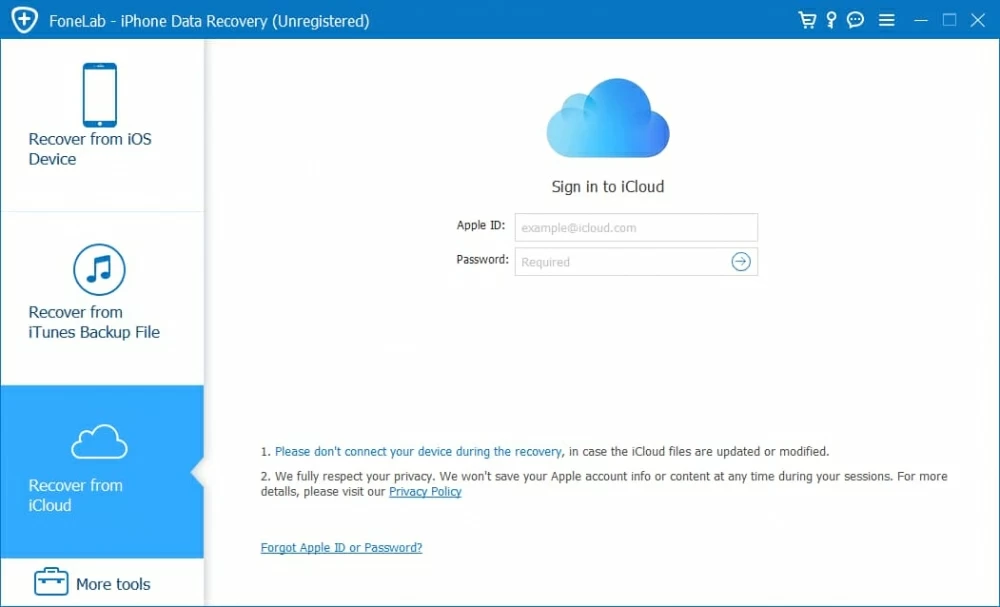
Step 2: Choose a backup containing the deleted WhatsApp messages on iPhone 7 Plus, then press Download button.
Step 3: Continue to check "WhatsApp" option and click Next button.
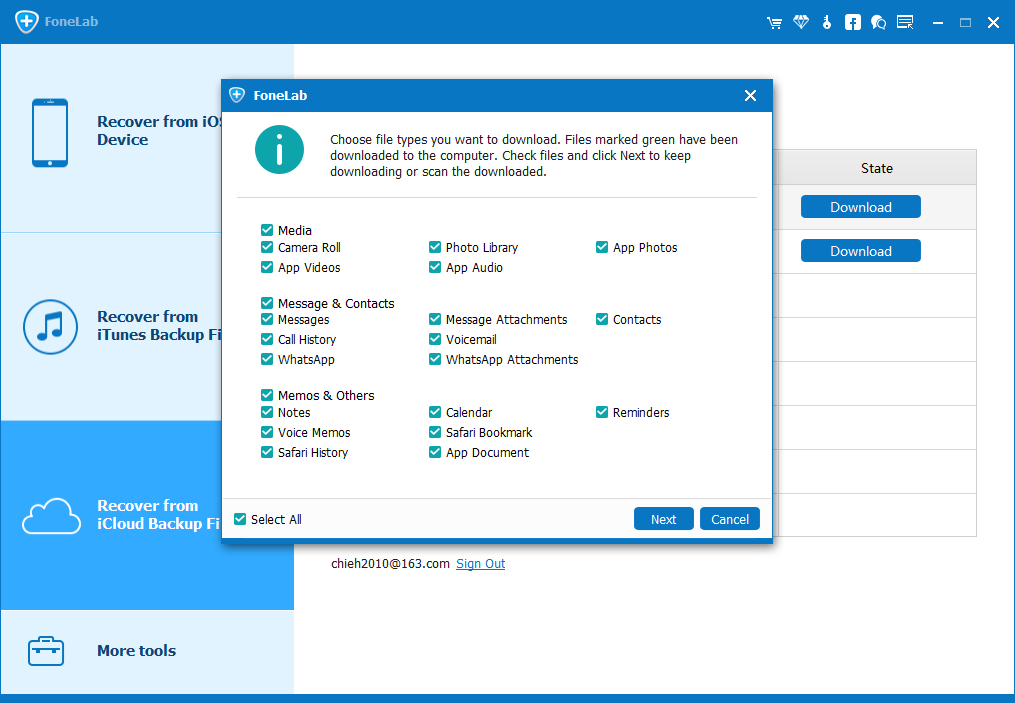
Step 4: Once downloaded, click "WhatsApp" category from the left to browse all WhatsApp chats. Just select those messages you'd like to retrieve.
Step 5: Hit the Recover button and choose a save location. Done! You've quickly recovered accidentally deleted WhatsApp data from iPhone 7 (Plus), including the texts, videos, photos and more attachments.
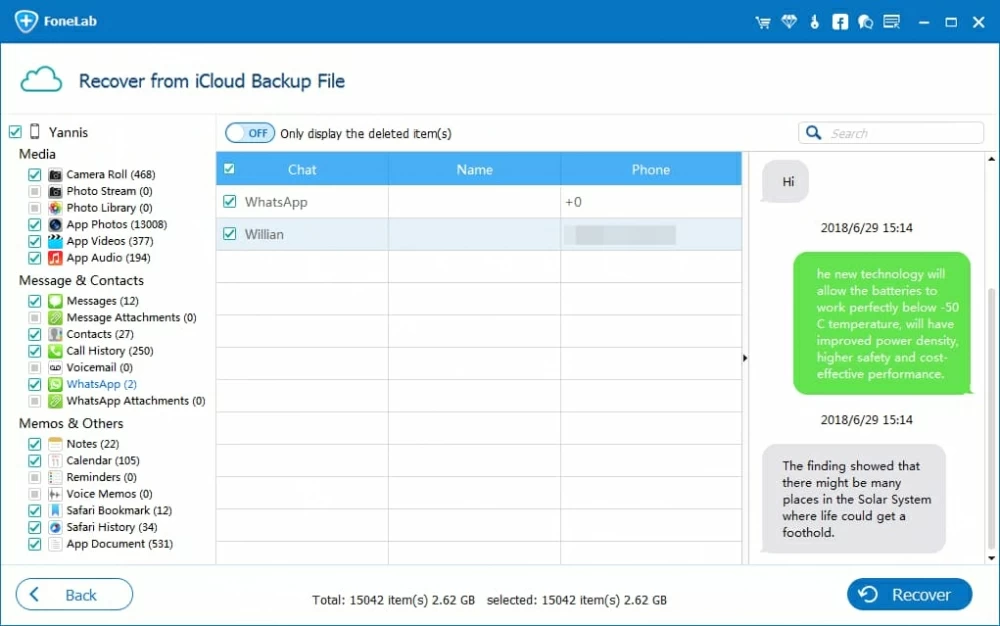
The Bottom Line
For future reference, we really would suggest making backup of your WhatsApp chats messages regularly.
To do this, you can open WhatsApp on your iPhone, go to Settings > Chats > Chat Backup > Back Up Now. You can also enable Auto Backup option and set your backup frequency. Besides, you can choose to include or exclude videos from the backup. Once anything goes wrong next time, you can restore the WhatsApp conversations from backup in no time.