
How to Recover Photos from iPhone without Backup
How can I retrieve deleted notes on iPhone 7 Plus without a backup? I took notes using the Notes app but three days later I found that they disappeared. I checked my iCloud account but there was nothing on there. Any way to get them back?
You may already ditch the pen and notepad since the native Notes app has been built in iPhone 7 (Plus). With it, you can quickly and easily create notes, imbed videos, documents and photos alongside the texts. However, sometimes notes on iPhone 7 or iPhone 7 Plus are deleted or lost accidentally. If you do run into a problem with a loss of notes, here's how to recover notes on iPhone 7 (Plus) without using any of backup in iCloud or iTunes. The solutions to restore notes depends totally on how they are lost and where they are housed.
It's common for iPhone 7 users to delete old notes that are no longer needed regularly to tidy up Notes app. If you do the deletion in a rush, you may end up deleting a note that you want to keep for a length of time. We've all felt that pain, but it's easy to fix. By default, the deleted note is moved into Recently Deleted folder for no more than 30 days, during which you can restore deleted notes on iPhone 7 (Plus), even if you've never kept a complete backup of every note you take through iCloud or iTunes.
Restoring recently deleted notes on iPhone 7 (Plus) is just as easy as deleting ones. Here's how.
After doing this, the notes you accidentally deleted are recovered on iPhone 7 (Plus) immediately with no backup file need.
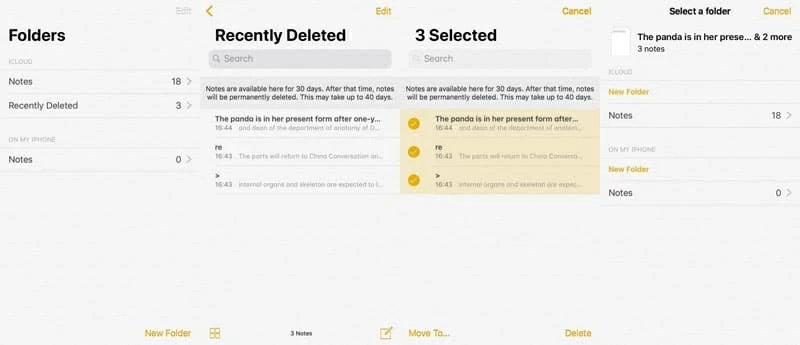
If you don't see Recently Deleted album there, you don't have any recoverable notes, skip to next option to attempt iPhone 7 (Plus) notes recovery.
We're not talking here about the notes in Recently Deleted folder, instead, notes are often lost from iPhone 7 Plus without noticing. You upgrade your device before you remember to get the important notes backed up to iCloud account or iTunes library, and only to notice that some notes on your iPhone 7 (Plus) are now disappeared over the air. Nevertheless, all is not necessarily gone and there's a good chance of retrieving the iPhone 7 (Plus) notes without backup.
Thanks to Appgeeker iOS Data Recovery, getting lost notes back on iPhone 7 without any backup available can be possible and easy. It's powerful tool specifically designed for users to recover data from their iOS device, no matter backup files are available or not. It supports recovery of up to 15 types of data, such as contacts, messages, call history, notes, photos, audio, videos, reminders and more.
The whole process for recovering note on iPhone 7 (Plus) without using a backup consists of three basic steps: scan device, select what notes you want to recover and perform the restoration.
Step 1: Connect iPhone 7 to computer and scan the device
Open up this application on the computer and it will show you a decent interface. Since the missing notes are not stored in iCloud nor in iTunes, you could select "Recover from iOS Device" mode to let the utility find and restore deleted notes on iPhone 7 Plus internal storage.
Next, attach your iPhone 7 to the computer with a supplied USB cable, then select Notes data type and hit the Scan button to launch a deep scan of iPhone 7 (Plus) memory for deleted notes.

Step 2: Preview details of deleted notes
When the scan is finished, all found files on the device will be displayed on the interface, like the image shown below.
Thanks to the provided viewer of the program, you can view each item of the deleted notes carefully. To do this, simply click the "Notes" category from the left column and all the relevant notes contents will appear on the center pane.
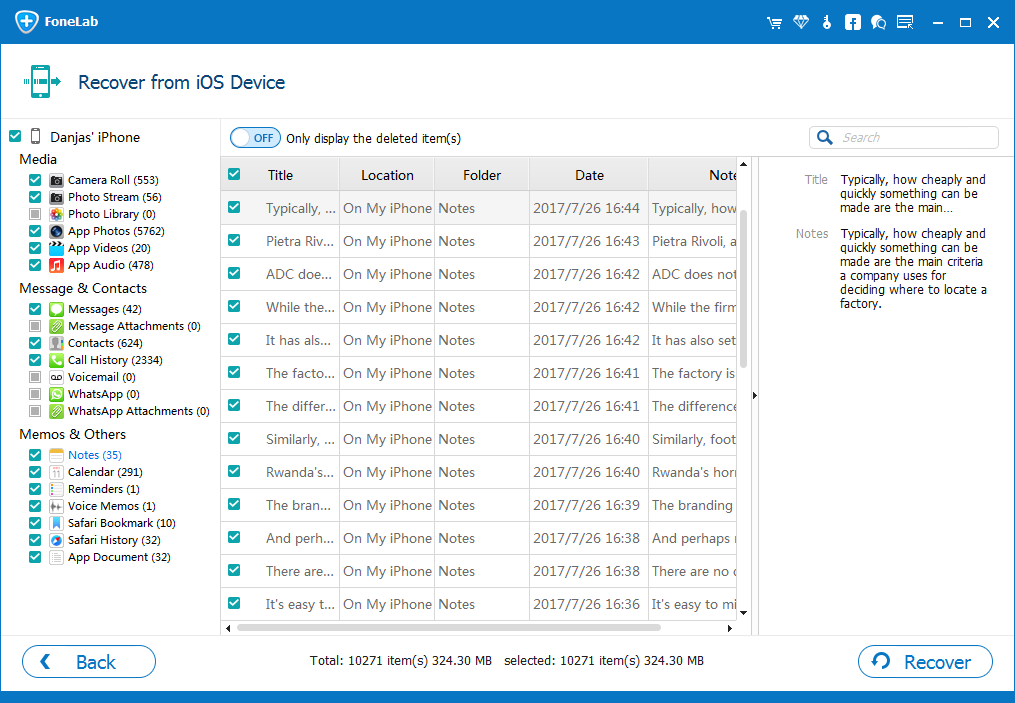
Step 3: Perform iPhone 7 (Plus) notes recovery without backup
After a preview, click the checkboxes to select deleted notes you want to restore, then click the button labeled Recover at the bottom right corner of the window.
In the opening dialog box, choose where to save the recovered notes and click the button again. Your deleted notes will be restored in seconds and save in computer as a readable HTML file.

This way you should be able to retrieve lost iPhone 7 Plus notes without an iCloud backup or iTunes backup.