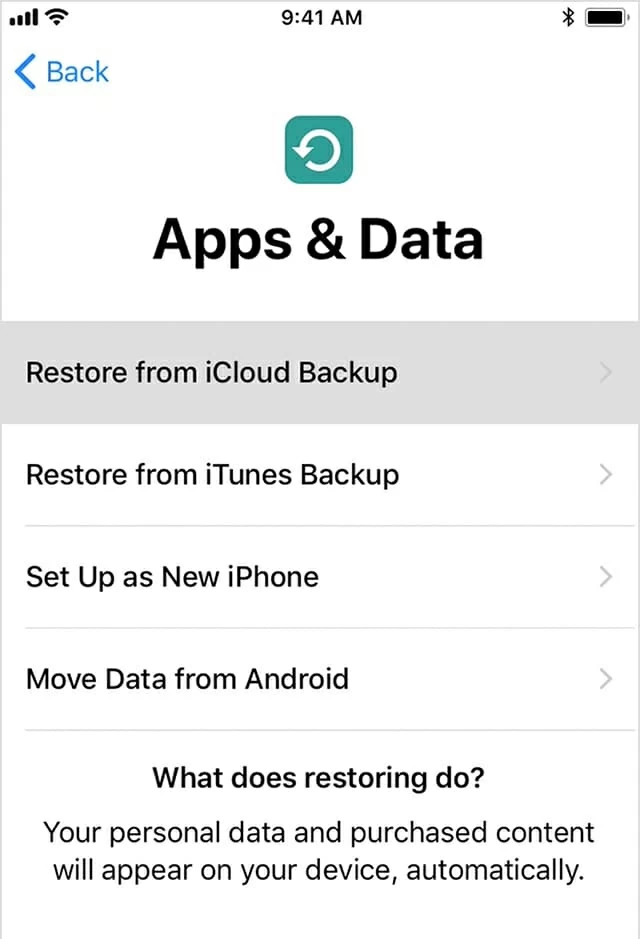How Can You Recover Lost Data from iPhone 7 (Plus)
I've tried to upgrade my iPhone 7 to iOS 12 but something went wrong. all of my call history list disappeared after the system upgrade. Is there any possible way to get these lost call logs back if there is no backup at all?
Losing data is one of the worst thing that can happen to you - in smartphone terms, especially if you haven't created a backup before. Luckily for you, this post is for the purpose of restoring deleted call logs on iPhone 7 (Plus) without compromising the current data of your device. If you have older iPhone, check out the article specifically for recovery of iPhone 6s call history here.
In your iPhone 7, the call history list consists of incoming calls, missed calls, and outgoing calls. We can often check talk time or airtime, date of call, dialed numbers and received numbers of per contact. Sometimes we would lost call logs unconsciously due to wrong tap or factory reset or other reasons. Then, we go to great lengths to look for ways to retrieve them.
In fact, it is a piece of cake to recover iPhone 7 call logs even if you don't back them up (it seems impossible to back up every piece of call log at every moment, especially when calls were made a few minutes before you delete them). Here we're using Appgeeker iOS Data Recovery, an efficient tool that does what it advertises.
This program comes with three different ways of getting your lost data files back on iPhone, regardless of models and iOS versions. It can cover more than 18 types of files, including call history, SMS messages and attachments, contacts, notes, reminders, WhatsApp chats history, safari bookmarks, app videos, audios, photos. You can browse all calls in the preview window and select the individual call history to be restored on the iPhone 7 Plus.
This part will deal specifically with the process on recovering call logs deleted on the iPhone 7 (Plus) itself, since it's the most straightforward and the safest to recover files from: just connect the iPhone 7 (Plus) to a computer, run a scan with the utility, and then choose the specific calls you want to restore and the call records should be shown again. For the individuals who backed up the device with either iTunes or iCloud before the loss of call history, visit our popular guide: how to recover call logs from iTunes backup, or how to extract call logs from iCloud backup.
Step 1: Hook up iPhone 7 (Plus) with the computer via USB cable
Run the software on your computer and an elegant user interface comes into sight with three recovery modes on the left side, which will step you through the recovery process. In this case, firstly go for the "Recover from iOS Device" mode.
Use a USB cable to connect your iPhone 7 (Plus) to computer. The software will soon detect your device and show it on the interface with its name and generation.

Step 2: Analyze the content on iPhone 7 (Plus)
Check the box next to Call History data type, then click the Scan button to scan iPhone 7 (Plus) for searching the call history. Please wait for a while until the scan is finished.

Once done, all types of data on the iPhone 7 (Plus) are displayed on the left side of the screen arranged by specific categories: Photo Library, Messages, Call History, Voicemail, Notes, etc.
Step 3: Preview and choose which call history to be recovered
Now, click on the "Call History" category under "Message & Contacts" section to view the call details on the right pane such as the time of the call, the duration and check each call type: incoming, outgoing or missed.
Next, select the ones you need by checking the boxes beside of each items.
To locate the deleted call history accurately and quickly, you're enable to input relevant information in the "Search" box, located on the upper-right portion of the right pane, to tell the program to focus solely on searching for your specified call log.
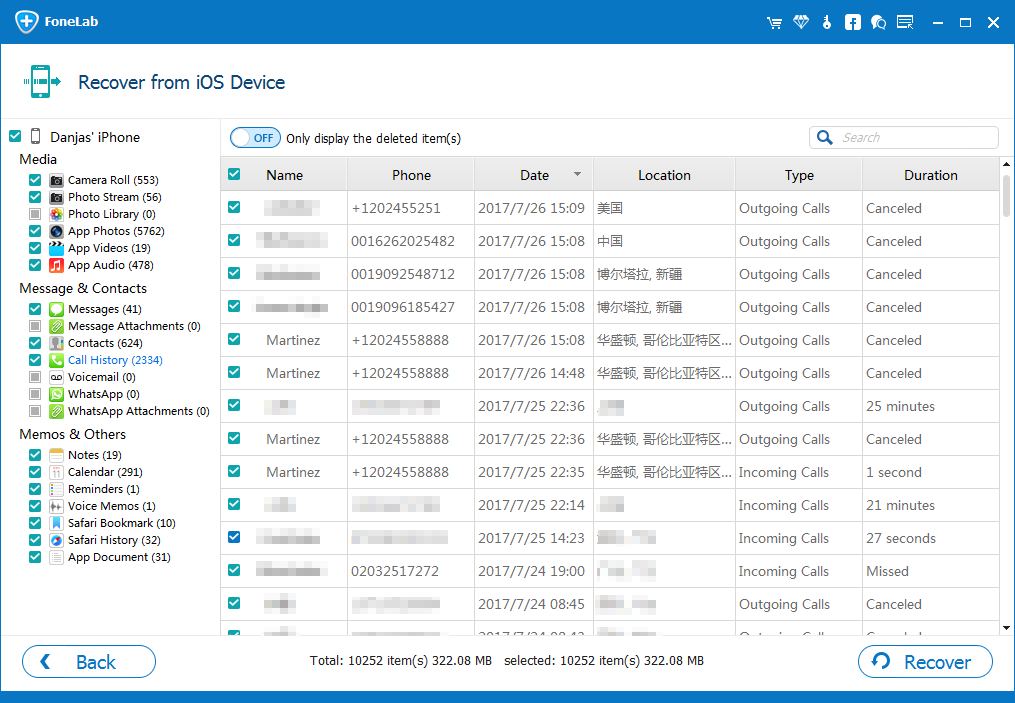
Step 4: Start recovering iPhone 7 (Plus) deleted call logs to the computer
When everything is ready, click the Recover button at the bottom-right corner, and this should introduce a dialog box, in which assign a location that you want to export the newly recovered call logs to.

Again, press the Recover button to start the recovering process. Wait until the process is completely done and the lost call logs of iPhone 7 will be saved as a HTML document file on your computer.
Perhaps the recovering software doesn't meet your need due to your preferences or budgets, you still have options — restoring call history from iPhone 7 or iPhone 7 Plus via iCloud, provided that you have iPhone backups in place. Let's begin.