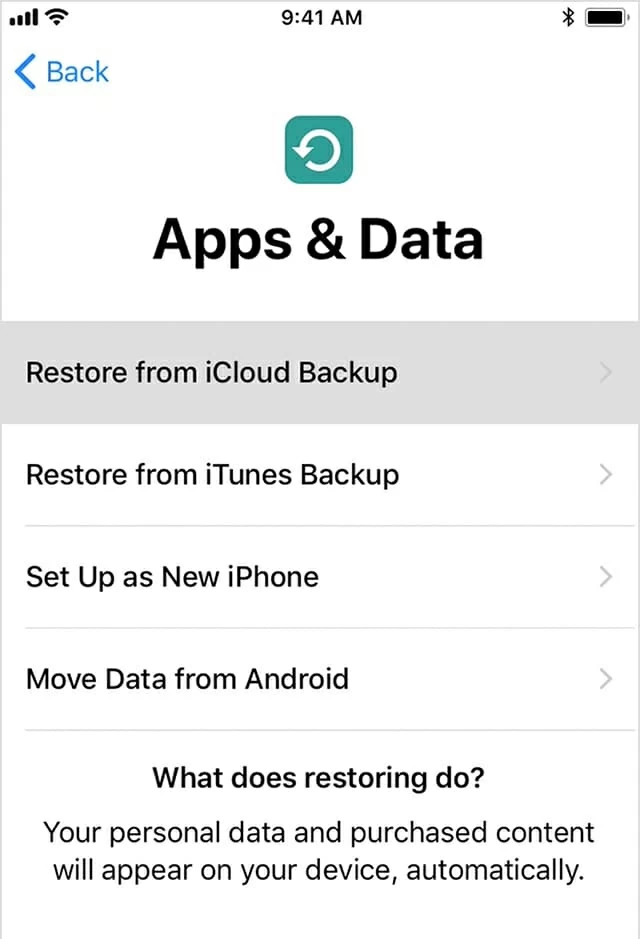How to Retrieve Lost iPhone Contacts without Backup
Call history is a list of phone records that keep track of the contact, phone number, call types and other details when you place or receive a phone call. If you call a lot, your iPhone 8 (Plus) may hold hundreds of call logs. Deleting a list of call logs is easy, only taking a few seconds to complete.
Perhaps you'd like to restore the lost call history on iPhone 8 (Plus) to see who you have been in touch with lately or to check if there are any numbers that you didn't save to the contact list. The restoration of the lost call history is totally feasible if you have a recent backup. Never mind whether you get back the deleted call logs from iTunes backup or iCloud backup, as long as the backup was made before deletion.
If you are not comfortable with using iTunes and iCloud, not to worry — the deleted call history is still recoverable straight from iPhone 8 (Plus). If you feel confused about how could it be, please read on. Technically, when you delete call logs, the data is just marked as "deleted" so that the device knows the space is free to be used. However, if you keep writing new data, the old files may be overwritten. You may be wondering if this happens to other files on iPhone 8 (Plus) like contacts, messages, notes, videos and browser history as well. The answer is positive.
If the deleted call logs are not overwritten, you can use a recovery tool to extract them off iPhone 8 (Plus) memory immediately. We tested lots of data recovery apps but settled on Appgeeker iOS Data Recovery. It's the fastest and had reliable results.
This program aims to provide an easy way to carry out data recovery tasks for your iPhone or iPad. It facilitates recovery of lost call logs on iPhone 8 (Plus) by scanning the device, extracting data and sorting the files according to types. It allows to restore multiple files from three sources: device, iTunes backup and iCloud backup. Moreover, it gives you a full preview of the files before you retrieve them to a desired folder on the computer.
Now, follow the walkthrough on retrieving the lost call history from iPhone 8 or iPhone 8 Plus.
Step 1: Connect iPhone 8 (Plus) to computer and run the app
First of all, run iOS Data Recovery on the computer (we take PC as an example). In the opening main interface, we choose "Recover from iOS Device" to continue.
Next, make a connection between iPhone 8 (Plus) and computer using a USB cable.

Step 2: Scan iPhone 8 (Plus) for deleted files
To continue, choose Call History data type and Scan button and then let the software analyse your iPhone 8 (Plus) in depth.
Once you've done with the scanning process, all the data (deleted and existing) will be extracted and shown on the window.

Step 3: Preview the deleted call logs
The program makes it easy to preview the specific information for each file types. In this example, simply click the "Call History" category on the left and all the items will be presented on the right pane, sorted by name, phone number, date, etc.
To save more time of yours, please turn on "Only display the deleted item (s)" at the top or use the search field at the upper right to find what you need precisely.
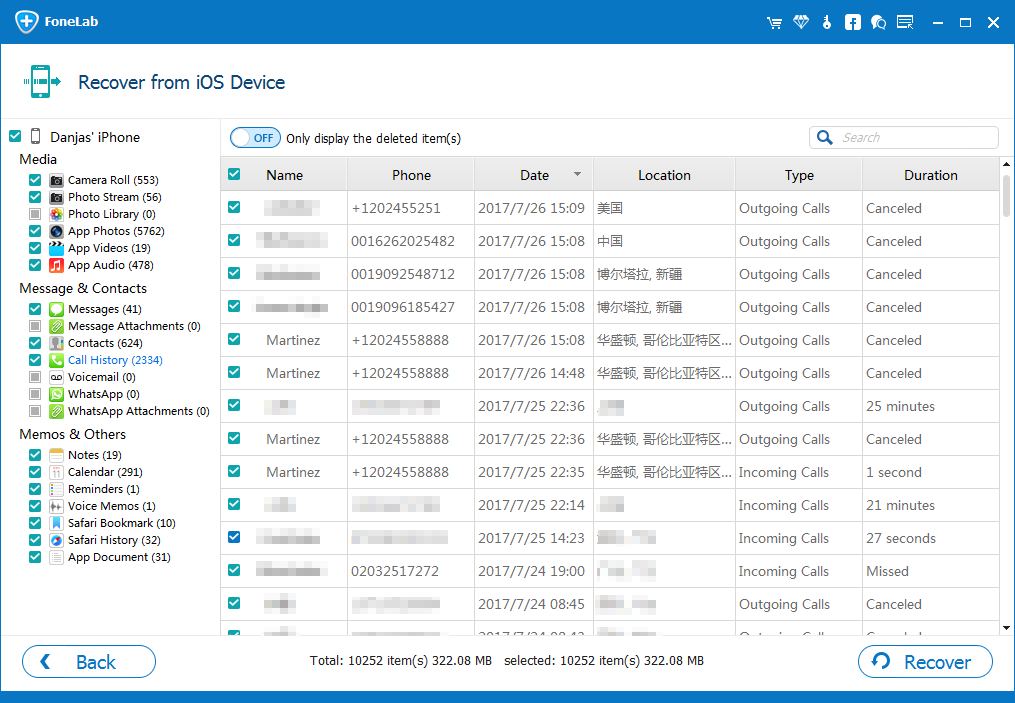
Step 4: Start recovering lost call history on iPhone 8
Now to recover the call history, go ahead and use the checkboxes to select the call logs you want to recover from iPhone 8 (Plus) and then click the Recover button at the lower right corner.
This will bring up the recover dialog box. You'll need to choose a location for the recovered call history.

Next, click the Recover button again to initiate the recovery process. Please don't do anything that may interrupt the process lest deleted call logs are unable to be restored from iPhone 8 (Plus) completely.
Done! iOS Data Recover should be fully counted on for saving you from the disaster of losing valuable files due to human mistakes, device formatting or other reasons. If you've saved the disappeared call logs to backup, this program lets you extract the call history from iTunes backup or get them out of iCloud backup as well.
Alternatively, you could go with Apple's official instructions to restore the entire iCloud backup to iPhone 8 Plus, so you can retrieve the call logs. Please keep in mind: when you restore from the last backup, you only retrieve the call records of that backup date and before. That's why you are always told to back up your iPhone 8 on a daily basis, especially you make a lot of calls every day.
For using the previous iCloud backup to restore lost call logs on iPhone 8 Plus, you need to first erase everything on the device and then set up the device from the scratch.
To wipe out all data on iPhone 8 (Plus):
After the reset process, you should begin iPhone 8 call history recovery process:
For more help, visit this site: https://support.apple.com/kb/PH12521?locale=zh_CN&viewlocale=en_US