
Retrieving Call Records from Samsung Phone
I accidentally erased a few ext conversation on my Pixel 3 XL and I need them back. Please let me know is there any way to get all the messages back? urgent advice needed!
Google Play Store has plenty of individual SMS backup apps to create backup to restore text messages on Google Pixel phone in case a user lose or deleted the texts on Google Pixel by accident. However, What to do if you lost the texts and don't have a backup created before? Don't worry, there is always a way to help you recover text messages from Google Pixel phone. The whole process is a bit time consuming but will get your lost texts back.
Why SMS Messages Can Be Recovery on Pixel Phone
Technically, when you deleted a text message on Google Pixel smartphone, it is not actually wiped from the device, but just marked as deleted and hidden. The space used for storing the text message is free for re-use. Before you use the device and write data to that space since the deletion, the text thread is still there and can be recovered.
So, the main thing now is not to use the phone any more until you have given the Google Pixel messages recovery software a chance.
Scan Google Pixel and Recover Texts from Internal Storage
There are a lot of text messages recovery for Google Pixel phone programs you can choose from the web to handle this task. The top file recovery software makes your job easy and provides the tools you need to make a smooth recovery and backup in future, and our choice is Android Data Recovery.
This program does a good job at retrieve the Google Pixel text messages, as well as other data files on the device. It employs a power engine to scan the phone's memory deeply for any deleted files and finally display them in categories so that you can quickly find what you want and choose to recover. Plus, it includes options to back up the smartphone to create local copies of your important data on the computer.
In this post, we will guide you through step-by-step procedure of recovering text messages on Pixel phone. The article applies to contacts and photos recovery on Android, too.
Steps To Recover Deleted Text Messages from Google Pixel
Step 1: Open up the program and connect Pixel phone
After you install the software, launch it on the computer. Choose the "Android Data Recovery" mode on the left portion of the interface.
Then, get a USB cable to set up connection between your Google Pixel phone and computer.

Step 2: Set the device to USB Debugging
Once connected, you'll need to activate USB Debugging mode on your Pixel handset. To do this, you can follow the on-screen instructions (see below) or go to our post on "How to enable USB Debugging mode on Android phone" for reference.

Step 3: Select "Messages" file type to scan
After that, you will get into a window which asks you to select what file types to scan for deleted files.
Since we're restoring text messages from Google Pixel smartphone, here check "Messages" option.
Click the Next button to continue.

The software will start analyzing your Pixel phone and trying to gain permission to access its internal memory for scanning. If you want to guarantee a high success recovery, you'll have to root your phone.
To do so, click the Rooting Tools button at the bottom right corner and root your phone. Check out the article on How to Safely Root and Unroot an Android Device.

Once rooted, this Google Pixel messages recovery software will begin searching for the device deeply for lost text messages deeply. The time it takes varies, depending on how much the capacity your device has.
Step 4: Retrieve deleted text messages from Google Pixel
When the scanning process ends, the software will display the scanning results on the window. You can preview the text conversation one by one for its details.
Next, select the text messages you want to get back from the result list.

When you're ready, click the Recover button at the lower right corner. At this point, you will be given a dialog box as below. Please select a path where the messages will be stored.

Hit the Recover button again to start recovering messages from Pixel storage and save in universal CSV and HTML format on your computer.
That's it!
SMS Backup & Restore
Google Pixel comes with built-in automatic SMS backup option for backing up and restoring text messages. There are also a lot of high-quality free apps you can get from Play Store to accomplish this on Android, such as SMS Backup and Restore, SMS Backup+, Add-On SMS Backup & Restore. Most of these apps allow you to back up and pull down your Google Pixel messages with a bit more control than the stock system. Once something goes wrong, you're able to restore the messages back to Google Pixel without a hitch.
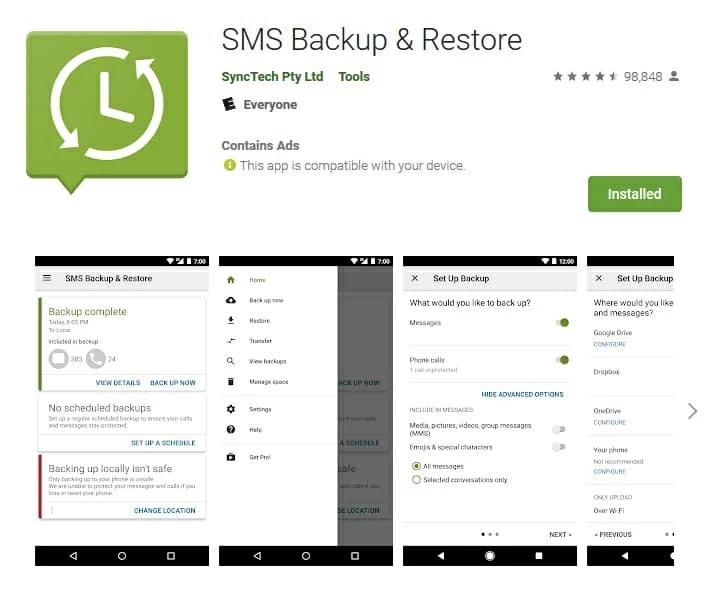
How to Transfer Contacts Numbers from LG Phone to iPhone
How to Recover Deleted Call History on Android
Back up or restore data on your Pixel phone - Google Support
Retrieve Deleted Calls on Galaxy S7 Phone
Supported models: Pixel 4, Pixel 4 XL, Pixel 3, Pixel 3 XL, Pixel 3a, Pixel 3a XL, Pixel 2, Pixel 2 XL, Pixel XL, Pixel, etc.