
Moving All of Contacts from Samsung Phone to iPhone
My computer suffered from a hard drive failure and I lost all my system files along with the entire iTunes library. My songs and movies were not purchased in iTunes Store. Now, how can I find my iTunes after my computer crashed?
Hard drive failure on computer is inevitable, and you never think losing your local iTunes media files (music, movies, playlists, etc) will happen to you until it actually does. Luckily, you still have chances to recover or rebuild iTunes library even if your computer's hard drive is badly crashed.
Restore iTunes Library from Backup
Suppose that you've backed up your iTunes media collection to an external hard drive like a USB memory stick prior to the hard drive crash, then the recovery of iTunes library could be pretty simple — just replace it and get back the lost iTunes stuff.
To do so, connect your external HDD to computer, then drag and drop the iTunes library backup folder to the internal drive of your Mac or PC to replace the existing iTunes media folder. After that, open iTunes, click File > Import and double-click the iTunes Music Library.xml file to restore your entire iTunes library.
Recover iTunes Library from iOS Device (iPhone, iPad, iPod)
However, some users don't have backup of iTunes library at hand and how can they do next? Chances are that the songs, movies and other media files are included in iOS device, and you just need to grab a third-party program to restore the lost iTunes library no matter your hard drive gets crashed. Out of all available recovering software, iPhone Data Transfer is the decent one you should have a try.
iTransfer saves you from the hassle and gives you the direct option to recreate iTunes library within minutes, in spite of a hard drive crash. All you need to do is connect your iPhone (or iPad, iPod) to computer, click Rebuild iTunes Library option, choose whatever media contents (playlists, songs, videos, audiobooks, podcasts, TV shows, etc) you want to save in iTunes folder and you're ready to go.
You can do far more than just restore the lost iTunes media library, though. This flexible and smart program allows you to do the bidirectional transfer affair, that is, copying data files including contacts, text messages, photos, songs, any type of videos and more to and from an iOS device.
Before start, make sure you get the application installed on your computer. Then follow the detailed steps below and you are equally capable of re-create iTunes library on your own.
Process for Recovering iTunes library after a Hard Drive Failure
Step 1: Connect your iOS device to computer
On running the application, plug your iOS device to computer and you will then see the interface similar to the one displayed in screenshot below.
To rebuild a lost iTunes library from an iOS device after HDD crashed, click Rebuild iTunes Library shortcut on the window.

Step 2: Scan media files on iOS device
Then, click the Start button to proceed and the program will automatically scan the file system of iOS device. This will take some minutes.
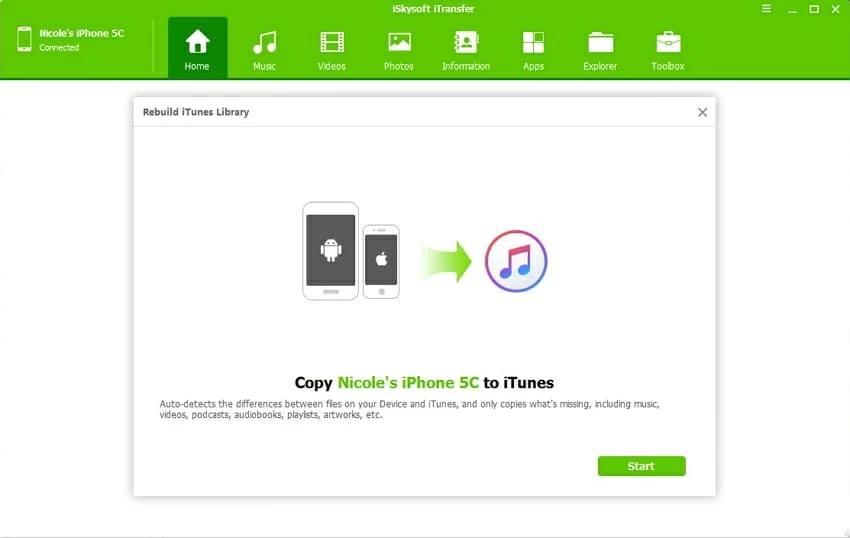
Step 3: Copy media files to iTunes library on local computer
Once the scan is done, the program display all media data files as well as how many items are available on the window. To recover iTunes library after hard drive failure, you just need to select the items you want to download from the list.
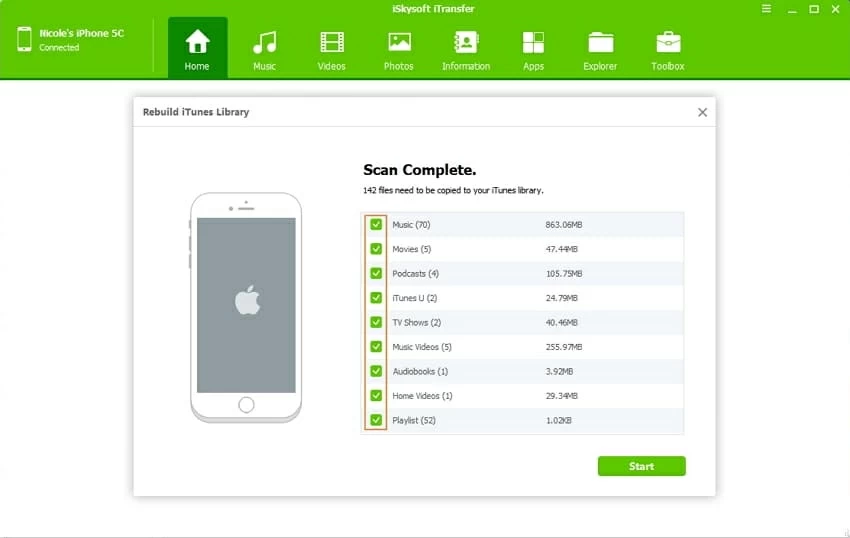
Afterward, hit the Start button on the window and the iTunes library will be restored soon.
Recover iTunes Library by Redownloading iTunes Purchases
If your previous iTunes library contains the contents (music, videos, TV shows, books, audiobooks, apps) you've bought from iTunes Store, iBook Store or App Store, you could easily download them again. For more instructions, you can visit Apple's official site: https://support.apple.com/en-us/HT201272
That's it! A hard drive crash can mean losing all of your stuff, including the files in iTunes library, but there're ways to tackle this problem and help to rebuild library as painlessly as possible.