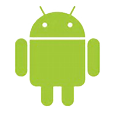
How Can I Get Back Call History on Android Phone
Deleting text messages to free up storage space on a mobile phone is easy to do. It's a sickening feeling when you realize that you deleted an important text without adding the number to address book, and now you have no way to get in touch with this person. Well, fret not. You can recover text messages on mobile phone easily. Depending upon the type of device you use, mainly an iPhone or Android phone, you may need to try different solutions, but the principle are mostly the same.
Whether you're running with Android or iOS, the first thing you should do is contact the phone provider and consult the company whether it can send copies of phone text messages to you for recovery. If you had no luck with this free and simple way, you need to resort to a trusted data recovery utility for recovering mobile phone messages as quickly as possible — even after you've deleted a text message, it's still on phone's memory until overwritten.
The following will be divided into two parts. In Part one, you will learn about how to recover text messages on a phone that's running Android OS, and Part two explains how you can restore text messages on iPhone whether you have backup or not.
If messages loss happens to a smartphone running on Android (Samsung, Sony Xperia, Huawei, LG, etc), this is the place to start. One of the most efficient and straightforward software options is Android Data Recovery, which is specifically designed for Android users to recover data they lost.
The application can retrieve a wide range of data files that have been disappeared from Android, far more than just text messages. It includes the powerful algorithm that make finding the deleted contents and recovering them back as fast as it can. In addition, it can help to bring back all the inaccessible but important information from a broken or lost device.
Now start the process with the software in an effort to get lost text messages back on phone:
Step 1: Run the program on computer
Open the software and you'll see three options on the startup interface. For the purpose of retrieving missing phone messages, select Android Data Recovery to proceed.

Step 2: Connect Android and enable USB Debugging
Plug your phone into the computer and then follow the on-screen instructions provided to enable USB debugging mode.
Step 3: Choose Android "Messages" for quick and deep scan
On the next window, the program will show you a panel of file types that it's able to restore. Check Messages option and press Next button.
Go ahead and click the Advanced Root button on the bottom, then download a free Android rooting tool named KingoRoot on the external site —it's safe and free to use, to root the device so it can perform a completely thorough scan.
Read more: How to root and unroot an Android phone
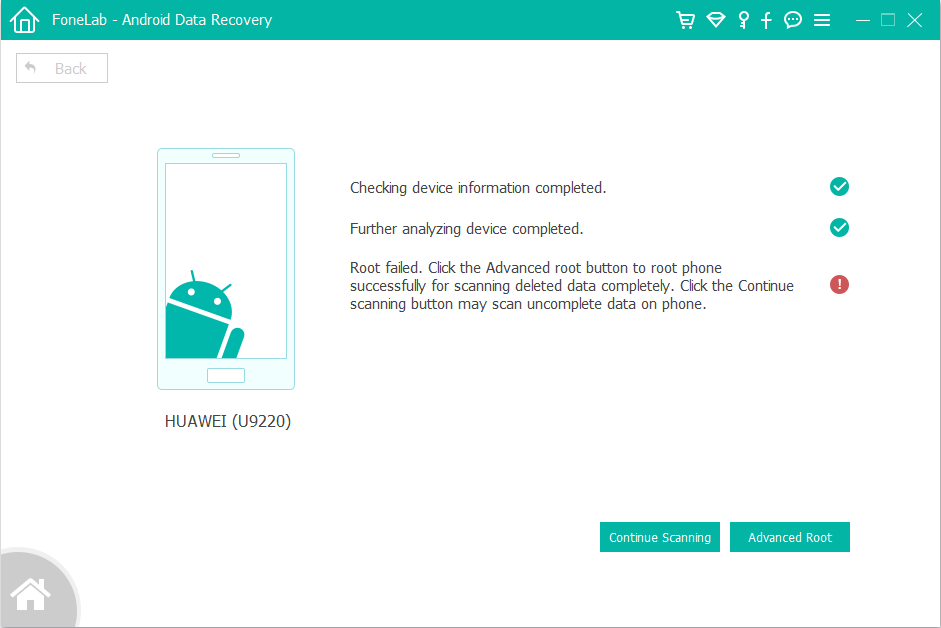
Step 4: Recover text messages
Once you're rooted, the software will start scanning your Android deeply to find the contents, including text messages.
When it's done, click Message category in the left list and highlight the messages you want to get back by clicking the checkboxes.

Next, press the Recover button and a dialog box pops up. From there, set a destination folder for saving the recovered phone messages.
Again, hit the Recover button in the dialog and you're good to go. All disappeared phone text messages on Android are back, keeping in CSV and HTML file on computer.
This method works in a similar fashion.
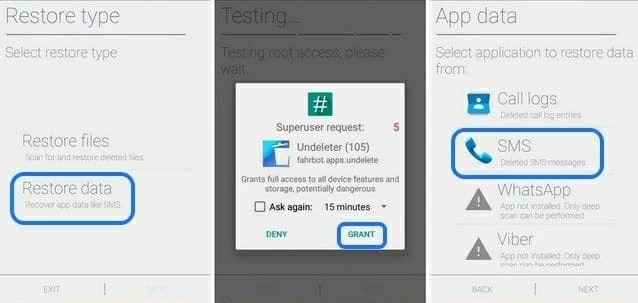
Explaining the process for Android phone messages restoration is fairly simple as it is. What if numerous texts have been deleted or gone on an iPhone, how to retrieve them back? In fact, chances are good if you get Appgeeker iOS Data Recovery installed — it isn't that much different than Android text recovery program.
It's capable of salvaging multiple kinds of deleted stuff from iPhone to put back into a handset, including text messages, contacts, WhatsApp, reminders, notes, photos, Safari history & bookmarks, etc. It can be also used as an iPhone backup extractor, so you can retrieve the lost contents from iTunes backup as well as iCloud backup, with no data loss. This makes it an excellent alternative to Apple iTunes & iCloud when it comes to restoration. Let's take a look at how it works.
Here is how to recover deleted messages on an iOS phone.
Step 1: Attach iPhone to computer
Once installed the software, launch it and hook up the iPhone with computer. Then choose Recover from iOS device mode on the interface to continue.

Step 2: Make selections for phone texts to recover
Next click the Messages option and then Scan Button. The program will immediately scan your phone to find all files, including current and deleted phone messages.
Once done, all files stored in iPhone will appear on the window, classifying into categories in left list.
Next, click Messages category under Messages & Contacts section on the left sidebar and then check the ones you would like to get back from the expanding list.

Step 3: Start retrieving text messages
Click the Recover button to wait for the messages recovery process to finish. The select phone text messages should get easily saved in the specified location in the form of CSV or HTML file format.

If you've backed up your iPhone using iTunes or iCloud, this utility also gives you options to extract messages off iTunes backup and restore messages from iCloud backup.
Another workable method to retrieve deleted phone messages is to use iCloud messages archive. If you've activated iCloud Backup on your iPhone, the messages that deleted by accident are saved in the iCloud. Apple makes it easy to restore the iCloud backup in order to get the deleted phone texts.
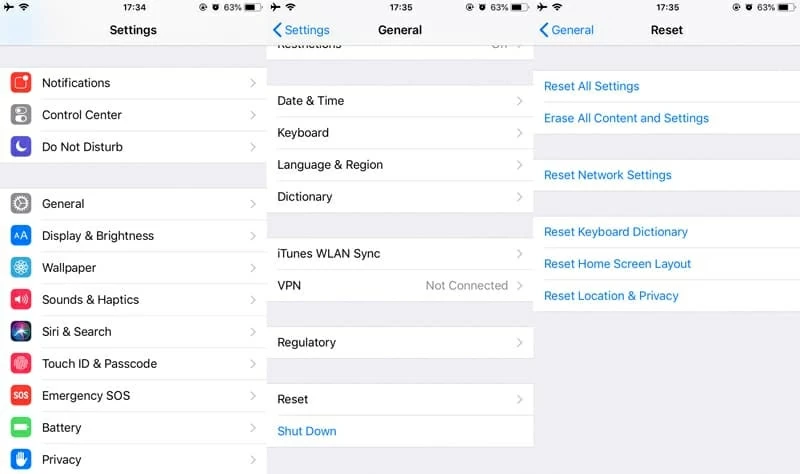
Note that the process will reset the iPhone to its factory default then restore the iCloud archive to it. Any data you've added since the backup on iPhone will be overwritten and replaced completely.
Conclusion
These are the ways through which phone messages either in Android or iPhone could be quickly retrieved even if the text history are lost or deleted. The two professional recovery services are always available every time you're truly at a loss. Go and utilize any of method for your lost data on a phone.
It's important to back up the phone anywhere on a regular period, from a locally computer, external hard drive to cloud-based storage. Get into the habit of doing this will minimize your risk and maximize your chance of success during the recovering process.
All iPhones: iPhone 11, 11 Pro, 11 Pro Max, XR, XS, XS Max, X, iPhone 8, iPhone 8 Plus, iPhone 7, iPhone 7 Plus, iPhone 6s, iPhone 6s Plus, iPhone 6, iPhone 6 Plus, etc.
Android (6000+): Samsung, Sony Xperia, HTC, LG, Huawei, Motorola, ZTE, Google, etc.
How to Save iPhone Songs to USB Drive