
How Do I Restore Phone Number from iPhone
Losing important digital files in a data loss disaster is bound to happen to a smartphone. All it takes is perhaps an accidental deletion, an OS upgrade or error operations. We've all been there before, but there's still hope to recover the deleted phone files. A plethora of ways and tools are widely available for helping you get back the stuff on the phone no matter what types of data needed to be rescued (contacts, photos, videos, text messages, notes, etc.) and what platform you're using. Here's what you need to know when you're dealing with the phone files deleted off a smartphone.
Apple does house a Recently Deleted folder to save the deleted photos, videos and notes for 30 days, serving as a "Undelete" tool for recovering the files on the phone itself comfortably and easily. To back out of a deletion, just go to the album in Photos app, choose the photos and video clips you wish to retrieve and tap the Recover option to transfer the media files back to the folder where it was originally saved. This is applied to the deleted notes on iOS device.
In most cases, the digital files such as the text messages, calendars, contacts are not visible by default every time after deleting, until you're using a dedicated program to search for and recover from the phone memory. Appgeeker iOS Data Recovery is one of the most well-respected options for iPhone.
The recovering software has made it easier to restore kinds of phone files on an iPhone or iPhone backup. This includes WhatsApp conversations, Safari history & bookmarks, contacts, photos, messages, call logs, notes, calendar, voicemail, reminders and more. You need to download it to an accessible computer and open it after setup. Then scan your connected iPhone, choose which files you would like to retrieve and click the Recover button. It's pretty simple to perform the recovery:
Step 1: Run the program and attach the iPhone with it via a USB cable. Choose "Recover from iOS Device" mode on the left hand side of the screen, then click the Start Scan button.
Step 2: Now check which category of files on the left pane you want to restore (Camera Roll, Photo Library, Messages, Contacts, Call History, WhatsApp, Notes, App Documents, etc.), Or, just restore them all.
Step 3: Hit the Recover button on the bottom right position. From the dialog box, indicate a location to place the retrieved phone files to and click Recover button to get everything restored. All deleted phone files, whether the lost contacts, messages, or whatever you just selected should be saved to your computer.
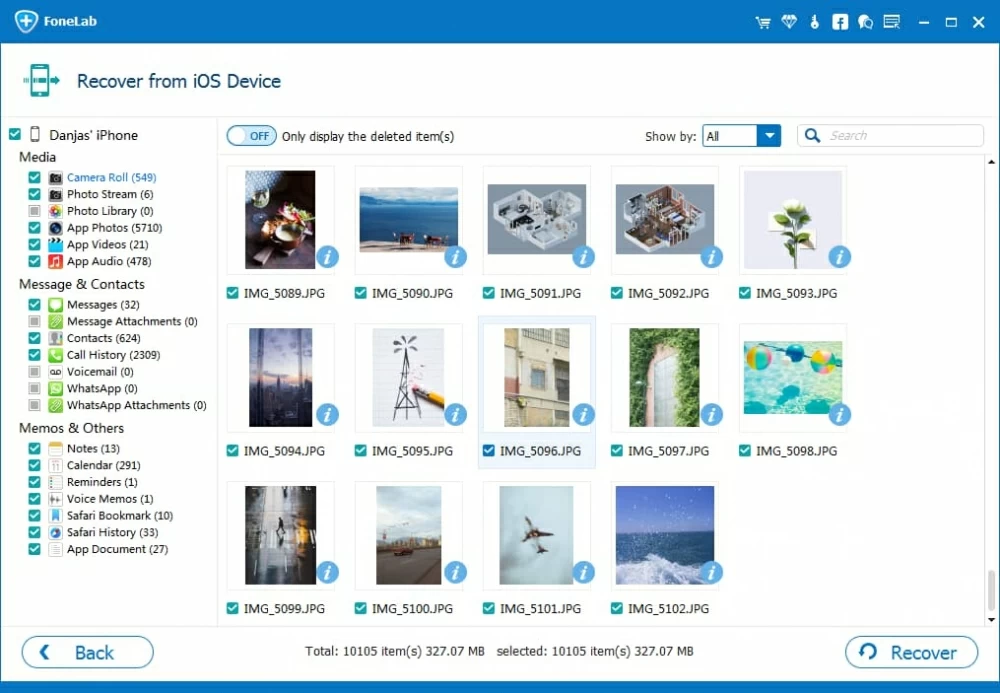
iCloud is a great way to keep iPhone data in sync regularly so you could restore the lost stuff in an effortless attempt, whenever you run into data loss. Apple has added a way of recovering digital phone files, contacts, calendar & reminders from an earlier archive that was synced with iCloud. This will work as soon as you turn on iCloud Backup option in iPhone's Settings.
For photos and videos:
Fairly often, any photos and videos are sync to iCloud online server if you've enable iCloud Photos Library feature on iPhone. After you delete photo and videos, you can also go to icloud.com and recover them from Recently Deleted folder in Photos.
For files, contacts, calendar & reminders
Sign into icloud.com in any browser on computer, then go to Settings, scroll down and you should see three options under Advanced section — Restore Files, Restore Contacts, Restore Calendar & Reminders. Click on any of them and choose what kind of phone files or archives you need to bring back, then click the Restore button and you're good to go.
Restore missing phone files from iCloud backup
If this isn't working for you or you just want to recover more files, then you could try to restore the full iCloud backup copy to get all deleted phone files back. It's good to know that you will need to reset your iPhone first, which will remove all data files on the device. So make sure you have iPhone backup anywhere.
In many cases, you may have your iPhone files backed up to iTunes library before loss. If so, a copy of stuff containing the lost files may still be in the folder on computer. Try using iTunes and use its Restore Backup feature to look for and recover the phone files.
That's it, the deleted phone files will now appear on iPhone.
This is the recovery trick. Getting back deleted phone files from iPhone backup using Apple official methods will result in losing the contents currently on the device while trying to recovering it. If this isn't for you, try running iPhone files recovering utility just mentioned in the post, which gives you the same level of access to an iCloud backup or an iTunes backup that you made before losing data files.
Generally, the steps for retrieving phone files from a backup file is essentially the same with recovering from device itself. You're able to selectively restore individual files rather than the whole backup copy. It's pretty easy and much quicker than the Apple way.
To find out more about recovering phone files deleted from iPhone, take a look at the advice in How to Recover Data from iCloud Backup and How to Retrieve Data from iTunes Backup.
When it comes to an Android phone, getting deleted phone files back from the digital grave depends on where your files are saved in. We've described this guide around types of stuff and introduce an flexible third-party data recovery application for the job.
Your first order of operation should be to choose the reliable software that should mostly fit your need. Android Data Recovery is one option. This wonderful utility is capable of recovering a load of phone files such as text messages, photos, videos, audios, contacts, call logs, and documents that have disappeared due to accidentally deleting, factory resetting or whatever, getting the whole process done with a user-friendly interface that's easy to operation.
To use it to recovering everything recoverable on the Android phone:
Step 1: Launch the program. Connect Android phone to computer and enable USB debugging mode on it.
Step 2: In the pop-up window, choose the types of files you lost to recover, then click Next button.
Step 3: Click Advanced Root button to allow to root your phone, so the program scan the deleted Android phone files deeply and completely.
Step 4: Check the files you need to bring back, and click Recover button to initiate restoration process for Android. With that, you're done with finding all phone files you've deleted.
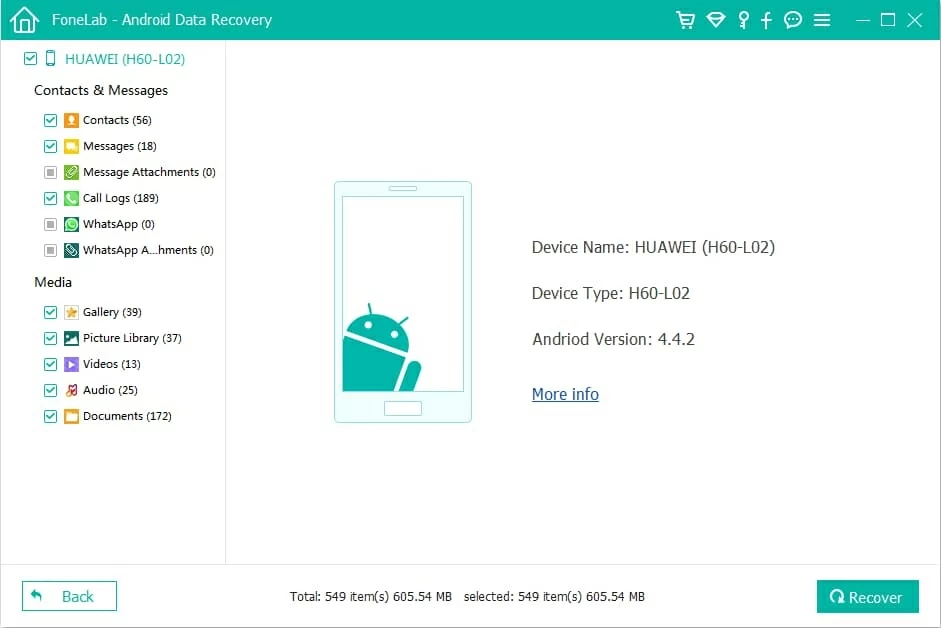
As for contacts, if you've deleted something that are synced with Google account, just head to Google Contacts on the web to get this done. Once sign in, click "More" on the left list, then choose "Restore contacts" option from its drop-down. This will allow to choose a certain time point to restore to. Then pick your Android device and resync it with Google account, and the missing contacts should now be back where they belong.
Assuming you're using Google Photos app to manage and back up all of the images on the phone, then recovering deleted one is easy, as there's a recycle bin built right into it for doing so. Go to the app installed on Android, from its menu, choose Bin, and tap to select the photos you wish to retrieve back, then tap the Restore option. This will send the photos back to Gallery app on your phone.
To be fair, some of files you have on your phone is not included inside the Google backup server. This is an good reason to use Android Data Recovery to restore anything from a smartphone in just one attempt. It saves you much time and a lot of efforts.