
Restore Call History from an iPhone 8 Plus
Like many other web browsers on application market, Safari saves a log of websites that you've visited in the past in a chronological page on the iPhone. This is rather useful if you're trying to search through the history to revisit a particular site, whether from earlier in the day or even well over months ago. Users can also delete the browsing history of any previous sites or other website data in Safari to clear out space of iPhone or protect privacy.
Even after users get rid of all Safari browsing sessions on iPhone, it can be often found out that they can't find the links to the interesting articles they've read five days ago, and thus there's no access to those webpage again. It's not a big deal, and you can easily restore the lost Safari history on the iPhone, assuming you have the up-to-date iPhone backup in iTunes or iCloud that contains the lost Safari history. If there's not, do it all directly from your iPhone instead — It's simple and quick.
To do the recovery for the lost or deleted Safari logs in iPhone, you need a third-party recovering utility, and one of the most efficient that doesn't erase the existing data on iPhone is Appgeeker iOS Data Recovery. And the end result is that you can regain the URL of the website that you want to go.
Cross platform, flexible and user-friendly, it's an all round nifty recovery tool for solve the problem of data loss on iPhone. It can help to fully retrieve deleted Safari history from iPhone, whether it's due to accidental deletion, jailbreak, factory reset or some other reasons. You can also get back other important contents that have been lost from iPhone, including Safari bookmarks, contacts, messages, photos, videos, WhatsApp, notes, and more.
Once you've install the program on your computer, read on and follow the comprehensive tutorial below, which covers the steps you'll need to take to recover lost web history in Safari on an iPhone, whether you have latest iPhone backup or not. Let's begin.
Step 1: Connect iPhone to computer
Pick up your iPhone and plug it into the computer via USB sync cable.
Then open the software and click Recover from iOS Device from the left side bar of the startup interface.

Step 2: Scan iPhone's internal memory
Go on and click the Start Scan button right beneath the image of the iPhone (see above screenshot). This will initiate the scan.
Once done, you should see all files on the iPhone on the window, classified into completely organized categories on the left side.
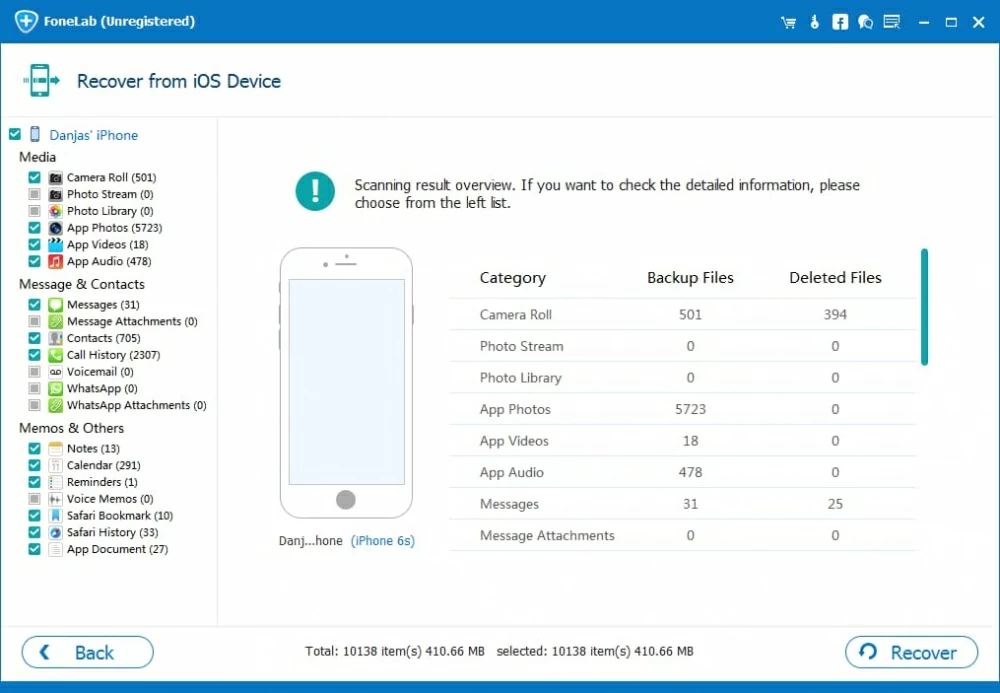
Step 3: Navigate to Safari history
From the scanned results, click onto Safari History option under Memos & Others section and all your browser history will appear on the right pane of the interface, sorted by Title and URL.
From there, check the logs that you want to restore from, or if you plan to get all the browsing history on iPhone's Safari back, you could simply click the checkbox in front of the Title header.
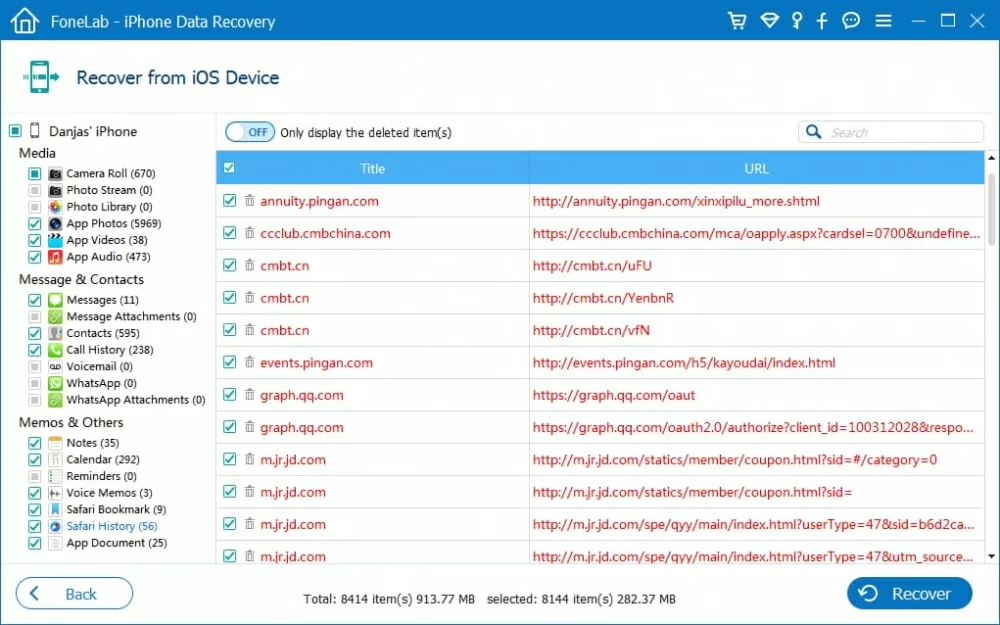
Step 4: Begin restoring Safari web history on iPhone
After the selections, click the Recover button at the bottom right corner of the window and a output selection window will now pop on the screen. You just need to specify a location on your computer for the exported file.
Afterward, hit the Recover button and the program will then go through the process of retrieving lost Safari surfing history from iPhone quickly.

When the process is finished, the deleted web history in Safari web browser should be restored on your computer and saved in a HTML file, with no backup files needed.
This way, you've got deleted Safari browsing sessions back from iPhone and all the past website visits are readily available for normal use.
If you have synced your iPhone to iTunes or iCloud account before you removed the entire history of your browsing activity in Safari of iPhone, you could extract the deleted surfing history from Safari on iPhone via the backup. However, if you're a loyal Apple user, you may know that when you restore a backup, it will wipe out all existing stuff on your iPhone so you have to set everything up from scratch.
The good news is that iOS Data Recovery software gives you two options for the purpose of getting back the past Safari browsing logs from the iPhone: Recover from iTunes Backup Files and Recover from iCloud Backup Files, so that you can bypass the official iTunes & iCloud restoration.
To perform the iPhone Safari history recovery using iTunes backup, you just choose Recover from iTunes Backup Files mode, choose a certain backup copy that contains your deleted Safari history to scan, then highlight the logs to be retrieved and you are good to go. This is basically the same as restoring Safari web history from iPhone from iCloud backup.
Supported iPhone Models: iPhone X, iPhone 8, iPhone 8 Plus, iPhone 7, iPhone 7 Plus, iPhone SE, iPhone 6s, iPhone 6s Plus, iPhone 6, iPhone 6 Plus, etc.
Here's How to Retrieve iPhone 7 Contacts