
How to Recover Deleted Call History from iPhone Memory
After syncing my iPhone XS Max to my PC with iTunes, I found there's nothing at all under Contacts section, neither the phone numbers. Is there a way to recover contacts on iPhone XS Max? Anyway, what if I accidentally deleted a contact?
Losing or deleting contacts on an iPhone XS (Max) is kind of misfortune, but this couldn't be a problem that haunts you forever. Restoring contacts from an iPhone backup the way Apple intended is feasible, assuming that you did backup contact details to iCloud service or Finder & iTunes library. Even better, there're a wealth of apps available that can help you cross this bridge.
In this how-to guide, we'll illustrate how can retrieve lost iPhone XS contacts with iCloud and iTunes, and give a quick guide on recovering contacts info (phone numbers, email address and other saved details) from iPhone XS (Max) with a reliable software program.
Tip: If the ways Apple provides in this part don't work, please skip to the "How to Recover Contacts on iPhone XS Max without Backup" section in this article.
Having a contact list backed up into iCloud and keep it up to date (enable Contacts Sync feature in iCloud setting) before loss have made restoring deleted iPhone XS contacts so much easier. It's just a matter of turning on Contacts option and with a few taps, the contacts should be get back and restored in the background.
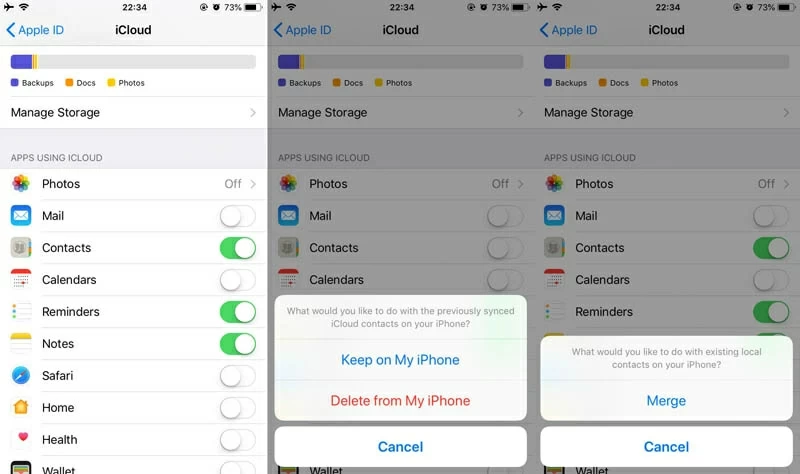
Now that you've set up contact syncing and activated iCloud Backup on iPhone XS (Max), the contacts you accidentally deleted are supposed to keep onto the cloud base primarily. You can always sign into icloud.com to check for your contact list. If you can view the contact there, you can restore archive only for contacts to iPhone XS (Max) using the Restore Contacts option, so you shouldn't lose very much.
Here is also a link of how to restore an earlier version of contacts to recover some phone numbers that were accidentally deleted from an iPhone XS Max (or iPhone XS), which includes the few I mentioned.
If you are no luck with iPhone XS Max backup file, or if you don't have any backups, try something like Appgeeker iOS Data Recovery software, which is able to recover phone numbers and contact info from the iPhone XS Max (or Xs) by saving them onto computer.
The software is a simple but powerful utility, one that grants users to recover contacts deleted from iPhone XS Max internal memory. It includes an advanced mechanism for analyzing the device to check out whether the lost contact files can be scanned, and then recover them in batches or individually. Even though this iPhone contacts recovery software gets deeper in the file system of iPhone XS (Max), it doesn't wrote to other files. It's totally safe to use though.
Everything built into this application is reasonably self-explanatory, walking users through every step: choose recovery mode, connect device, initiate a search, select contacts you wish to recover, and start a recovery operation.
The program also can recover other files on the device such as: photos, messages, call logs, videos, calendar, notes, voice memos, reminder, safari bookmarks, history and more.
If the software is not yet installed, it can be downloaded by clicking the Green button above.
Step 1: Connect iPhone XS (Max) to computer
Launch the application, select "Recover from iOS Device" mode from the menu on the left side.
Plug iPhone XS (Max) into computer using included USB cable. The device should be detected quickly.
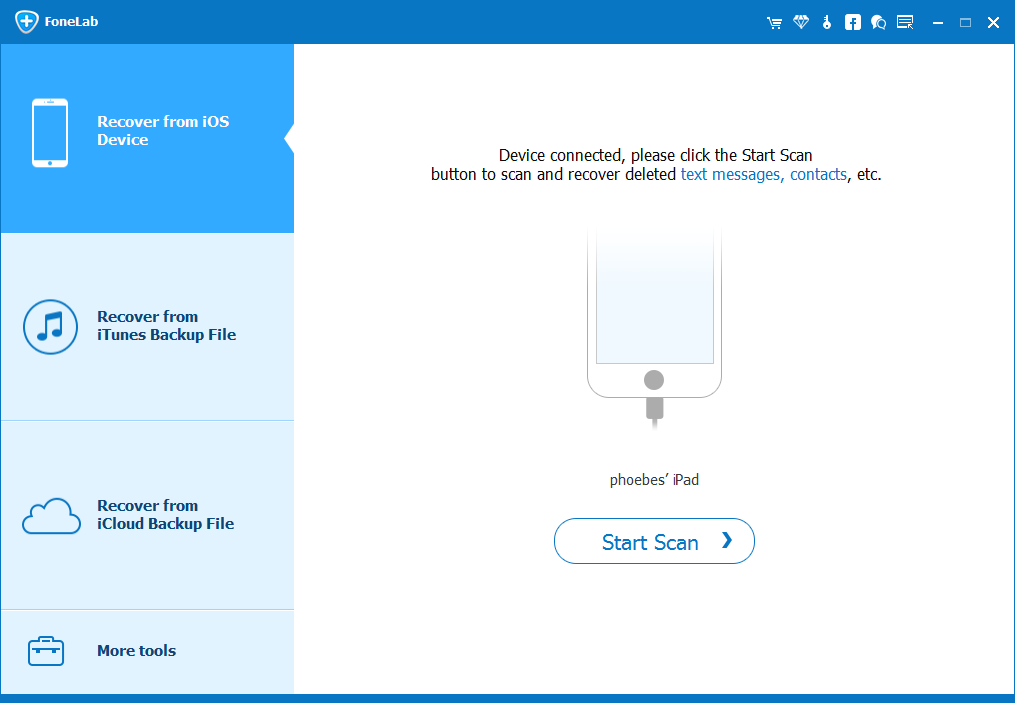
Step 2: Scan iPhone XS (Max) for deleted contacts
Click "Start Scan" button and in the opening window select "Contacts" file type.
After that, click Next button to start scanning iPhone XS Max internal storage and search the disappeared contacts. Do not use your iPhone XS during the process.
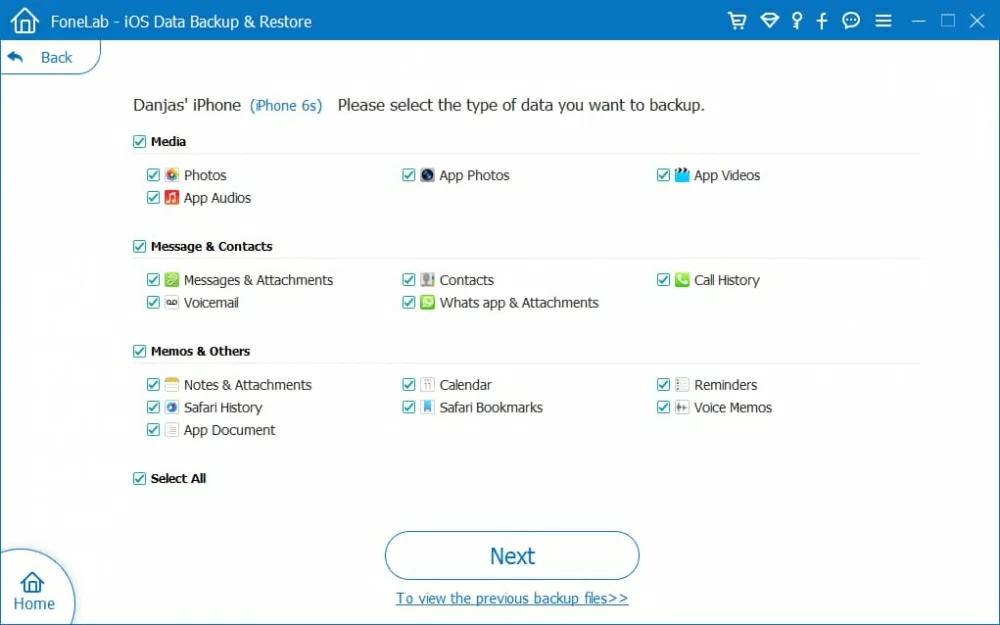
When it's done, you should get a window like this:
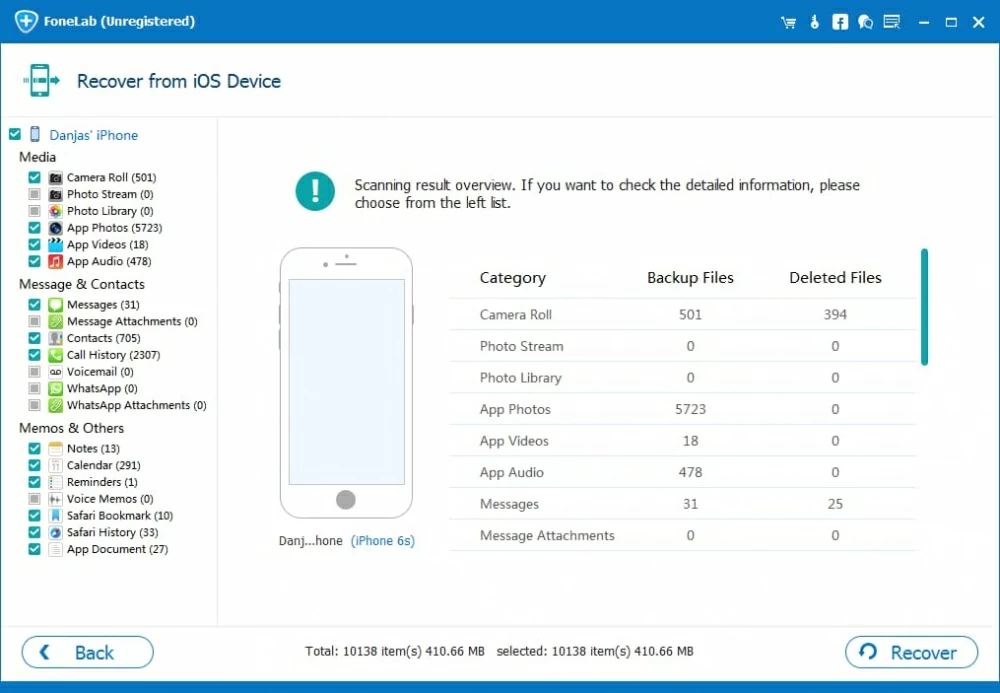
Step 3: Recovering deleted contact from iPhone XS (Max) to computer
Click "Contacts" category from the available left list. You will see the details of contacts on the middle portion, including phone number, contact name, email, company, etc. You can even click any one of contact to view the information in profile.
Now, select contacts that you want recovered. Click on the tiny checkbox to disable the contact you don't wish to get back. This may speed up the process.
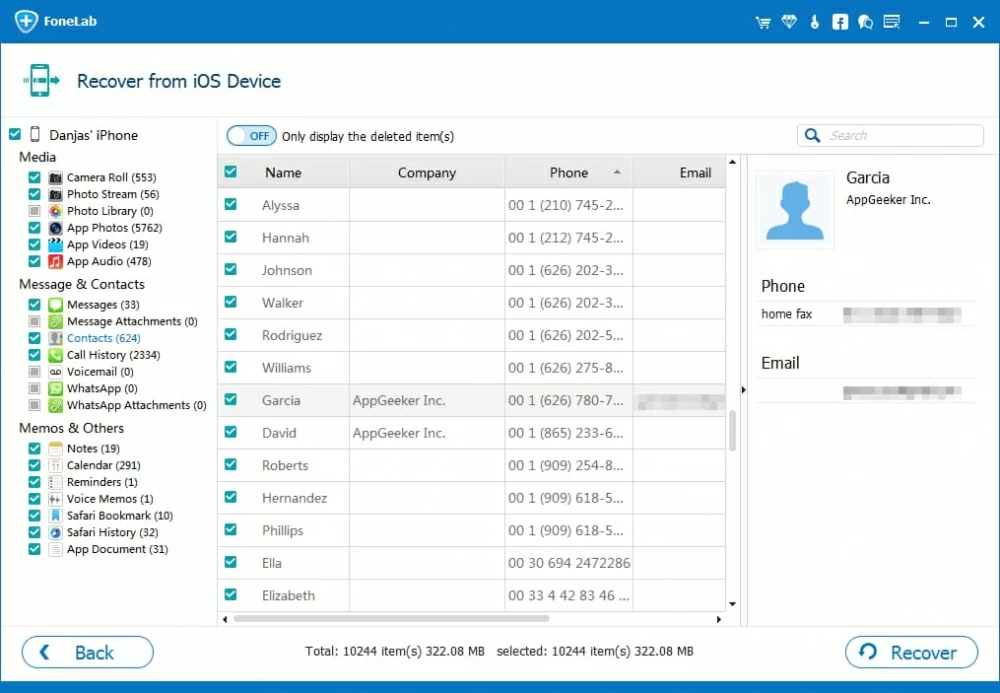
Next, click Recover button, and then set a destination folder for recovered contacts.

The contacts should be retrieved from the iPhone XS (Max) within seconds, and exported as VCF (vCard), HTML, CSV. You can import the contacts vCard to Contacts in iPhone XS (Max) by sending it to your own email address.
As you can see in the main interface, this program also comes with a mode option that lets you restore contacts from iCloud backup. The process is similar as that of recovering directly from iPhone.
Retrieving a previous iTunes backup to iPhone XS (Max) is an old-school fashion to get deleted contacts, though, it's easy enough. The problem is that you're not allowed to retrieve specific file like contacts—only your whole iPhone XS (Max) can be retrieved. Note that the restore will overwrite anything you have added to your iPhone XS from the time of the backup.
This take from a few minutes to an hour to restore contacts and all other files onto iPhone XS (Max). You should get back the phone numbers as well as contact profile when the process completes.
The Bottom Line
Once your deleted contacts are back in Address Book on iPhone XS (Max), make a back up copy of entire contact list right away and store the important contacts on local computer with iTunes, or cloud server with iCloud, Gmail or any other. Useful Resource: How to Backup Contacts on iPhone.