
Retrieve Deleted Calls on Samsung Galaxy
If a missed call is deleted from the "Recent" call log list on my iPhone XR, can I recover it to get the phone number and duration? Please give me some advice. thanks.
No matter how carefully you are when using iPhone XR, sooner or later the call history would be unexpectedly lost. Maybe your finger slipped when you were deleting some spamming calls from recently call list in the Phone app. Maybe a few call logs along with the important phone numbers disappeared after upgrading iPhone XR to latest iOS version. Relax. Chances are good that you can recover call logs from iPhone XR, as long as you haven't written anything else to the physical space that the call history once occupied.
For retrieving call logs that you've accidentally deleted from iPhone XR, Appgeeker iOS Data Recovery is one smart option. After using it, you will get back deleted phone calls including missed calls, outgoing calls and incoming calls, and call information such as phone number called to your iPhone XR, duration of each call, time and data stamp of the call, contact name if the caller was saved in the device, and more details.
The efficient software scans iPhone XR memory for call logs history and other files (messages, contacts, photos, notes, calendars, etc) that have been deleted but not yet overwritten. If it can find the deleted file, it can usually recover it to a destination of your choice without any hassle. Another worthwhile feature in it is the viewer which displays all files in a directory or just any deleted files it detects. This way you can choose what to show and what to restore.
In addition to retrieving call history from the iPhone XR storage, it can also help scan the backup and do a partial restore to get lost call history back only.
An easy way to get started in retrieving deleted call history from iPhone XR device is by using the awesome on-screen instructions on each window that appears. Here's how.
Step 1: Run the software and connect iPhone XR
Open up the utility, and you should see three recovery modes on the left side. Choose "Recover from iOS Device" tab, and then plug iPhone XR to computer.

Step 2: Scan iPhone XR and search for deleted call history
Once the device is connected, you can click Start Scan button. This will bring out a window, allowing you to select the type of data you want to recover. Here choose "Call History" option and click Scan button to move on.
The next window will appear showing the scanning process.

Step 3: Choose call log(s) from the results
After the scan, click "Call History" category on the left pane, and you will be presented with a list of call logs that the program has been found.
Check the certain call logs you wish to recover, and press Recover button.
Tip: Switch on "Only" display the deleted item(s)" option will help find deleted call history faster.
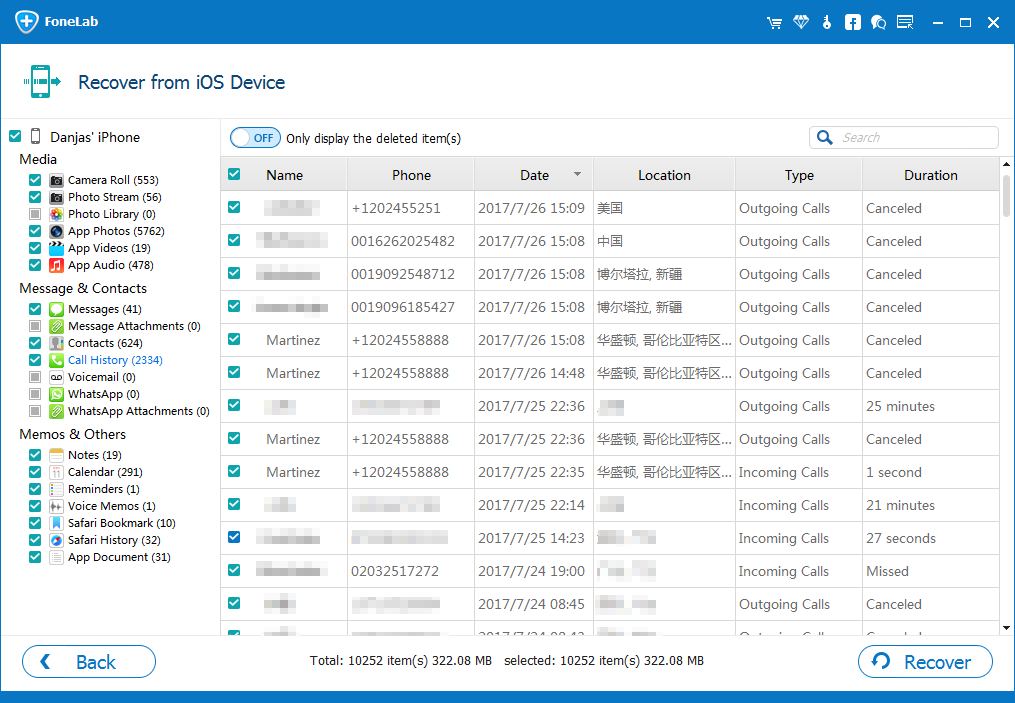
Step 4: Restoring iPhone XR Call Logs
Now, select the location of where you want to recover deleted call logs to, and then click Recover button to initiate recovery process.
When the process has been completed you can exit the program and unplug the iPhone XR device. To view the recovered deleted call history details, go to the folder where you saved them to.

Actually, Apple provides native way to retrieve call history list that has being deleted from iPhone XR by restoring the iOS device with the iCloud backup or iTunes backup. But ensure that the last backup is earlier before you deleted call history. See at: Restore your iPhone, iPad and iPod Touch from a backup.
Guide: Restoring Deleted Call Logs via iCloud Backup - Apple Solution
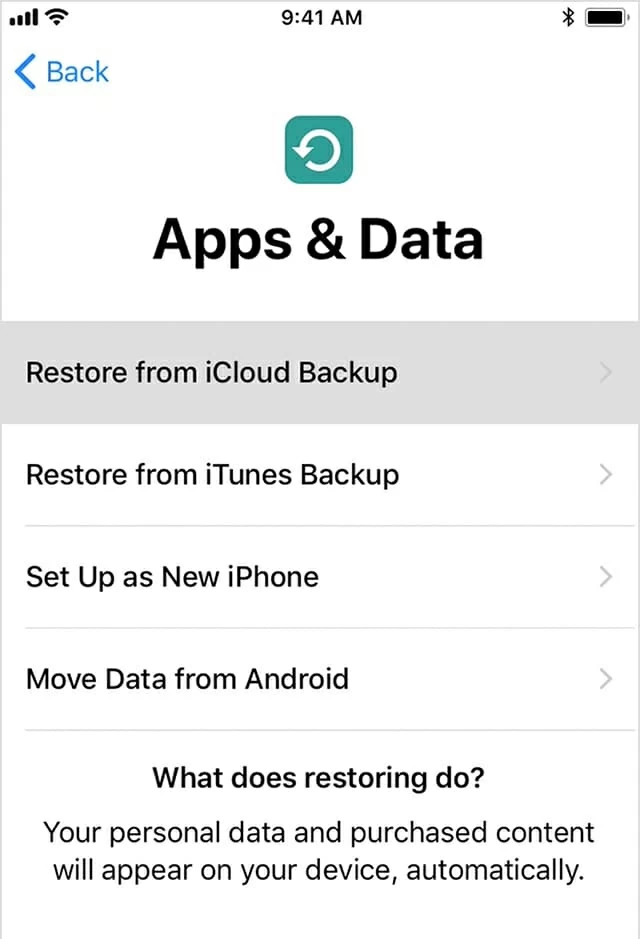
While the Apple route will restore the deleted call log to where it original was located on the iPhone XR, you may notice that a restoration through iCloud or iTunes will replace the data in the device. At this point, you will lose all data that hasn't been backed up. Chances are, though, you can use iOS Data Recovery tool to get deleted iPhone XR call logs from iCloud and iTunes backup.
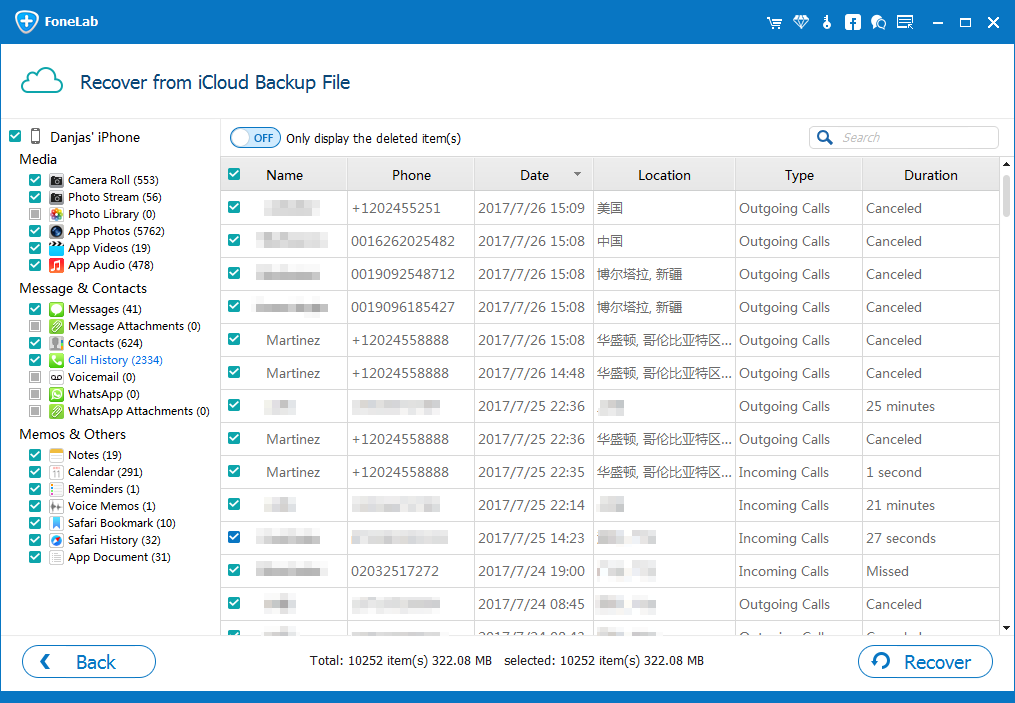
The Bottom Line
If you haven't backed up recent call history on iPhone XR lately, take a moment to do so now. An easy option is to use Apple iCloud to conduct regular backup automatically.
How to Back Up Call Logs with iCloud on iPhone XR
All data including call history in Recent call list should be saved to iCloud server. Every time you connect iPhone XR to power source and to Wi-Fi connection, all data will automatically sync to iCloud service—as long as the iCloud Backup feature is ON. That way, you will always have a safety net to restore call logs to iPhone XR, and bring back any important call numbers you've received or missed.