
How to put iPad into Recovery mode
You don't necessarily lose your pictures permanently. Here you'll know where do photos go when permanently deleted on iPhone, and how to get those deleted photos back.

There is still a chance of recovering pictures deleted or emptied from Recently Deleted album on iPhone.
Let's say you recently deleted some of photos from your iPhone, now you change your mind and want them back. You've tried finding them in Photos app or Recently Deleted album, but there's nothing. Where these permanently deleted photos may have gone? And if there is any way to recover them?
It can be a nightmare when you lose pictures you need to keep on your iPhone. Knowing where do photos go when permanently deleted on iPhone can help; knowing how to recover permanently deleted photos on iPhone is even better. We're here to guide you through both.
For those of you who don't have a backup before the photos have been erased permanently, you may go with a popular Appgeeker iPhone Data Recovery tool to directly scan the phone flash storage deeply and thoroughly to hunt for deleted photos that are recoverable.
Now, we'll walk you through all the ways to recover permanently deleted photos in iPhone. Without further ado, let's begin.
Table of Contents
Since iOS 16, all models of iPhone have included a trash can, which is formally called Recently Deleted album in the Photos app.
Like the Trash on Mac, when you delete a picture from Photos library on iPhone, it stays in Recently Deleted album for 30 days unless you instantly deleted it from the album manually or empty the whole album. That way, once your change your mind, you have a second chance to undelete a photo by selecting it and tap "Recover" before it's erased permanently forever.
How to recover deleted photos from Recently Deleted album on iPhone
1. Open Photos app on your iPhone desktop.
2. Tap Albums tab at the bottom of the screen.
3. Scroll down the screen and tap Recently Deleted when you see it at the bottom.
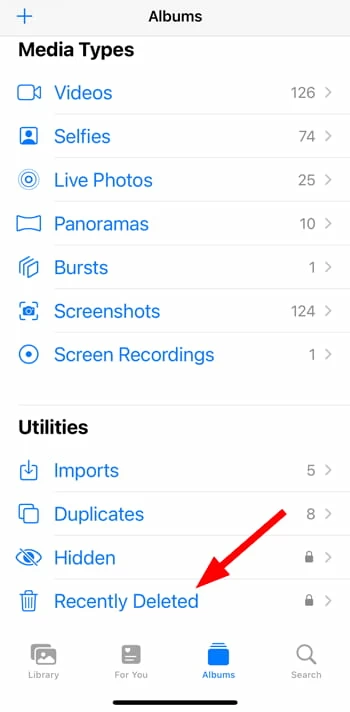
4. You'll be prompted to use Face ID, Touch ID, or your passcode to unlock the album.
5. Tap Select at the upper right and then choose the photos you want to recover.
6. Tap circle with three dot icon at the bottom right, then Recover. The selected photos will restore back to your Photos library on iPhone.
See also: How to unlock iPhone without restore
Are permanently deleted photos gone forever? After 30 days, or if you manually delete from Recently Deleted album, the photos are permanently removed from Photos app. There are no standard iPhone methods to recover your photos. But that doesn't mean your photos are permanently deleted from iPhone itself.
Typically, the pictures are not removed immediately from the phone's storage; instead, the system just removes their entries from the directory structure, marking their space as available for new data. While you can't retrieve these "permanently deleted photos" through a standard iPhone feature like the Photos app, the deleted data still exists on the internal storage. The original photo content often remains in fragments and can be recovered if not overwritten by new data.
So, if you have erased pictures permanently from your iPhone, don't worry. Follow the methods mentioned below to learn how to recover permanently deleted photos on iPhone.
See also: How to transfer photos from iPhone to laptop
Regardless of whether you have your photos backed up or not before permanent deletion, there are a few options available to turn the clock back. Here's how.
Before the permanently deleted photos are overwritten by new data, the way to potentially recover them if you don't have a backup on cloud service or computer is use the third-party photo recovery tool, something like the popular Appgeeker iPhone Data Recovery.
The tool earns its spot on the best file recovery list because its powerful scan algorithms, letting you scan your device's storage deeply and thoroughly for fragments of the deleted photos and other types of data (messages, contacts, call history, documents, etc.). At the end of the scan, you'll get to what you're looking for—a clearly organized menu of file types that the app is able to recover.
What's especially nice about this tool is that you can take a preview of the results before recovering photos deleted permanently on iPhone.
To find permanently deleted iPhone photos:
Step 1: Run Appgeeker iPhone Data Recovery
After installing the tool on your either Mac or Windows PC, open it from desktop. Then connect your iPhone with a working cable.

Step 2: Scan the phone memory for recoverable pictures
Once connected, press the "Start Scan" button at the bottom center. Let the tool take its time to search your phone internal memory for any deleted photos that're not overwritten yet.
Depending on how big your storage is and how much data is being found you may have to wait a while. Search results are organized into sensible categories
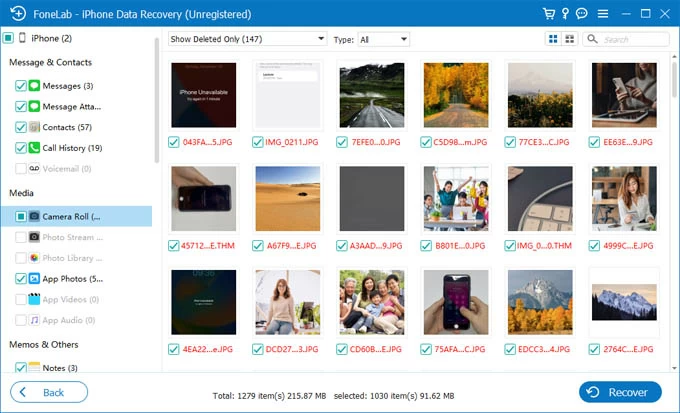
After scan, click the Camera Roll, Photos Library, or any photo-related category in the left sidebar. From the results shown in the right pane. you may click any of the photos to preview it.
Step 3: Retrieve the permanently deleted photos from iPhone storage
In this stage, tick the small boxes next to pictures you want to get back, then press "Recover" button at the bottom right hand.
In the dialog that opens, select an output folder on your computer, and you're good to go.

See also: Photos disappeared from gallery on Samsung phone
Where do pictures go when permanently deleted on your iPhone? If you have enabled iCloud Photos in settings, your photos are synced and updated across all your Apple device. If you act quickly, it's possible to restore photos permanently deleted on iPhone from iCloud.com without a backup. Make sure you remember your Apple account information used on the phone.
Follow these steps to recover permanently deleted photos through iCloud.com:
1. Visit https://www.icloud.com/ webpage, and sign in with your Apple ID and password.
2. Once logged in, select Photos from the list.
3. In iCloud Photos menu, select Recently Deleted album under Collections section.
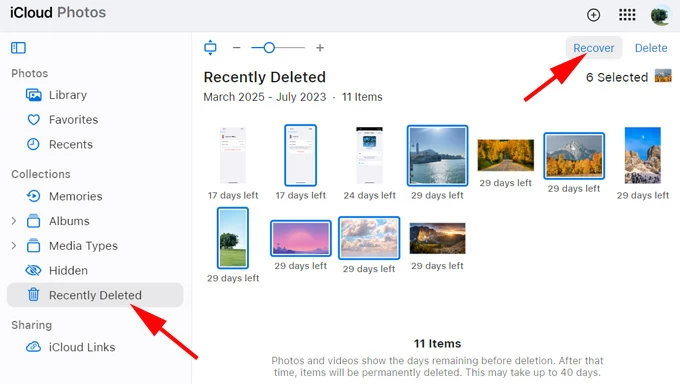
4. Select the photos you want to restore.
5. Click Recover.
The selected photos will reappear on iCloud Photos library first. After it finishes syncing with your iPhone, the permanently deleted photos will restore to your Photos app on the device, too.
See also: How to recover passcode on iPhone
You can open Finder app on your Mac and check if there is a backup you made before you deleted the photos permanently from iPhone. One thing to be noted that, the Finder backup only includes photos when you have turned iCloud Photos off.
If you have no idea on where your permanently deleted photos go on iPhone and how to restore them, try connecting your iPhone to Mac and restoring from a backup.
1. Open Finder app from dock on your Mac machine.
2. Connect your iPhone to Mac with a USB cable.
3. Click on your iPhone's name when it shows up in under Location section.
4. To recover permanently deleted pictures from backup, choose Restore Backup.
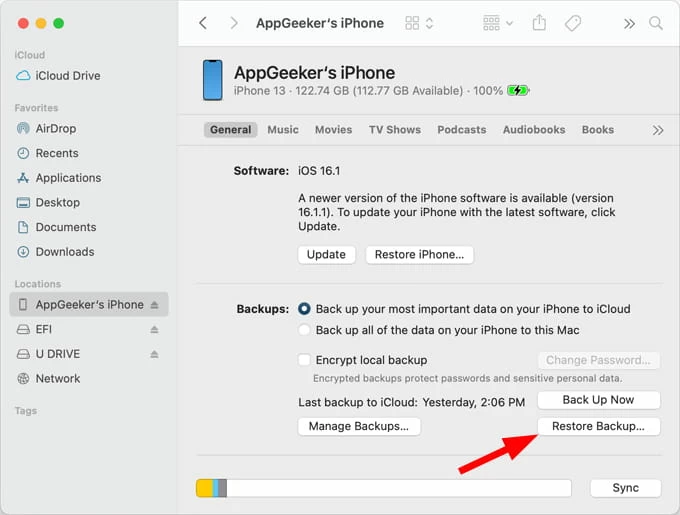
5. Choose the backup that contains your lost photos from the list, then click Restore.
You might be prompted to enter your password before a restore when the backup is encrypted.
Once the restore is completed, your iPhone will revert to the state when you created the backup, and all your current data will be erased and replaced with content from backup. If you don't like the way Finder does, you may use Appgeeker iPhone Data Recovery's "Extract files from backup) feature to see whether the backup contains permanently photos you need and just recover them rather than the whole backup.
See also: How to fix iPad security lockout
Windows users would go through a similar process to retrieve permanently deleted pictures on iPhone from Windows backup, but this time you need to use iTunes app. Again, the method only works if you have backed up the iPhone photos beforehand.
1. Connect your iPhone to PC with a USB cable.
2. Open iTunes, and select your phone icon when detected.
3. In Summary section, click Restore Backup.

Your iPhone probably has one or more cloud backup and sync apps (Google Photos, Microsoft OneDrive, Dropbox, etc.) installed for keeping your photos on cloud server online, which helps you back a large number of pictures up and sync across other iOS and Android devices that you can access smoothly.
Given that you have permanently deleted photos from your iPhone and don't know where they go, try checking those cloud apps and see if you can restore photos from there. Here we take recovering permanently deleted photos from Google Photos as example. Other cloud services should follow a similar flow.
How to restore photos permanently deleted on iPhone from Google Photos:
1. Visit the Google Photos website or open its dedicated app.
2. Locate and open the Trash folder.
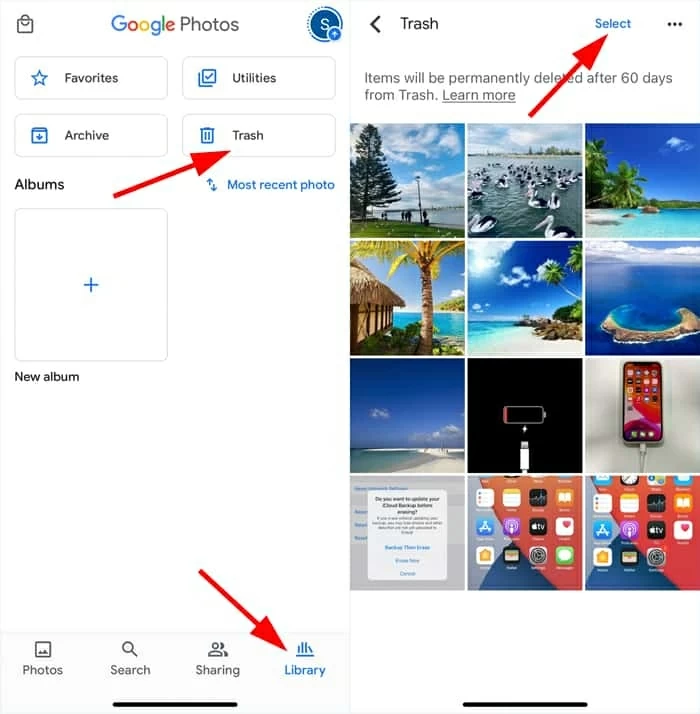
3. Touch and hold the deleted photos you want to recover.
4. Click the Restore button. This will return the selected pictures to your Google Photos' library and reappear on the specific album they were previously part of on your Photos app after the sync completes.
See also: How to delete Apple ID without password
Another way to recover a photo permanently deleted on iPhone is check messaging apps you often use like WhatsApp, Telegram, or Viber. If you have ever send this picture to your friend or family while chatting in app, it often remains on the app's server or within the chat history.
For example, WhatsApp will automatically download photos from your chats to your device by default. You may open the Photo app on your iPhone, switch to the Albums tab and look for WhatsApp. You might also open the chat containing the photo you wish to retrieve in WhatsApp, tap the contact's name at the top, select Media, Links, and Docs, then view photos ever shared in that conversation. To recover your deleted photos, tap and hold on the picture, then save it onto your Photos app.
While recovering permanently deleted iPhone photos from a Messaging app might result in some quality loss due to compression, but at least you get the pictures back rather than losing them forever.
Transfer WhatsApp chats from Android to iPhone without losing data