
How to Undelete Files in Windows 10
You'll be here to learn why FaceTime screen share or SharePlay feature is not working for the iPhone after iOS 15 update, and how to get it to show in FaceTime app.
Problem of screen share not showing up in Facetime or being unable to use this feature could happen in iOS 15 update.
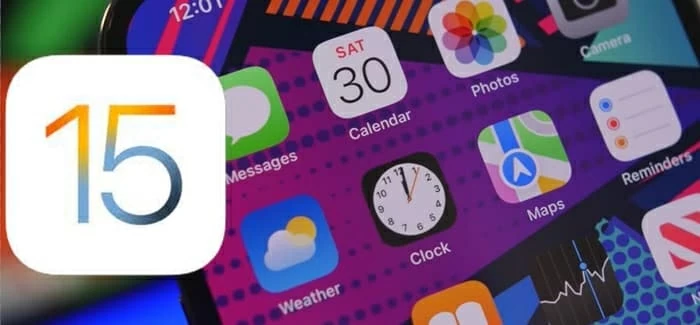
SharePlay is not yet available in iOS 15 but is available in the iOS 15.1 and later.
Apple iOS 15 brings a slew of new features for your iPhone to let you do more. One of which is SharePlay. It's a planned feature for sharing screen in FaceTime that will be released in iOS 15 update. However, some Apple users reported the screen share isn't working after updating to iOS 15 on the iPhone - the button is even not in Facetime screen or it's greyed out. If you're running into problems with iOS 15 screen-sharing, here're a few things to try.
SharePlay was first introduced in iOS 15, but it's delayed and not yet available for a main glitchy thing when the release date comes. Users are told to stay tuned for it to become available at a later date.
Officially, Apple has added since released iOS 15.1, screen share feature to initiate SharePlay experience. You're allowed to share the screen on your own phone, watch movies and shows, listen to music, and use apps with one or multiple persons over a FaceTime call at a time.
When FaceTime screen share doesn't work, the button to share your screen completely missing or is grayed out, or whatever related to its non-functionality, the major step is to check if your iPhone is updated to iOS 15.1 or later. Once installed the software, you can begin to use the feature on iPhone.
SharePlay is Not included in iOS version of 15.0.1. Some users claimed to have that feature if running the BETA version of iOS 15.
Keep in mind that older iPhone models are not compatible with screen share since those devices are not supported for running iOS 15. Check this page for compatibility.
Before you start off sharing what's on your screen over FaceTime, make sure to install iOS 15.1 on both your device and the device of the person you want to share. If one of the devices are not fully updated, you won't see the option to share your screen.
1. Open FaceTime on your iPhone and start a video call.
2. Go to Home screen, open any app containing your music or films that supports SharePlay, like Apple Music or Apple TV.
3. Choose a song or movie and tap Play button to begin enjoying together. Others on the call should tap Join SharePlay to get access to the content.
Before you carry on any troubleshooting methods, ensure the software of iOS 15.1 or newer has been installed on the iPhone.
Reactivating FaceTime app is the first option to get screen-sharing to work.
Go to Settings, tap on the toggle for FaceTime, and turn it off. Then restart your iPhone.
Once you're back to your home screen, go back to Settings > FaceTime and turn it back on. It may take a few minutes to reactivate. With that's done, start a FaceTime call to see if you're able to access the SharePlay option or if it's still grayed out.
You need to check the application you're trying to share supports the SharePlay service. You can find the list of applications that work with SharePlay here: Apps to Try With SharePlay
Apple has been built SharePlay capability into Apple Music, Apple TV and some other third-party apps so you can share music and other media on FaceTime calls with others. For the subscription content, anyone on your FaceTime call needs to join the subscription plan.
If you're unable to share your screen with FaceTime call or you can't see screen share with an update to iOS 15.1, there are probably a few bugs regarding to the update or update process, rather than the SharePlay feature itself.
iOS System Recovery utility is a quick way to fix any troublesome issue when installing the version of iOS 15 on iPhone. It could sort out the software glitches that result in SharePlay stopping working. After redownload iOS 15.1 or later, you can be able to use the FaceTime updated feature to share your screen. Let's see how the tool works after it's installed.
Step 1: Connect your iPhone to your computer
After installation, run the program. Choose the "More Tools" option on the left side of the window to continue.
Then select the "iOS System Recovery" tab in the next window. Review the information of your device before pressing the Start button.

Step 2: Select "Standard Mode" option
There are two modes that you can select to repair your smartphone. "Standard Mode" assists you in fixing common issues without any loss of data. If the Standard Mode doesn't work, you can switch to "Advanced Mode". This mode will clear off all the current data from the device and return it to the original factory settings.

Step 3: Download iOS 15.1 or the most current version
In general, the software list the latest iOS version on its window. Select it and click Download button next to it.

Step 4: Fix update issue and get SharePlay back to working order
Once it's finishing downloading the firmware, click Fix button to resolve the issue. The process normally takes between 5 to 15 minutes to fix the screen share problem and restore your iPhone to normal.

Features of iOS System Recovery Software
iOS System Recovery is compatible with all iOS versions, including iOS 15 and its minor software updates like iOS 15.0.1, iOS 15.0.2, iOS 15.1, iOS 15.1.1, iOS 15.2, iOS 15.2.1, iOS 15.3, iOS 15.3.1, iOS 15.4, iOS 15.4.1. So if you're having issue enabling SharePlay, try it yourself with the steps above.
Besides that, the utility caters to a black screen can appear, unresponsive buttons, the Apple logo getting stuck, charging issues, update failures and other unexpected issue with iOS devices and offers quick recovery solutions.
Video Tutorial: How to Fix FaceTime Not Working in iOS
SharePlay facing a small delay has now been live in the release iOS 15.1. Knowing this fact helps you understand why you can't share your screen with everyone else on a FaceTime call.
Hope screen sharing is available now for watching videos and listening to music together in FaceTime on iPhone. Enjoy!