
Recovering Deleted Text Messages on iPhone 14
If a photo is deleted from your iPhone 13 by mistake, it can be annoying. Knowing where to find it can be a help; knowing how to recover it is even better. Our guide helps with both.
If you've accidentally deleted photos from your iPhone 13 and need them back, you can go to Recently Deleted folder built in Photos app and try to recover them with a few taps. You can also recover permanently deleted photos from iPhone 13 backup stored in iCloud or computer.
Still no luck? You may try a dedicated file recovery app— Appgeeker iPhone Data Recovery to retrieve iPhone 13 deleted photos that have not been overwritten by scanning the device's internal memory.

Photos app and backups give you a big help of recovering iPhone 13 deleted pictures.
These days, there are a few incredibly reliable cloud storage services you can take to back up awesome photos on your iPhone 13, ranging from Apple's own iCloud to Google Photos and Dropbox. However, there are still times when accidental deletion happens - maybe you're clearing unwanted pictures and a simple wrong tap of Delete button gets a photo that you need erased from the album, or perhaps you try to maximize your iPhone's storage and accidentally wipe out some of your important pictures from the Photos library. Now what?
If you're looking to recover deleted photos from iPhone 13, you can do so through the built-in Recently Deleted album in Photos app. For those who have devices backed up to iCloud or computer, you can even recover photos deleted from iPhone 13 with backups. We also introduce an excellent data recovery software app to help you recover iPhone 13 photos.
Table of Contents
The first option you can take to recover a previously deleted photo from your iPhone 13 is to find it in the Recently Deleted album integrated in the Photos app.
Actually, the deleted pictures will be located to the Recently Deleted folder and stay for 30 days before they are permanently deleted. During this period, you can access the Photos app to recover your deleted iPhone photos with a few simple taps.
Here is how to recover deleted iPhone 13 photos from Recently Deleted album with Photos app:
Step 1. Open Photos app on iPhone 13 and tap the Albums tab at the bottom.
Step 2. Select the folder labeled Recently Deleted under Utilities.
Step 3. If asked, use your Face ID or Touch ID to unlock the Recently Deleted album. Then all your recently deleted photos will appear, showing the remaining days until permanent deletion.
Step 4. Tap Select from the top-right corner of the screen.
Step 5. Choose the photos or videos you'd like to restore, then tap the Recover button. If you wish to restore all photos and videos from Recently Deleted folder, simply choose Recover All.
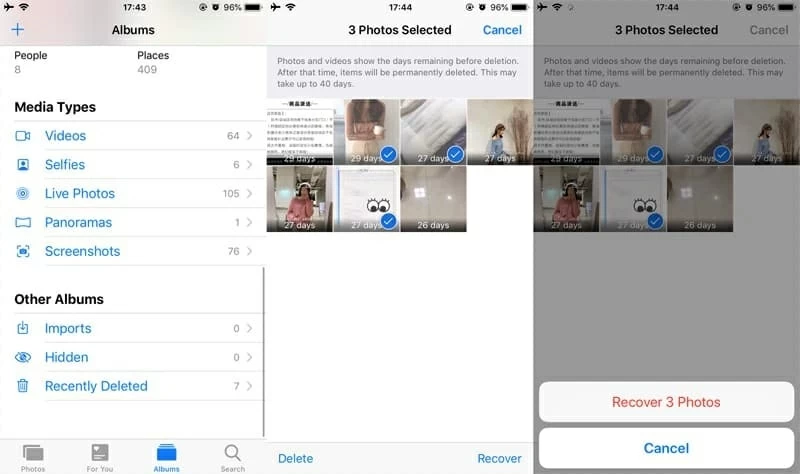
Recover deleted photos from Recently Deleted album on iPhone 13's Photos app.
Be aware that you can only recover iPhone photos deleted from your iPhone 13 within the last 30 to 40 days. After this period, they will be permanently removed from your device. Fortunately, it's still possible to recover these permanently deleted iPhone photos if you act quickly.
To retrieve photos permanently deleted from your iPhone 13 beyond a 30-day period, the specialized Appgeeker iPhone Data Recovery software is tailored as a photo recovery solution for iPhone and iPad users. It lets you deeply scan the device's internal storage, automatically seeking out lost files, including the deleted iPhone pictures.
Once it finds your desired files, a simple click on the Recover button can restore them effortlessly. This can be really helpful, particularly if you can't recover deleted photos from Recently Deleted album on your iPhone 13, or if no backup of your iPhone 13 photos is accessible for restoration.
The process requires only a few steps. Download and install the iOS data recovery on your computer, here's what to do for recovering deleted photos from iPhone 13 without backup:
Step 1. Run the program and connect your iPhone 13 to the computer. It works on both Windows PC and Mac machine.
Step 2. Select Recover from iOS Device on the left and click Start Scan button. The device scanning begins automatically to look for all deleted photos and files that are still recoverable.

Step 3. After the scanning, move to Media section on the left side to preview all located photos. This includes the pictures in Camera Roll, Photo Stream, Photo Library and other App Photos.
Step 4. Choose the deleted photos you want to retrieve. Tick the specific pictures you prefer to get back, or simply check all images.
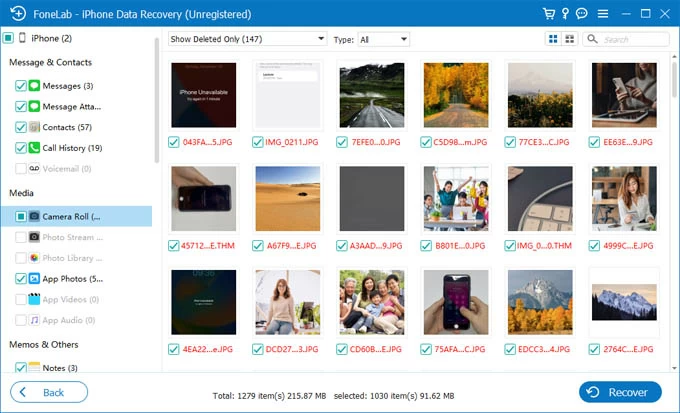
Step 5. Hit the Recover button at the bottom. All selected iPhone photos will be recovered and saved to a local folder on your computer instantly.
That's how the iOS recovery software works to retrieve iPhone photos without a backup. It also facilitates the recovery of various file types, such as text messages, contacts, and notes from any iOS / iPadOS devices. Moreover, it offers the capability to extract files from an iTunes backup, allowing you to recover specific data without restoring the entire device.
If your iPhone 13 is backed up on iCloud, there's a chance to recover deleted photos from a backup by restoring your phone. However, while a previously created iCloud backup can retrieve photos to your iPhone 13, it replaces all your current content with the data from that backup and reverts your device to the state it was in when the backup is made. Any data added after the backup will be overwritten entirely.
Consider the following steps as a potential solution to restore your iPhone 13 from iCloud and recover the deleted photos if they hold significant importance to you:
1. Make sure to back up your iPhone 13 before a restore
To avoid data loss, create an iPhone backup to iCloud through Settings > your Apple ID > iCloud; then select iCloud Backup and tap on Back Up Now.
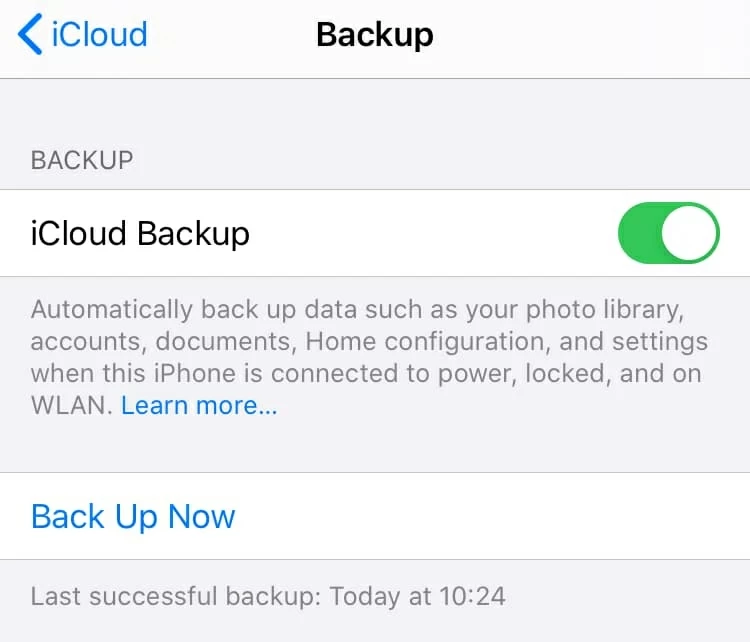
2. Factory reset the device to erase everything
In Settings app, go to General > Transfer or Reset iPhone > Erase All Content and Settings. When required, enter your passcode to wipe out your iPhone 13 completely.
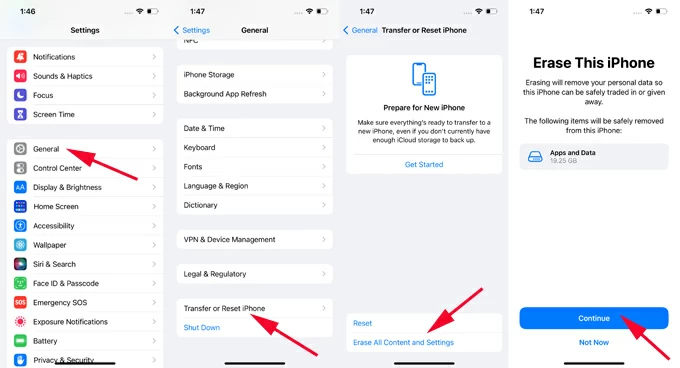
3. Restore iPhone from iCloud backup while setting it up
After the device is reset to factory settings, follow the on-screen prompts to set it up again. When you reach the Transfer Your Apps & Data screen, opt for From iCloud Backup and select a relevant backup that predates the deletion of your photos.
Complete the setup process, and all photos stored in that iCloud backup will promptly be restored to your iPhone 13.

Rather than restoring from iCloud to get deleted photos back, if you have your iPhone 13 backed up to a PC, or Mac running macOS Mojave or earlier with iTunes, you should restore deleted photos from an iTunes backup. Just as with the iCloud way, restoring photos from an iTunes backup will factory reset your iPhone 13 and erase everything added after the backup. To recover deleted iPhone photos with iTunes, follow these steps:
Step 1. Open iTunes application on your Mac or PC containing the backups. For macOS Catalina and newer, you should launch Finder to retrieve your photos instead.
Step 2. Connect your iPhone 13 and trust your computer.
Step 3. Select the phone icon when it appears in the top left-hand corner of iTunes.
Step 4. Choose Restore Backup, then select the most relevant backup.
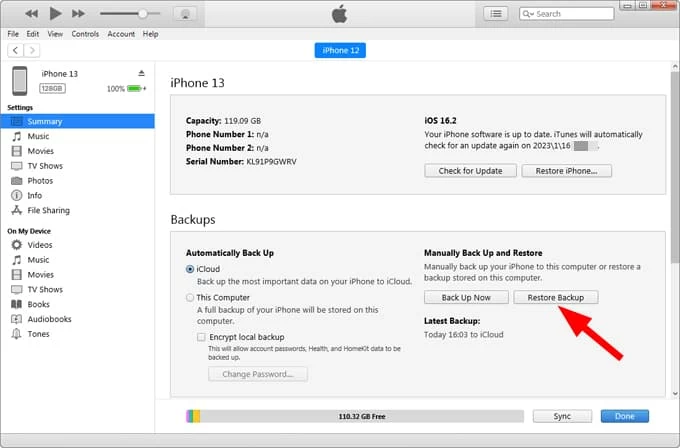
Step 5. Click Restore. Give iTunes a few minutes to erase and restore your iPhone 13. The deleted photos should appear in the Photos Library.
When you're on a Mac with macOS 10.15 Catalina or later, take these steps to recover deleted photos from a backup of your iPhone 13 with Finder:
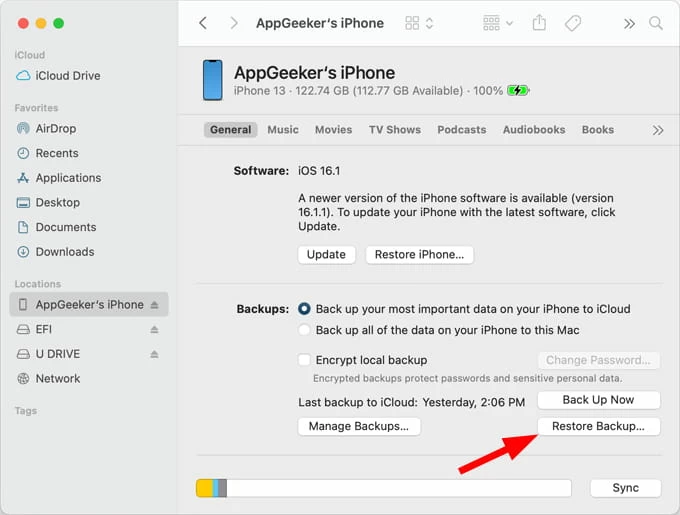
iCloud Photos is another way to recover your deleted pictures for iPhone 13 without using a backup, and it doesn't require a complete reset. If you enabled iCloud Photos on your iPhone 13, your photos saved on library should be uploaded to iCloud, and you may be able to recover your photos from iCloud's Recently Deleted folder.
To access your iCloud Photos, try the steps below to retrieve your deleted pictures:
1. Sign in to iCloud.com with your Apple ID and password.
2. Select Photos icon from iCloud website.
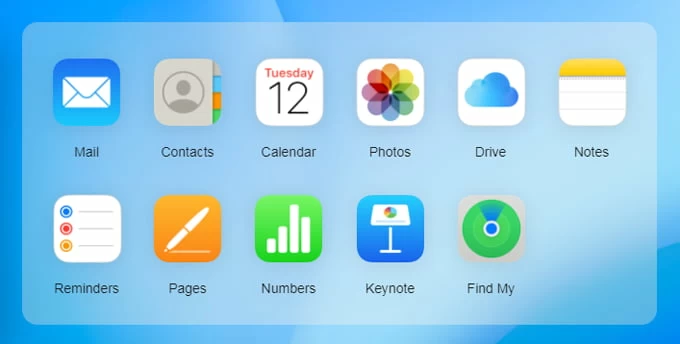
3. Click Recently Deleted album under Photos.
4. Click the photos on the right pane to select pics you want to recover.
5. Click Recover button on the upper right corner.
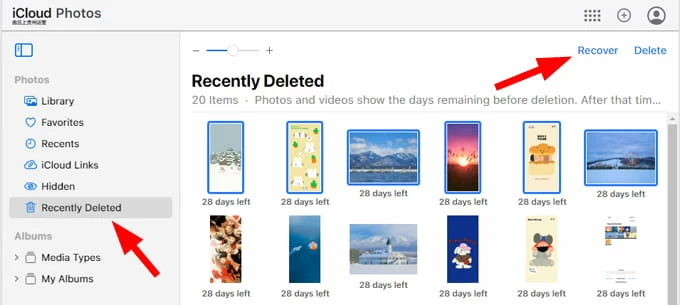
It will get the deleted photos back to your iCloud Photos library. You will also see they're restored to your iPhone 13 once iCloud finishes its sync.
What to do if your iPhone 13 is damaged unexpectedly and need your deleted photos back? No worries, there are a few ways you can try.
1. Restore from iCloud Photos. If you can't unlock your iPhone to access Photos library to see if the lost photos are stored in Recently Deleted folder, you may log into iCloud website to check your iCloud Photos and restore your photos from Recently Deleted.
2. Use iOS Data Recovery's "Recover from iTunes backup" feature. It allows you to access your backup in iTunes or Finder without an iPhone 13 factory reset and extract just the permanently deleted photos you need.
3. Repair your damaged screen. You may need to take your phone to a local Apple Store or authorized service provider for repairing the physical issue. You then can follow the methods outlined above to retrieve deleted photos on your iPhone 13.
4. Resort professional data recovery services. If a regular Apple's recovery route or image recovery software solution doesn't help, your last resort is to send the device to a professional data recovery center. This may cost a lot, but at least your iPhone 13 photos will get back.