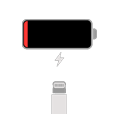
Why is My iPad Not Charging
If your iPhone XR is frozen or stuck on Apple logo, you can try reviving it with a force-restart, restoring from recovery mode with iTunes, or fixing the potential software errors through a smart troubleshooting program - iOS System Recovery.
Starting or restarting an iPhone should be easy and quick: simply press the Power button on the side, the display lights up, goes past the Apple logo and reaches the Home screen.
You may, however, run into a pesky issue: the iPhone XR is stuck on Apple logo and can't complete the boot-up sequence. While in Apple logo screen, you might not be able to do anything on the device: it doesn't recognize your tap on the screen, nothing happens when Power button pressed, and Siri doesn't respond — your phone seems frozen.
Don't worry though. check out the troubleshooting tips below if you experience the issue of iPhone stuck on Apple logo when startup. If you have tried some of them before, skip to try other options.

Before jumping into the solutions, it's important to figure out what causes your iPhone XR to freeze and not complete the boot-up routine. Sometimes, an iPhone simply get stuck on Apple screen, because the software corrupts. This usually happens when the device tries to boot up or restart.
If you're trying to make a data transfer or iOS update on your iPhone XR and suddenly the device is stuck on Apple logo, it could be that there is a weak internet connection or the lack of a connection, causing the update or transfer to run improperly.
On occasion, system bugs are another cause of the stuck iPhone XR. A few users complain getting an Apple logo screen after resetting all settings.
It may also be that the phone has a hardware failure. In such scenarios, your best course of action is get the device repaired in Apple Store.
Nevertheless, you should be able to fix the issue on your own. Here's what you can do if your Phone XR is stuck on Apple logo during the boot-up process. [Also see: iPhone won't detect Wi-Fi.]
Apple knows how much of a pain it is when your iPhone screen is stuck or frozen. Since you can't use the combination of the Side button and Volume button to reboot your iPhone XR the usual way, you may try force-restarting it, an extra way Apple offers to assist you to bring the device back to life.
Force restart, also known as hard reset, is capable of forcing all apps running in the background to shut down and clearing the memory cache to restart the iPhone when it's frozen or encounters boot-up errors. Like a normal restart, the force-restart procedure doesn't delete data.
When your iPhone XR gets stuck on Apple logo during boot-up, there might be an iOS software bug in the memory that can be fixed with a force restart. Here are steps on how to do.
Normally, a force-restart should bring back your stuck iPhone XR if it's just a common software error interfering with the boot-up system.

Nothing happens after a force reboot and your phone is still stuck in a boot loop? Try the next option.
If your unresponsive iPhone XR won't restart and get past through the Apple logo, there might be a more serious problem on the device. You may need to try connecting the phone to iTunes and updating the iOS in recovery mode.
Updating the phone to the latest version is probably the fastest way to clear any traces of stubborn app and fix other system data corruptions that interrupt the normal boot-up process of your iPhone XR and get it stuck on Apple logo. This will save you a lot of time troubleshooting between different software problems.
1. To update your iOS, connect the iPhone XR to computer and open iTunes. If you haven't use it for a long time, be sure to click "Check for Updates" in Help menu to install the latest version.
2. Next, perform a force restart on the frozen iPhone XR and keep holding the button even you see the Apple logo until it gets into recovery mode screen.
3. Release when you see the "Connect to iTunes" screen (see below) — an iTunes symbol and power cord with arrow on the screen, you're in recovery mode.
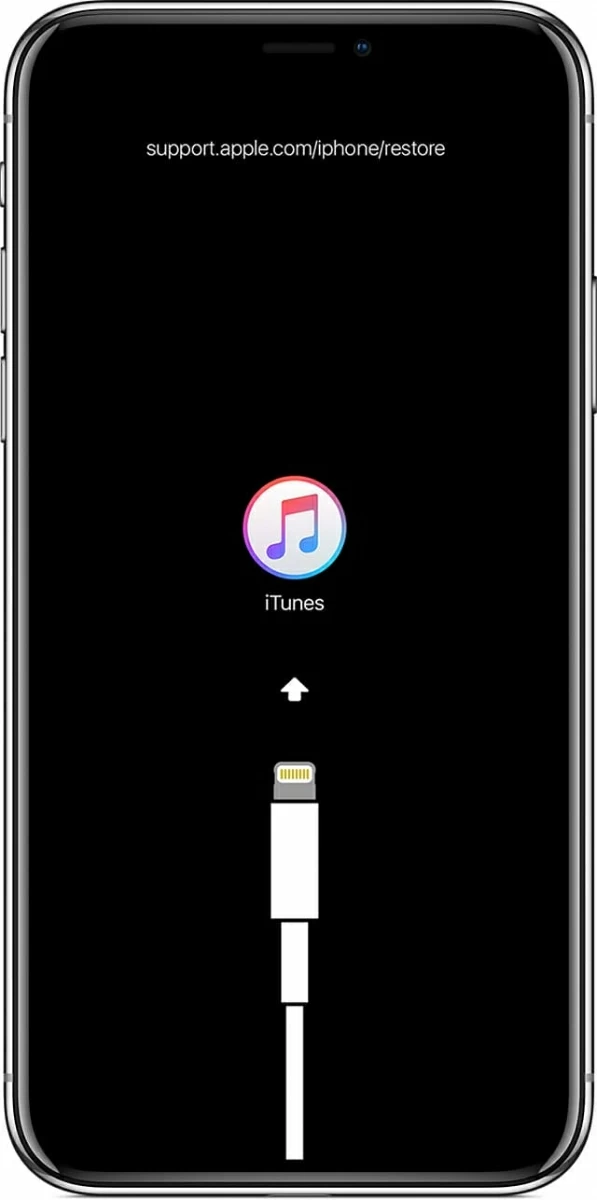
4. Back to iTunes window, you should get a prompt asking you to Restore or Update your device. Select Update and let iTunes reinstall the latest version of iOS. Fear not, the update process won't delete any of your apps, data and settings.
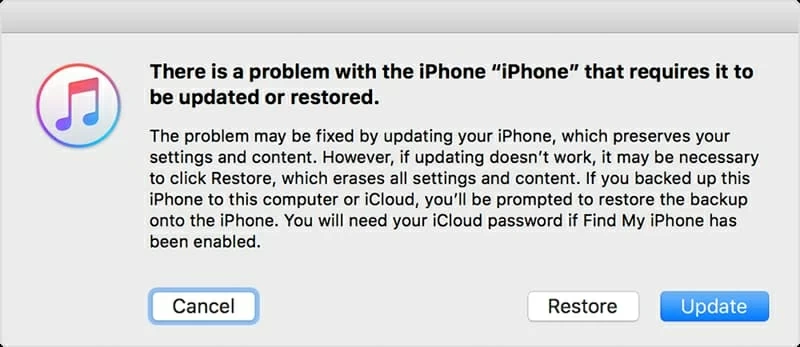
Many users have reported a successful fix of their iPhone XR frozen on Apple logo through recovery mode. You may follow the steps above to update your phone.
Hopefully you have backed your data up on computer or iCloud before the iPhone XR is stuck on the Apple logo, as a full restore will erase everything on the device and set it back to factory defaults.
If an update of iOS doesn't get the phone through the Apple logo and boot normally, you might try another Restore option in the iTunes window. Simply follow the steps in the previous approach to enter recovery mode, then select Restore instead when prompts.
Wait for iTunes to factory reset your phone. You then can restore from a backup if it's available.
Another option that may be able to help fix a stuck bootup issue is use a third party troubleshooter tool. While you can find a lot of such kind of software and tools out there, iOS System Recovery is our pick.
It is an all-in-one program that is capable of troubleshooting various iOS and iPadOS issues, ranging from frozen screen, boot loop, to network disconnection, Apple logo stuck, and other 50+ system errors. It identifies and fixes the problem automatically, saving you a lot of time.
iOS System Recovery is also very well-designed and therefore is easy to find and perform the fix task. Please download the version based on your computer.
Here's what you do to fix the iPhone stuck on Apple logo:
1. Open the program, you will get a clean interface that's easy to understand.
2. Click "More Tools" at the lower left corner.
3. In the next window that opens, select "iOS System Recovery" to perform repair task.
4. Click the Start button.

5. In the repair type, check the "Standard Mode" box.
6. Next in the list of iOS firmware, select the latest one to download.
7. Click the Fix button.
After you complete the steps, the application will work through it process and help you fix the issues it finds on iPhone XR automatically and then reboot the device. The Apple logo should go past and everything gets back to normal.
At this point, you are most likely having a hardware issue. We suggest you take the phone to a Apple authorized service center and let the professional disassemble your device and have a inspection.
Hopefully, the boot-up error is fixed soon.