
How Do I Get Back Deleted Call Logs on Huawei
My new iPhone 11 Pro won't turn on after charging it last night. How do I fix this? The screen is black, it wasn't charging and it wouldn't restart.
As a massively popular Apple product, when iPhone 11, iPhone 11 Pro, or iPhone 11 Pro Max won't turn on and stuck on black screen, it can be frustrating—especially you don't know why. If you're experiencing the power issues attributed to the drained or dead battery, as well as the software update crash or the software glitches, here's how to troubleshoot it to get your iPhone back up and running, starting with the simplest and the most common remedies.
[Don't Miss: If your iPhone, iPad, or iPod touch won't turn on or is frozen - Apple Support]
Tip: The steps provided in this article to resolve the iPhone 11 (Pro, Max) that doesn't power on are applicable for any other iPhones. Plus, you could also diagnose and fix your phone if it is actually turning on but the screen remains black.
To save the panic attack, you need to know why an iPhone 11 (Pro, Max) isn't turning on. Anything that could prevent the device from trigger normal boot-up sequence includes:
Other reasons causing iPhone 11 would not turn on should be ascribed to the hardware glitches. The lightening cable, charging port or power adapter has been damaged.
[You May Be Interested In: How to Get contacts off iPhone if it won't turn on]
Try everything possible until iPhone 11 Pro (Max) turns on again and it'll work like nothing ever wrong with it.
Have you already tried a forced restart of your device? The iPhone 11 (Pro, Max) refuses to turn on when the iPhone system (iOS) gets corrupted or frozen, even it's 100% charged. Fortunately, the Volume Up, Volume Down and Side button could solve the problem, and this will not delete the data in the memory - so you don't need to back up the files.
Follow the correct procedure for forcing your phone to restart. Do this especially when your 11 Pro died after its first charge and had a completely black screen—it's for sure a software glitch.

It worked! The hard reset has solved the issue of iPhone 11 Pro (Max) not turning on. Go ahead if the device is no longer respond with a black screen.
Sometimes, though, you perform a force restart—usually because the battery is nearly drained or there's no enough power to turn on the iPhone 11 (Pro, Max)—and you get nothing but the unresponsive black screen. The possibility is that the rogue apps running behind the system will cause the battery to drain and crash. All you have to do is put you phone on charge for about 15 minutes, and then force restart it.
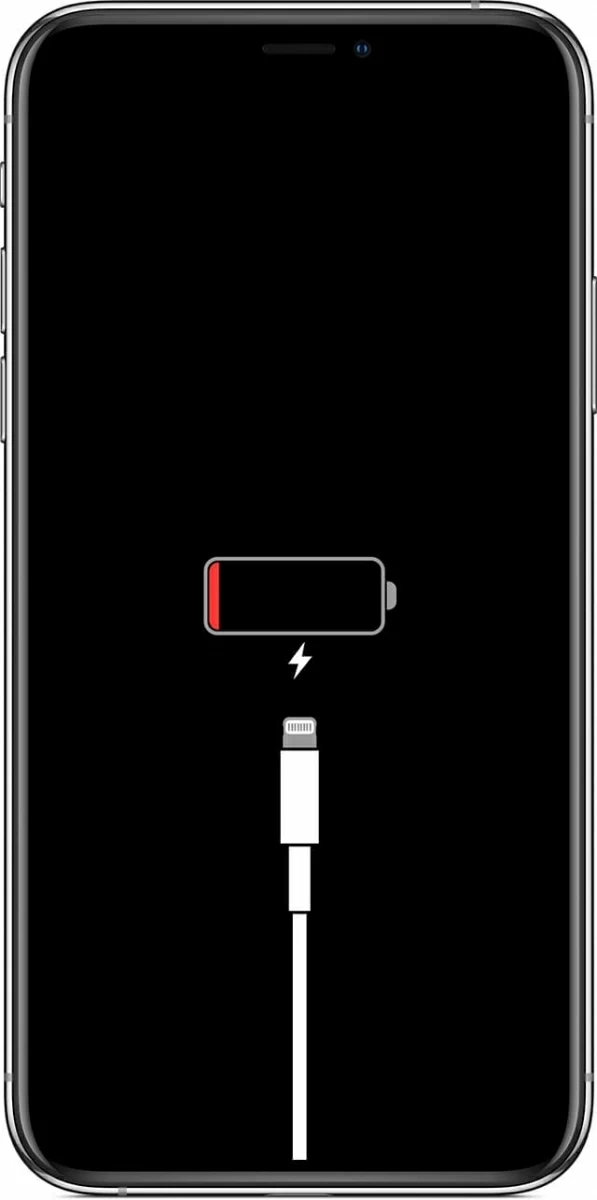
If, after going through the suggested troubleshooting steps above your iPhone 11 Pro (Max) still won't turn on, the problem is likely a software or system issue. It can be an iOS system failure after installing a new firmware update (iOS 13 or later). Fortunately, using a troubleshooting tool and Apple's route to could help restoring iOS.
The average novice users may find iOS System Recovery easier to use than most other iPhone repair utilities. It's built with diagnostic consistency meant for finding the iOS bugs and enhancing iPhone's performance. After the tool scans the operating system, it offers a list of available iOS firmware files optimizing your device and restoring it to the working order. The download and update process take a few minutes, but it's automatic. After the process completes, turn on your phone, and it will work, with no data loss.
Read the full guide:
Step 1: Attach iPhone 11 (Pro, Pro Max) to a computer
First connect iPhone 11 Pro (Max) device to your computer. Make sure it's always connected.
Run the application, click "More tools" on the lower left corner of the window, then on the next window, choose "iOS System Recovery" mode to fix and repair the errors causing the iPhone 11 to stop turning on.

Then, click Start button and then the Fix button. You don't have to make any changes.

Step 2: Choose "Standard Mode"
Next, select the fix mode to tell the program how it deals with the issue. Check the "Standard Mode" option is OK as it can fix most problems without deleting your files.
Press the Confirm button to continue.

Step 3: Download firmware for your phone
The software displays specific information about your device, and the firmware packages that match it.
We suggest that you select the latest version of iOS software. Then click Next button.

It will begin downloading the iOS firmware within a few minutes. When it finishes, click Fix button.

Step 4: Fix iPhone 11 (Pro, Max) will not turn on
The process of solving the problem of iPhone 11 Pro (Max) not turning on should fire up instantly. You will get a window where you can monitor what the process are doing.
Be patient and wait until it's completed.

Another way to deal with the iPhone 11 (Pro, Max) that doesn't turn on - the screen is stuck on Apple logo (with a spinning gear) is to connect it to a computer and restore iOS in iTunes or through Finder in mac OS Catalina. It's simply a process of putting your device into recovery mode and reinstalling the system.
Before you begin, update your Mac machine and iTunes on PC to make sure you're using the latest version. Try the following steps until iPhone 11 (Pro, Pro Max) restarts again:

Warning: Unluckily, in the event that you're stuck at the update process, or you got a message saying that "Your iPhone can't be updated; you must restore it to factory settings", you need to put it into recovery mode again and choose Restore to reset your phone and reinstall iOS. Don't forget to back up the important data to the computer, if possible.
[Read Also: How to Backup an iPhone Safely]
Hopefully, you're happily turning on iPhone 11 (Pro, Max) device and using it freely. But if not, you have a fatal solution to iron out the software problem that's causing the power issue: put your phone to DFU mode and set it up again. You'll lose all data and settings unless you have backup to restore form.
Before you begin, back up your iPhone to the computer. Then:

Once the process is done, your phone should power back on!
The chance is that the 11 Pro (Max) won't turn on even after DFU restore and still won't work. Luckily for you, the professional technicians could figure this out.
Fixing iPhone 11 Pro (Max) couldn't turn on error can be quite easy when following the steps mentioned above. If your device is still doesn't turn on and have problems that you cannot deal with like the logic board issue, this is probably a good time to have it inspected at an Apple Store or Authorized Service Provider. You should be fine to get it fixed or replaced under warranty, otherwise, you will cost more, but at the very least, your phone should be up and running.