
Solve iPhone Black Screen of Death
Power on the iPhone 8 (Plus): You press and hold the Power button, Apple logo displays normally and then your home screen appears. Yet, it gets stuck on Apple logo and can't boot up completely.
Seeing an Apple logo is stuck on iPhone 8 screen during boot-up process? You've tried the method of pressing the Volume up button, then pressing the Volume down button and then holding the Side button, but it just goes back on the logo screen. Then you tried connecting the device to Mac but it cannot be recognized...You're probably wondering how to fix iPhone 8 stuck on Apple logo during startup and can't boot to the Home screen.
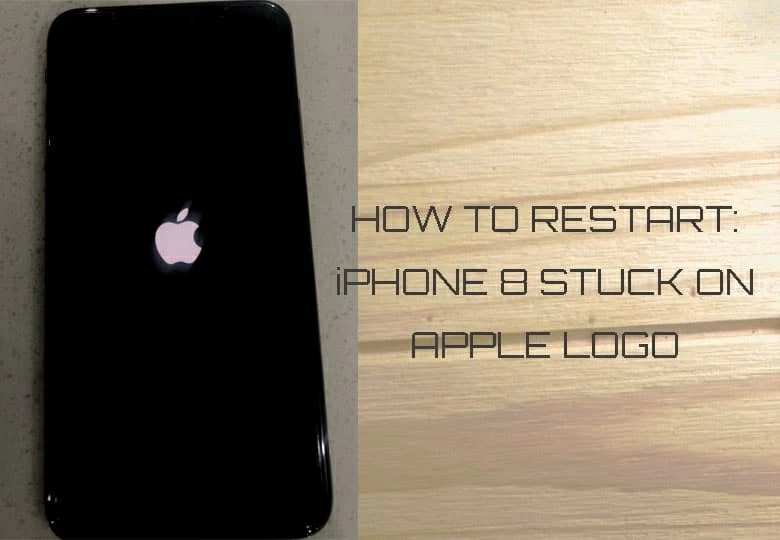
Don't let yourself be stumped on what to do next. Understanding the boot process and why is your iPhone 8 stuck on Apple logo are critical to your abilities to find out the exact solutions quickly.
On pressing the Power button, the iPhone 8 turns on and flashes with an Apple logo. Before Home screen appears, the device loads the operating system, initiates the processor, and activates various hardware components. Technically, the startup routine for an iOS device is composed of three steps: Boot ROM, iBoot, and Low-Level Bootloader (LLB). Once something goes wrong during startup, the Apple logo never gets past off the screen.
In general, iPhone update, restoration, data transfer, jailbreak that resulting in a software corruption and even hardware issues are to blame. Here's what you were doing in the moment your phone restarted on Apple logo (stuck on bootloop):
Is the Home button unresponsive? Don't be surprised at this. Different from other models, there's a built-in hardware detection during booting process for iPhone 8. Once the Touch ID gets unresponsive, the phone will hang on the Apple logo screen in the process of boot-up and therefore won't turn on. If this is your case, have Apple replace it for you and see if the problem is resolved.
I know a hard reset sounds counterintuitive and chances are most of you have already done this, but if you haven't then you should. Performing a hard reset forces the device to turn off and turn on, and cleans up some temporary glitches. It's actually really simple:
Press and quickly release the Volume Up button, press and quickly release the Volume down button, then press and hold the Side button until the Apple logo disappears and appears on the screen.
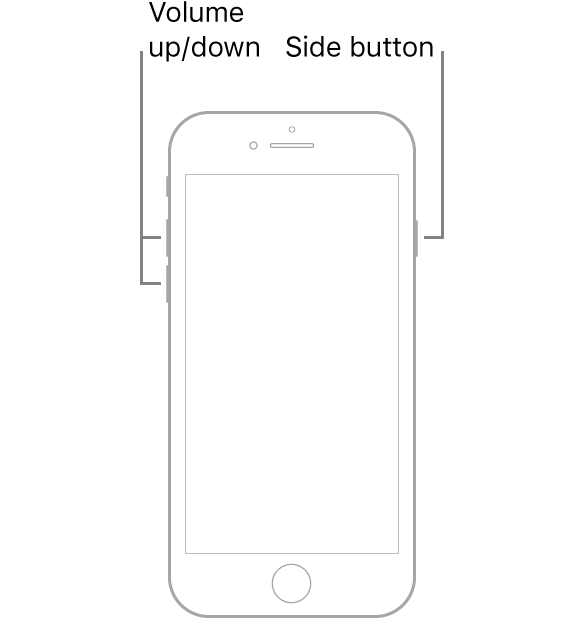
However, the hard reset doesn't guarantee to remedy the issue, especially when you find a stuck Apple logo after an iOS update. Sometimes, no matter how many seconds you pressed on the buttons and how many times you tried the force reboot method, your iPhone 8 goes black for a few seconds and then still freezes on Apple logo reboot screen. To get it going, skip to next method.
The problem is probably down to your USB cable or USB port. In case you failed in the progress of updating iOS using computer, restoring from a backup, or transferring data between your device and computer, and your iPhone 8 locked on the Apple logo screen (with a white progress bar beneath it), then try to check the USB lightning cable and tried different USB ports on another Mac or PC.
The third-party USB cable or broken charging flex is often the reason. Use the original cable will resurrect the Apple logo bootloop issue and get the device come back to life.

If the USB cable and USB port are not the culprits, then it should be software bugs related.
If the problem is caused by the drop damage and water damage, this step won't be necessary. Simply skip to 'Rule out hardware problem' section.
Software issues, specifically the iOS bugs would interfere the process of iOS update, iPhone backup restoration, as well as app download. If the techniques for a soft or hard reset don't seem to do anything, then you need to put your iPhone 8 into recovery mode and update iOS.
Before you get started, update your Mac to the latest version of macOS, as well as update iTunes.
1. Connect your phone to the computer.
2. Launch iTunes. If you're using a Mac with macOS Catalina or above, open Finder.
3. Use the button combinations to enter recovery mode: Press and quickly release Volume up button, press and quickly release Volume down button, the press and keep holding the Side button until you see the recovery mode screen.

4. Now, iTunes or Finder recognizes your iPhone 8 and ask if you would like to update or restore the device. Click Update to download the latest version of iOS. This will take a few minutes.
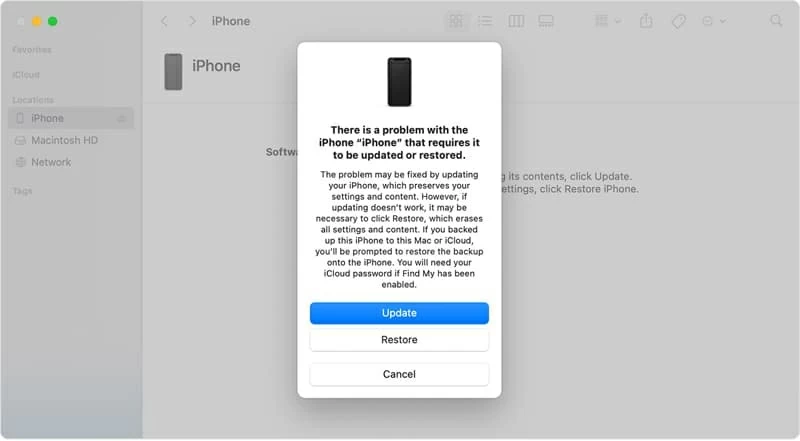
You phone will be up and running and all your data files will be intact. If at first you don't succeed, don't afraid to try again. It will exit the recovery mode if the process takes more than 15 minutes.
In case you've tried several times but the update failed, the solution is to choose Restore. The process works well, but, remember, it erases your data and restores your phone to a totally clean slate. Try to make a backup, if you can—though most often, the computer doesn't recognize your iPhone 8 that is stuck on the Apple logo.
Another method you can attempt to reinstall iOS is to use iOS System Recovery software. As its name suggested, it's a system repair tool for iOS devices and capable of troubleshooting various software errors that is causing the device to get stuck, like Apple logo, boot loop and not turning on, black screen, white screen, stuck on recovery mode, and so on. It provides a list of firmware packages, which means you can update your phone to the most recent iOS, or downgrade it to the previous iOS. This is useful if you installed the iOS beta version then the problem arose, but the next update hasn't been released for this bug fix.
With the iOS system Recovery program, things are snappier. Get the tool downloaded and installed properly, then use these steps:
1. Run the software, and click "More tools" on the lower left of the window.
2. When you're in the main screen, choose iOS System Recovery for repair.

3. Click Start button to continue.

4. Choose Standard Mode to cure the issue without deleting your data. Click Confirm button. If this fails, return to this step and select Advanced Mode.

5. Select an iOS firmware for your device, and download it.

6. When that is done, click Fix button to install the iOS firmware.

All going well. Fault cleared and iPhone 8 is turning on!
Should you need to restore the iPhone 8 in DFU mode? Apple doesn't encourage that. The DFU restore is a full restore, and it actually reloads the firmware thoroughly that controls the hardware of your device, not just the software. It's effective, but could mess up your iPhone making it unusable.
If you're an advanced user, you could try that. We've covered the instructions in this article. Make sure to back up your data before going for a DFU restore.
Hopefully we saved you a trip to the Apple Store. If you have gone through all the solutions above and the iPhone 8 is still stuck on reboot Apple logo screen, it's worth checking if you're having issues with the hardware interrupting the startup process.
Sometimes you unfortunately drop the phone and even though you tried a hard reset, updated in recovery mode or iOS system Recovery utility, it still won't restart and can't get to the system, then it's likely that the LCD screen is faulty or loosen, and even worse, the motherboard was broken. Another reason may be the Touch ID. Once it gets malfunctioned, your iPhone 8 gets stuck booting up with Apple logo on and never boots up.
Don't try to repair yourself: disassembling the phone, removing the display assembly, disconnecting the battery, or replacing Touch ID. Your best bet is to make a Genius Bar Reservation at your local Apple Store to have a technician to take a look at the phone for you.
By far, you should know where to look if you're facing the issue with iPhone 8 stuck on Apple logo while starting up. There's no perfect formula for that, as you likely have the software issue corrupting the phone's software, or you probably have the hardware problem causing by physical impact or liquid damage.
We hope you were able to use one of the methods above to solve the Apple logo problem and turn on iPhone 8. In rare scenario, you have to factory reset anything to fix the boot issue.