
How to Add Music from PC to iPhone without iTunes
I have an iPhone XS stuck in recovery mode. Before this the phone was not booting up, unless I hooked up the power cable. So I connected to iTunes to do an update and restore and it always failed with this 'The iPhone could not be restored. An unknow error occurred (9).' I wasn't able to get out of recovery mode nor do a restore. I want to save my pictures before I restore it.
If your iPhone isn't working as it should, such as it has frozen up, become unresponsive, stuck on Apple logo and not turning on, get suck during software update, then you will need to put the device into RECOVERY MODE in order to rescue it. The hidden 'Recovery Mode' can be an instrumental troubleshooting mode that lets iTunes to attempt to diagnose and fix the errors with iPhone's operating system by updating or restoring the software firmware.
But what can you do if the iPhone is stuck in recovery mode and won't restore as expected, anyway gets error messages in iTunes (or Finder)? Read this Apple document when you see these errors.
You have a few approaches available for fix iPhone can't restore in recovery mode, no matter which model you have and which version of iOS your device is running on.
Before going ahead, try to get iPhone out of the stuck recovery mode the normal way, and then connect it to computer to perform the restore in iTunes's Summary page or Finder's General page. Make sure you have a previous backup, or you will lose data. This makes no sense if your computer does not recognize the device.
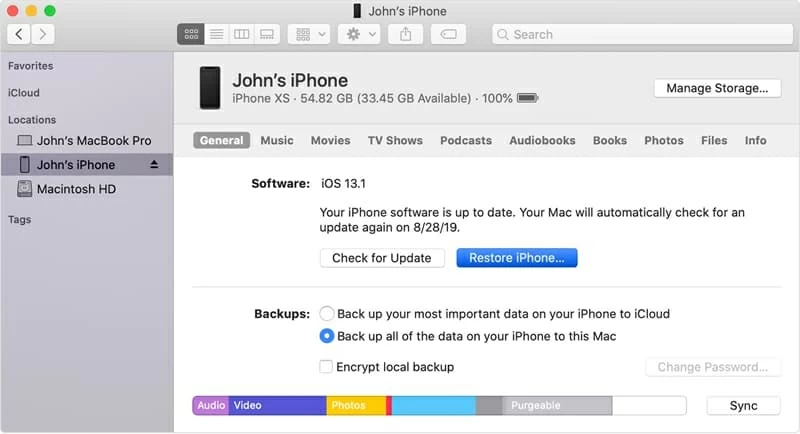
If this doesn't work, apply the techniques outlined below to resolve iPhone stuck in recovery mode and won't restore via iTunes, and eventually it can restore again.
When your computer indicates the iPhone couldn't be restored, it should disconnect itself from the computer. Typically it's hard to keep it connected while it's in the recovery mode, but it's possible. So try a few times with the button combinations until you see the Restore screen (or Connect to iTunes screen) on the iPhone.
1. Make sure you have the latest iTunes installed. If you're using a Mac, keep it up to date.
2. On a Mac with macOS 10.15, open Finder. If you are on a Mac with 10.14 or earlier, or a PC, start iTunes.
3. Connect iPhone to the computer and try these steps until recovery mode screen appears:

4. When you see the option to Restore or Update, choose Restore. Your computer will restore the phone and reinstall the software. Note that if you don't have a backup to restore, there's nothing you can do to save your content (iTunes or Finder won't let you back up your iPhone if it's stuck in recovery mode.)
Tip: The Update feature can also work when an iPhone will not restore and stuck on the recovery mode screen.

[Also Read: iPhone Is Stuck on the support.apple.com/iphone/restore Screen]
If, however, you've tried updating or restoring the iPhone through iTunes many times and have no success, you will need to use something like iOS System Recovery to search, identify and cure the software bugs with the operating system. The tool detects the device once it's connected, then gives you the option to remove it from the recovery mode.
You don't have to figure out exactly why iPhone is in recovery mode and could not be restored, as the software comes with the advanced techniques that is able to take care of the reset with a few button clicks. You can download the firmware other than iTunes to get it to work, without involving data loss on the device.
Bonus: If your iPhone is stuck in recovery mode and won't restore with iTunes, you may have chance to get your photos, contacts, messages, and any other information needed back again. The toolkit carries the data recovery function to achieve that, and this article explains how to recover data files on iPhone.
The way iOS System Recovery works is simple, and in the following short guide we'll tell you how to fix iPhone stuck on recovery mode screen and not restoring problem, in an attempt to save your mobile life.





Now the iPhone no longer gets stuck on recovery mode and goes back to normal working state. Connect it to iTunes and see if it can restore. Make sure to backup before that (How-to Guide.)
If your iPhone is still in recovery mode and you can not get restore to work, putting it into DFU mode is almost the last step on the troubleshooting ladder. It puts your device into a state where it can still communicate with iTunes or Finder and be restored to the working order.
Note that when reinstalling iOS using the DFU restore mode, you'll lose all the content on the phone memory. This isn't a big problem if you have a habit of making backups through iCloud, or locally in Finder or iTunes - before the recovery mode screen stuck on iPhone and couldn't be restore whatever.
Enter iPhone's DFU mode is slightly different depending on the model you're using. Do the following:
1. Open latest version of iTunes or Finder.
2. Connect your device to the computer.
3. Use the button combo to get into DFU mode:
4. Click Restore iPhone and follow the steps to complete the process.

iPhone goes into DFU mode and can't get out? This article should help.
If the methods mentioned above doesn't work, then there is likely a hardware problem that might cause the iPhone going into recovery mode and not restoring. Contacting Apple Support can be your last, best hope for success. The guys will let you know why can't you restore the iPhone stuck in recovery mode, and offer you the effective solution to get the issue fixed. You could also take the phone to local Apple Store to have a repair. Just make an entertainment with Genius Bar go there and it will save you a lot of time.
