
iPhone Stuck On Spinning Wheel
I love Apple's phones, but sometimes I really want to throw my iPhone XR into a trash bin. Between heaps of software and fragile hardware components, it's no surprise these irreplaceable elements cause a great deal of frustration. But more often than not, my iPhone problems boil down to simple turning on issue.
iPhone XR that can't turn on when I press the power button. iPhone XR that is turned on but stuck in the red or blue screen. The iPhone that is powered off but just won't power on and stuck on the Apple logo. That may sound outrageous; I resolve these issues from time to time, whether it's my device or those of my friends.
If you encounter the power-related issue for the first time, you may be clueless and all at sea: "what can I do now?" Fortunately, the guide will help tackle iPhone XR that won't turn on so you can take out your "sleeping" iPhone.
How to fix the iPhone not powering on issue without losing data: take advantage of a piece of user-friendly software - iOS System Recovery.
It's possible that you can't wait to know the troubleshooting steps contributing to the revival of your iPhone XR. However, to understand the causes behind the problem is beneficial to eliminate as variables as possible. There are lots of issues that might be the reason your iPhone XR is not turning on.
In most circumstances, software glitch is the main culprit of the power issue. Perhaps the apps installed on your iPhone is corrupted, or the native software is not working properly, or the firmware version is outdated.
Sometimes, the battery is drained but your iPhone XR can't charge normally. This may result from damaged USB cable, broken charger, or the charging port that is covered with dust.
A few other hardware issues, of course, can't be neglected, especially if your iPhone has been physically damaged in recent days.
Additionally, your iPhone XR also refuses to unlock if it overheats. Under this case, you need to let is rest in a cooler place. However, if your iPhone XR is in black screen because of cold weather, you should move it in a warmer place. (The ideal iPhone operating temperature is between 32° to 95° F.)
Anyway, all the above could lead to the power problem. But keep reading this article, you will figure out how you can fix it on your own.
It's not unusual situation: you didn't charge your iPhone with low battery in time, so finally the battery was dead and you were left with a black screen. To turn on your iPhone, the best way now is to charge it with Apple's MFI-certified lightning cable and charger.
About 30 minutes later, you will see the charging screen, then you press Power button to power it on. If the charging screen doesn't appear, it's advisable to check the USB cable, the AC charger or the lightning port. These hardware components may be damaged invisible to the naked eye.

Assuming you eliminate the possibility that the damaged power supply gives rise to the issue that your iPhone XR can't turn on, you have another suspicion target: the software or firmware on your iPhone XR. You may think "there's a problem with software" sounds vague. Yep, you're right. Therefore, we cover several fixes for just this kind of software issue.
Sometimes monotonous software problem crops up that keep your iPhone XR from turning on, and the easiest way to fix it is to force restart the iPhone. This method that sounds a bit of drastic actually won't impose adverse effects on your phone data; that said, it doesn't erase any data at all.
Do note that restarting (or software resetting) your device is not an effective fix because its screen is blank and you can't swipe the slider.
So now follow us to perform a force restart. Press the Volume Up button, then release it. Similarly, press the Volume Down button, then release it. Next, press and hold the Side button for 10-15s, and release it when the Apple logo appears.

This is a standard troubleshooting solution, but it doesn't mean this is a permanent fix, and much like an iPhone XR that won't turn off, you may have to apply this way whenever your iPhone XR can't be powered on.
"My iPhone gets stuck on Apple logo on startup", or "I just see a red or blue screen during start up.", these indicate the iPhone has crashed during you attempt to restart it. At this moment, you'll need to boot the defective device into recover mode or DFU mode in order to revive it. Small rant: if your iPhone gets stuck on Apple logo for another reasons, check this article.
Although the two modes are both conducive to getting your iPhone XR work normally again, you still need to understand something different between them, then make a choice as needed. Recovery mode allows you to recover a corrupted iOS or update iOS when you can't do it via software update, while DFU mode lets you update the firmware or restore the OS to any version you like. Further, DFU mode actually can resolve more complex iOS issues than recovery mode.
Before we talk about the methods you can use to fix iPhone XR not turning on issue in iTunes or Finder, it should be mentioned that if you choose "Restore" button in iTunes/Finder via either recovery mode or DFU mode, you'll lose all the data on your device.
Connect your iPhone XR into computer, launch iTunes or Finder. Press and release the Volume Up button, press and release the Volume Down button. Long-press the Side button for 30 seconds, and you will see the recovery mode screen (Connect to iTunes logo). In the process, the Apple logo will appear, but just ignore it and keep pressing the Side button. iTunes pops a message telling your device is in recovery mode, then you can click Restore to restore the iOS.
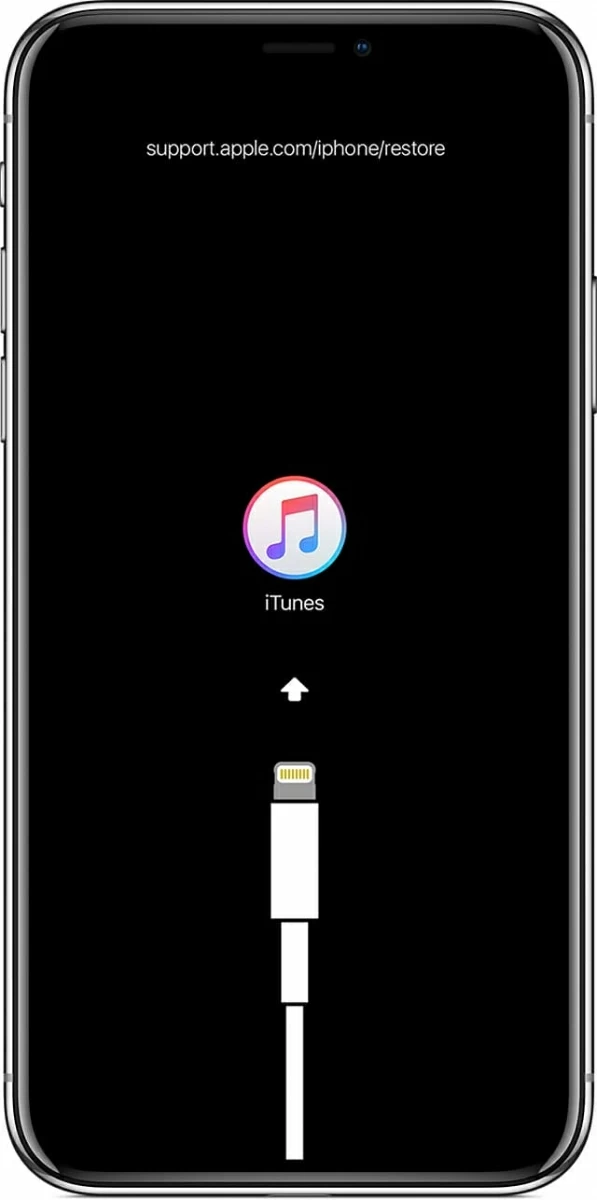
When your device is in recovery mode, iTunes can recognize it but its screen should be black. If not, you need to go through the process again. And note that the phone will automatically exit recovery mode after 15 minutes later.
Plug your iPhone XR into Mac or PC, and then open iTunes or Finder. Press the Volume Up button and release it quickly, press the Volume Down button and release it quickly. Then, press and hold the Side button until the screen goes black.
Keep pressing the Side button and simultaneously press and hold the Volume Down button. 10 seconds later, release the Side button, but continue to hold the Volume Down button until you see a message that pops up in iTunes indicates your device has been detected in recovery mode. Click OK, and you're in DFU mode. You can restore your iPhone with the onscreen instructions.
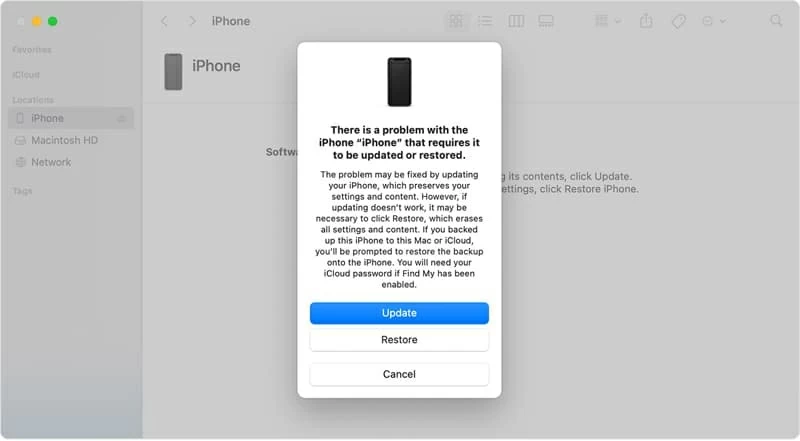
Once finished, force restart your iPhone XR to exit the DFU mode and then see if it can tun on normally.
Frankly, recovering in recovery mode or DFU mode is generally the last option to consider, since this will get your data deleted. Thus, give the fix your careful consideration if you're in a case where you don't have iPhone backup. And you should know it's impossible to back up your device that is in recovery mode or DFU.
Are you regretting that you didn't create a backup for your iPhone XR beforehand? Relax, it's time to utilize the iOS System Recovery. It's a specialized application to fix your iPhone XR that shuts down won't turn on without deleting the content on your phone. You can take it easy to use the software though you have no backup file.
And it can remedy not merely power-related problem, but, more importantly, it resolves more than 50 iOS & iPadOS issues caused by software glitches. Moreover, it is able to quickly detect the issue and repair your device with just a few clicks.
First and foremost, plug your iPhone into your computer and open the software. Click More tools in the bottom-left corner, then click iOS System Recovery.

From there, you just need to hit the blue Start button.

To repair your iPhone without losing data, enable "Standard Mode" and click Confirm. If you want to resolve some formidable issues, you can choose "Advanced Mode", but it will erase phone data.

Here, you need to check the latest firmware package to update. Once decided, click Next button.

When you see the interface as the picture showed, that indicates the firmware is downloaded. Then, you can hit Fix to start the repair process.

As soon as the recovery procedure is finished, your iPhone XR should work without problems, and you can now wake up your phone as normal.
The video below can also apply for an iPhone XR that won't turn on:
If the error "iPhone XR goes black and won't turn on" occurs on a recurring basis, you can try the methods above again. But there's another extreme you can use is factory reset your iPhone. It will remove data from your device and bring all settings back to factory defaults, so it's suggested that you back up your handset via iCloud or iTunes.
Wake up your iPhone, and go to Settings. Tap General > Reset > Erase All Content and Settings, and then tap Erase Now to continue. If prompted, enter your passcode. Then tap Erase iPhone and enter your Apple ID password. And the phone will go back to its initial setup.
Don't discount the possibility that the problem isn't with your iPhone software, but with the hardware components. Maybe the hardware has been damaged after dropping your device on the floor or in water. If you're not sure whether it's the case, seek help from Apple technician.
We recommend you to back up your phone in advance before you go to Apple's Genius Bar or Apple certified repair store because it is helpful in preventing it from losing data. And if you decide to head for Genius Bar, set up an appointment online beforehand.
The "iPhone XR can't turn on" issue basically paralyses you as it won't let you wake up your device, and that means that you can't chat with your friends, access Safari, make phone call, and anything else that requires a "conscious" iPhone.
But with the solutions presented in the above parts, you will, in all probability, be able to fix the issue.